Popup Maker – MailChimp Integration
Updated on: December 18, 2023
Version 1.3.5
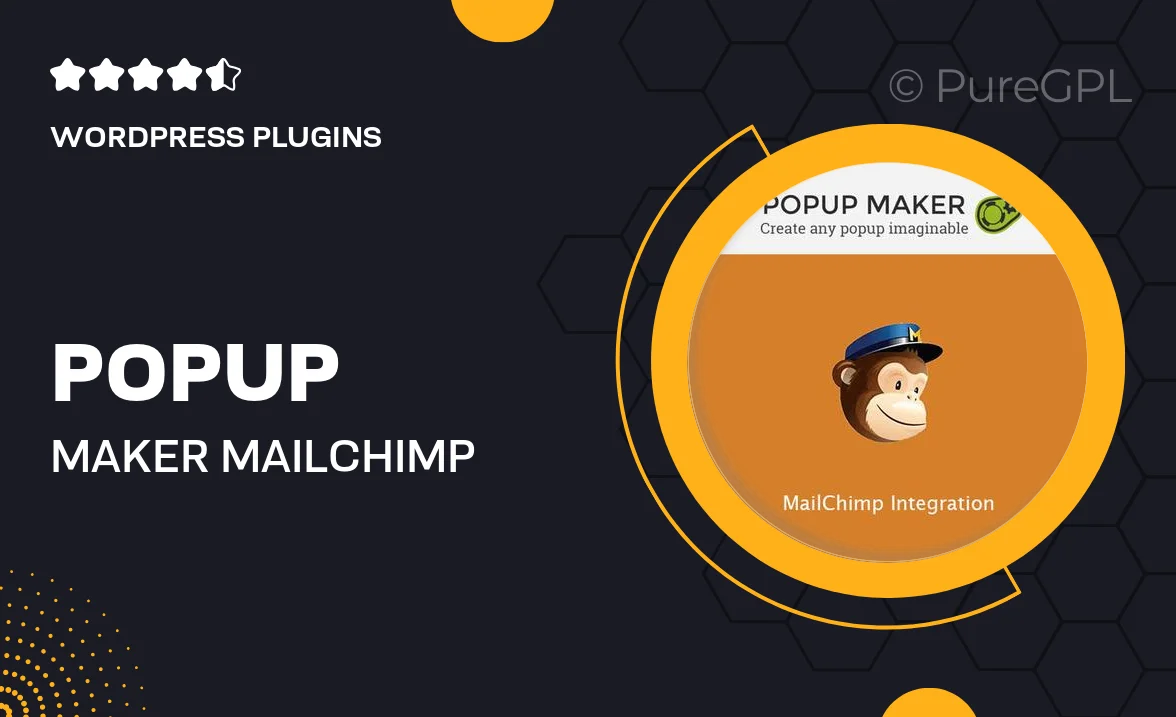
Single Purchase
Buy this product once and own it forever.
Membership
Unlock everything on the site for one low price.
Product Overview
Transform your email marketing strategy with Popup Maker's MailChimp Integration. This powerful plugin allows you to create stunning popups that capture leads and grow your email list effortlessly. With a user-friendly interface, you can customize popups to match your brand and entice visitors. Plus, the seamless integration with MailChimp ensures that your subscribers are added directly to your mailing list without any hassle. What makes it stand out is its versatility—whether you're promoting a special offer or collecting feedback, Popup Maker has you covered.
Key Features
- Easy-to-use popup builder for quick design and implementation.
- Direct integration with MailChimp for smooth subscriber management.
- Customizable templates to fit your brand's aesthetic.
- Targeted display options to reach the right audience at the right time.
- Advanced analytics to track performance and optimize campaigns.
- Responsive design ensures popups look great on any device.
- Multiple trigger options, including exit intent and time delay.
- Integration with other marketing tools for a streamlined workflow.
Installation & Usage Guide
What You'll Need
- After downloading from our website, first unzip the file. Inside, you may find extra items like templates or documentation. Make sure to use the correct plugin/theme file when installing.
Unzip the Plugin File
Find the plugin's .zip file on your computer. Right-click and extract its contents to a new folder.

Upload the Plugin Folder
Navigate to the wp-content/plugins folder on your website's side. Then, drag and drop the unzipped plugin folder from your computer into this directory.

Activate the Plugin
Finally, log in to your WordPress dashboard. Go to the Plugins menu. You should see your new plugin listed. Click Activate to finish the installation.

PureGPL ensures you have all the tools and support you need for seamless installations and updates!
For any installation or technical-related queries, Please contact via Live Chat or Support Ticket.