Popup builder | Yes/No buttons
Updated on: March 31, 2024
Version 3.1
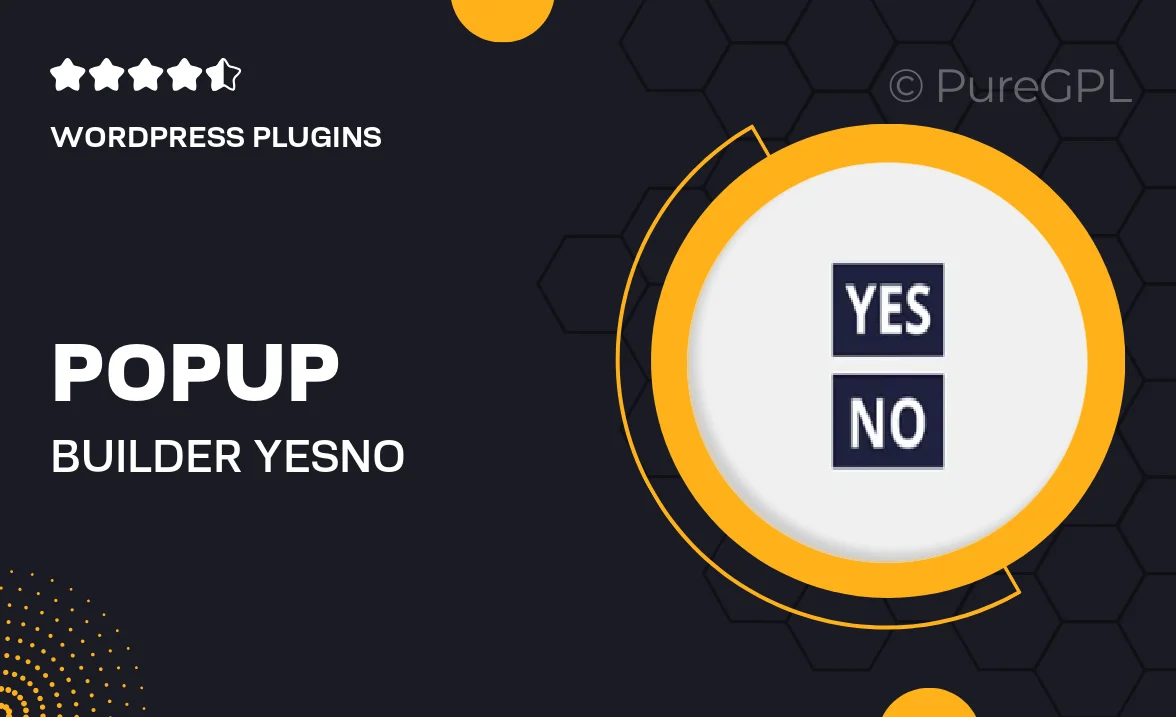
Single Purchase
Buy this product once and own it forever.
Membership
Unlock everything on the site for one low price.
Product Overview
Introducing our Popup Builder with Yes/No buttons, a powerful tool designed to enhance user engagement on your website. This plugin allows you to create eye-catching popups that prompt visitors to make quick decisions, fostering interaction and feedback. With an intuitive interface, building custom popups has never been easier. You can tailor messages to suit your audience, whether for surveys, promotions, or important announcements. Plus, the flexibility of Yes/No buttons helps you gather valuable insights while keeping your site visually appealing.
Key Features
- Easy-to-use drag-and-drop interface for seamless popup creation.
- Customizable Yes/No buttons to match your brand's style.
- Pre-built templates to save time and enhance creativity.
- Responsive design ensures popups look great on all devices.
- Advanced targeting options to display popups based on user behavior.
- Real-time analytics to track engagement and conversion rates.
- Integration with popular email marketing services for lead generation.
- Option to schedule popups for optimal visibility and impact.
Installation & Usage Guide
What You'll Need
- After downloading from our website, first unzip the file. Inside, you may find extra items like templates or documentation. Make sure to use the correct plugin/theme file when installing.
Unzip the Plugin File
Find the plugin's .zip file on your computer. Right-click and extract its contents to a new folder.

Upload the Plugin Folder
Navigate to the wp-content/plugins folder on your website's side. Then, drag and drop the unzipped plugin folder from your computer into this directory.

Activate the Plugin
Finally, log in to your WordPress dashboard. Go to the Plugins menu. You should see your new plugin listed. Click Activate to finish the installation.

PureGPL ensures you have all the tools and support you need for seamless installations and updates!
For any installation or technical-related queries, Please contact via Live Chat or Support Ticket.