Polylang – Making WordPress multilingual
Updated on: January 22, 2025
Version 3.6.6
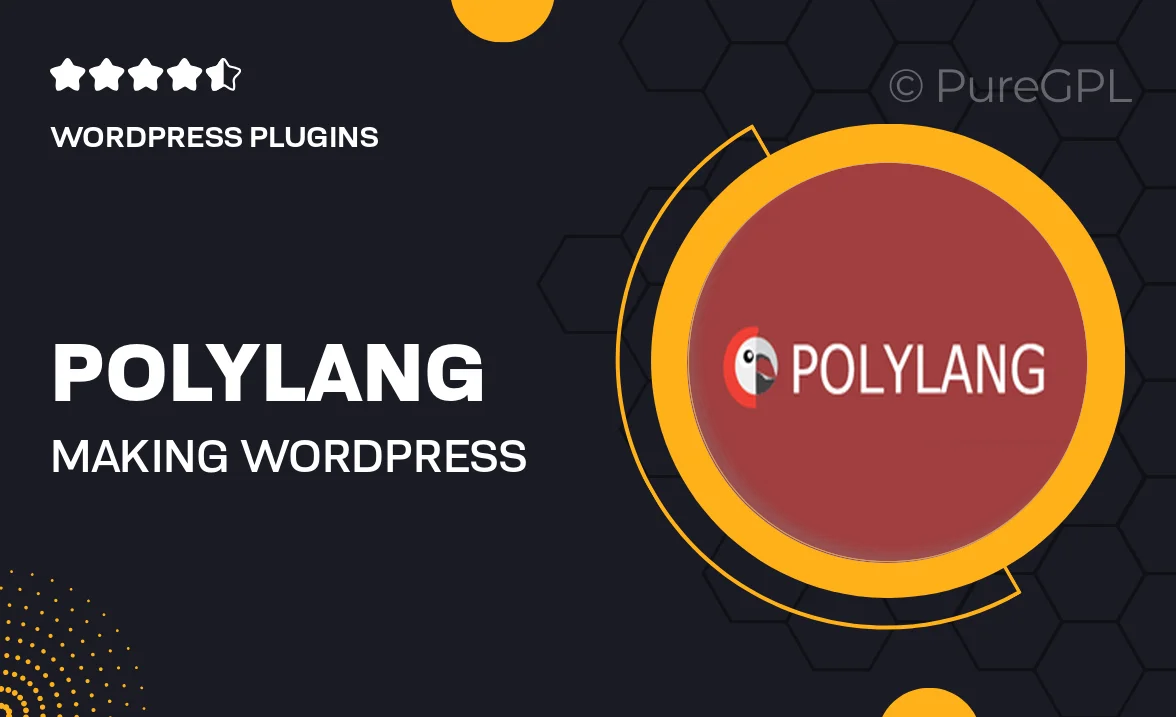
Single Purchase
Buy this product once and own it forever.
Membership
Unlock everything on the site for one low price.
Product Overview
Polylang is the ultimate solution for creating a multilingual WordPress site with ease. With its user-friendly interface, you can seamlessly translate posts, pages, media, categories, and tags. Plus, it integrates perfectly with your existing WordPress setup, allowing you to maintain a consistent workflow. What makes it stand out is its flexibility; you can choose how to display languages, whether in a dropdown menu or as a language switcher. On top of that, Polylang supports various plugins, ensuring compatibility and enhancing your site's capabilities.
Key Features
- Intuitive interface for easy translations of content.
- Supports custom post types and taxonomies.
- Flexible language switcher options for user convenience.
- Compatibility with popular plugins like WooCommerce and SEO tools.
- Automatic language detection based on user preferences.
- Effortless management of translations from a single dashboard.
- Allows for the creation of multilingual RSS feeds.
- Translation of media and widgets for a comprehensive multilingual experience.
Installation & Usage Guide
What You'll Need
- After downloading from our website, first unzip the file. Inside, you may find extra items like templates or documentation. Make sure to use the correct plugin/theme file when installing.
Unzip the Plugin File
Find the plugin's .zip file on your computer. Right-click and extract its contents to a new folder.

Upload the Plugin Folder
Navigate to the wp-content/plugins folder on your website's side. Then, drag and drop the unzipped plugin folder from your computer into this directory.

Activate the Plugin
Finally, log in to your WordPress dashboard. Go to the Plugins menu. You should see your new plugin listed. Click Activate to finish the installation.

PureGPL ensures you have all the tools and support you need for seamless installations and updates!
For any installation or technical-related queries, Please contact via Live Chat or Support Ticket.