Polygon Surface Background – Visual Composer
Updated on: March 18, 2024
Version 1.2.0
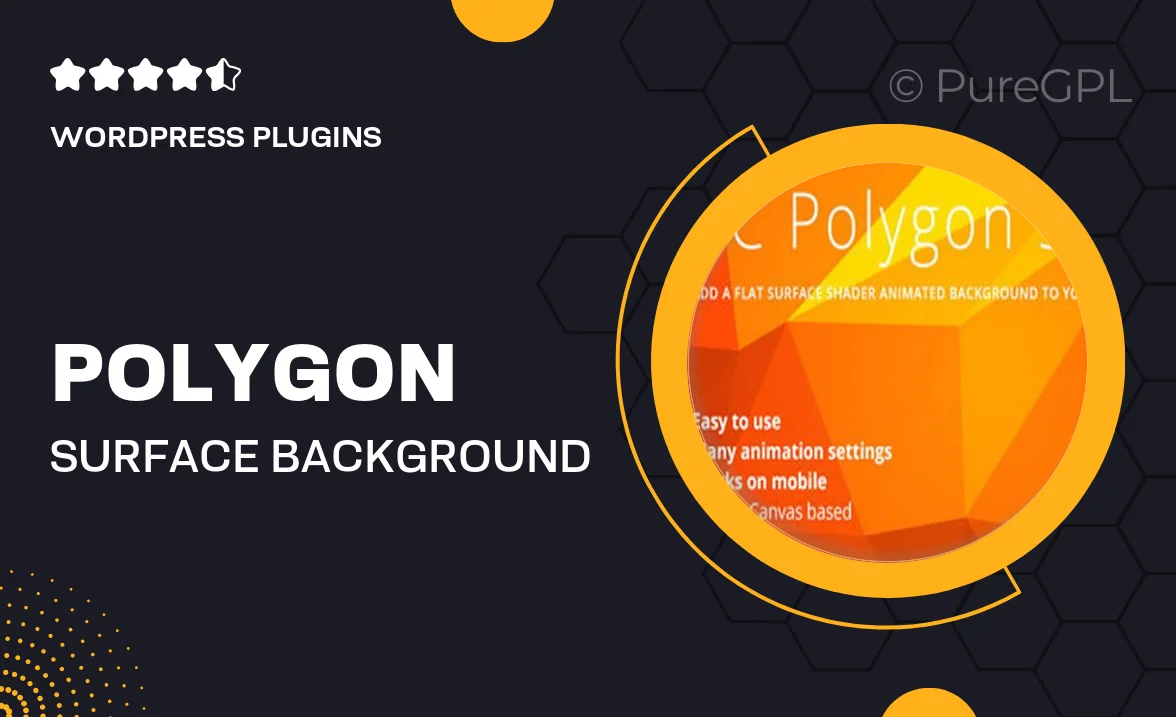
Single Purchase
Buy this product once and own it forever.
Membership
Unlock everything on the site for one low price.
Product Overview
Transform your website's aesthetics with the Polygon Surface Background for Visual Composer. This innovative plugin allows you to create stunning, geometric backgrounds that will captivate your visitors and elevate your design. With a variety of customizable options, you can easily adjust colors, shapes, and animations to fit your brand's style. Plus, it integrates seamlessly with Visual Composer, enabling you to enhance your pages without any coding skills. What makes it stand out is its responsiveness and versatility, ensuring a polished look on all devices. Give your site a modern touch with this unique background solution.
Key Features
- Customizable polygon shapes to match your design vision.
- Seamless integration with Visual Composer for easy use.
- Responsive design to ensure a great look on any device.
- Multiple color options for a personalized touch.
- Smooth animations to add visual interest and engagement.
- User-friendly interface, perfect for beginners and pros alike.
- Lightweight performance, ensuring fast loading times.
- Regular updates and dedicated support for peace of mind.
Installation & Usage Guide
What You'll Need
- After downloading from our website, first unzip the file. Inside, you may find extra items like templates or documentation. Make sure to use the correct plugin/theme file when installing.
Unzip the Plugin File
Find the plugin's .zip file on your computer. Right-click and extract its contents to a new folder.

Upload the Plugin Folder
Navigate to the wp-content/plugins folder on your website's side. Then, drag and drop the unzipped plugin folder from your computer into this directory.

Activate the Plugin
Finally, log in to your WordPress dashboard. Go to the Plugins menu. You should see your new plugin listed. Click Activate to finish the installation.

PureGPL ensures you have all the tools and support you need for seamless installations and updates!
For any installation or technical-related queries, Please contact via Live Chat or Support Ticket.