Pluginize | Custom Post Type UI Extended
Updated on: April 22, 2025
Version 1.12.3
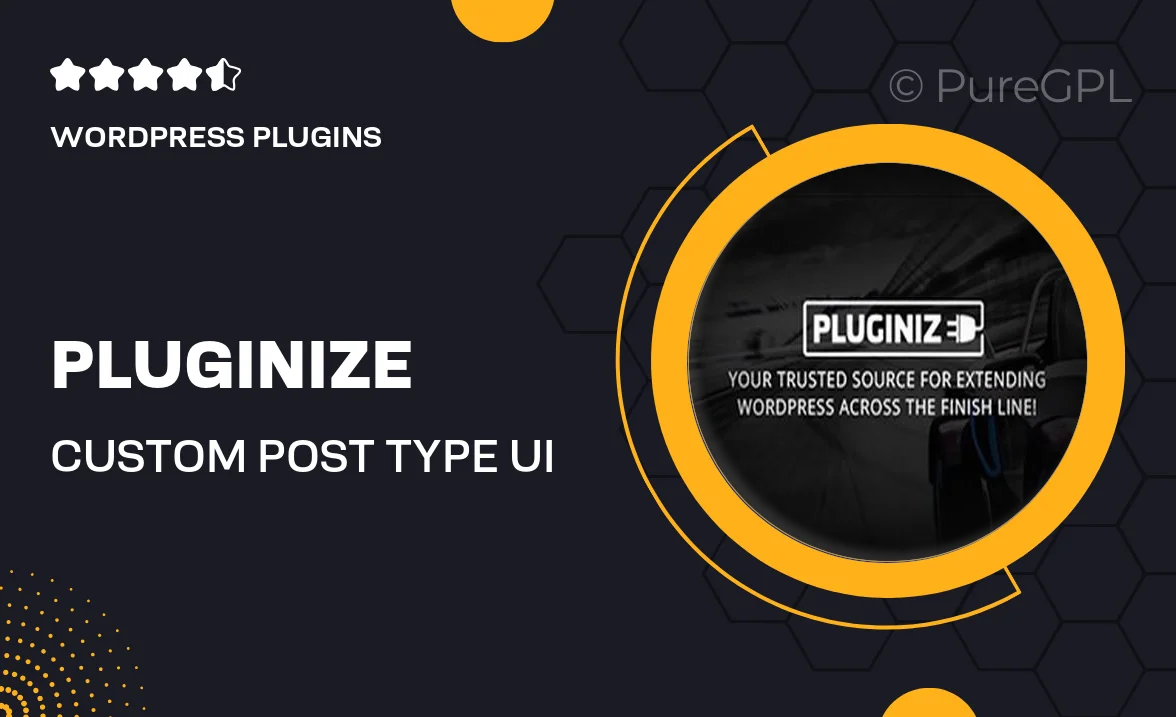
Single Purchase
Buy this product once and own it forever.
Membership
Unlock everything on the site for one low price.
Product Overview
Pluginize | Custom Post Type UI Extended is the ultimate tool to take your WordPress site to the next level. With its user-friendly interface, you can effortlessly create and manage custom post types and taxonomies. This plugin not only simplifies the process but also enhances the functionality of your website, making it a breeze to organize content. Whether you're building a portfolio, an online store, or a blog, Pluginize offers the flexibility you need. Plus, it seamlessly integrates with your existing WordPress setup, ensuring you can hit the ground running without any hassle.
Key Features
- Intuitive interface for easy custom post type creation
- Flexible taxonomy management to organize your content better
- Supports custom fields for enhanced data input
- Quick setup with no coding required
- Compatible with popular themes and plugins for seamless integration
- Built-in templates for consistent styling and layout
- Regular updates to ensure compatibility with the latest WordPress versions
- Comprehensive documentation and support for troubleshooting
Installation & Usage Guide
What You'll Need
- After downloading from our website, first unzip the file. Inside, you may find extra items like templates or documentation. Make sure to use the correct plugin/theme file when installing.
Unzip the Plugin File
Find the plugin's .zip file on your computer. Right-click and extract its contents to a new folder.

Upload the Plugin Folder
Navigate to the wp-content/plugins folder on your website's side. Then, drag and drop the unzipped plugin folder from your computer into this directory.

Activate the Plugin
Finally, log in to your WordPress dashboard. Go to the Plugins menu. You should see your new plugin listed. Click Activate to finish the installation.

PureGPL ensures you have all the tools and support you need for seamless installations and updates!
For any installation or technical-related queries, Please contact via Live Chat or Support Ticket.