Pizzaro – Fast Food & Restaurant WooCommerce Theme
Updated on: June 25, 2025
Version 1.3.22
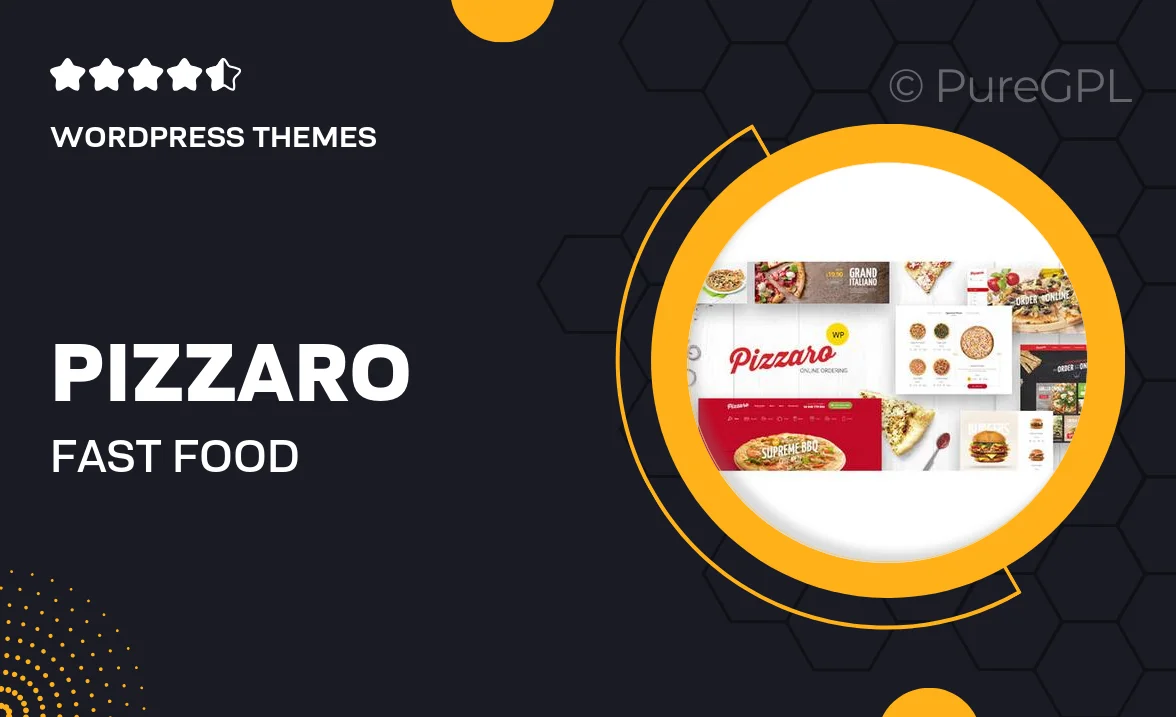
Single Purchase
Buy this product once and own it forever.
Membership
Unlock everything on the site for one low price.
Product Overview
Introducing Pizzaro, the ultimate WooCommerce theme designed specifically for fast food and restaurant businesses. This theme combines a vibrant aesthetic with powerful functionality, making it easy to create an attractive online presence. With its responsive design, your website will look stunning on any device, ensuring that your customers can browse and order with ease. Plus, Pizzaro is packed with customizable options, allowing you to tailor every aspect to suit your brand's unique style. What makes it stand out is its seamless integration with WooCommerce, enabling a smooth shopping experience for your customers.
Key Features
- Responsive design for optimal viewing on all devices
- Easy WooCommerce integration for hassle-free online ordering
- Multiple pre-built demo layouts to jumpstart your site
- Customizable menu options to showcase your delicious offerings
- Built-in reservation and booking functionality for dining establishments
- SEO-friendly structure to help you rank higher in search results
- Fast loading times to enhance user experience and reduce bounce rates
- One-click demo import for quick setup and customization
- Robust support and documentation to assist you along the way
Installation & Usage Guide
What You'll Need
- After downloading from our website, first unzip the file. Inside, you may find extra items like templates or documentation. Make sure to use the correct plugin/theme file when installing.
Unzip the Theme File
Find the theme's .zip file on your computer. Right-click and extract its contents to a new folder.

Upload the Theme Folder
Navigate to the wp-content/themes folder on your website's side. Then, drag and drop the unzipped theme folder from your computer into this directory.

Activate the Theme
Finally, log in to your WordPress dashboard. Go to the Themes menu. You should see your new theme listed. Click Activate to finish the installation.

PureGPL ensures you have all the tools and support you need for seamless installations and updates!
For any installation or technical-related queries, Please contact via Live Chat or Support Ticket.