Pixia – Showcase WordPress Theme
Updated on: January 4, 2024
Version 7.1
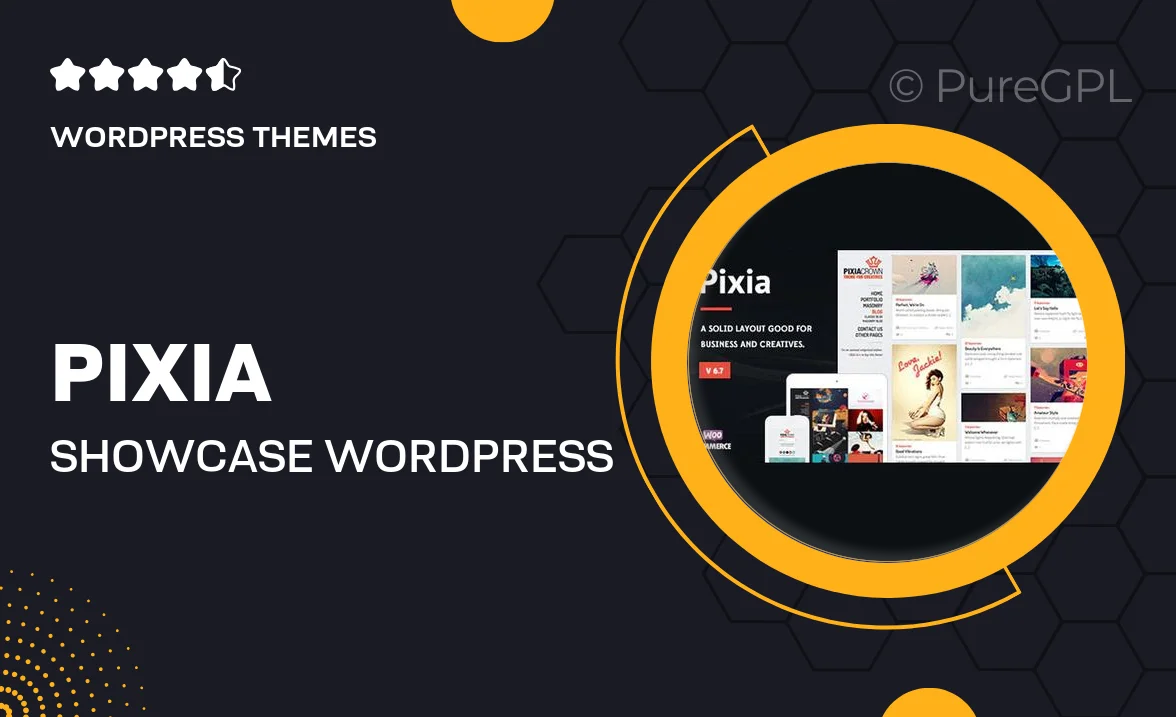
Single Purchase
Buy this product once and own it forever.
Membership
Unlock everything on the site for one low price.
Product Overview
Introducing Pixia, the perfect WordPress theme for creative professionals looking to showcase their work beautifully. With its sleek design and sophisticated layout, Pixia makes it easy to present your portfolio in a way that captivates visitors. Whether you're a photographer, designer, or artist, this theme offers a range of customizable options to suit your unique style. Plus, its responsive design ensures that your site looks stunning on any device. What makes it stand out is the intuitive interface that allows you to set up your site quickly and effortlessly.
Key Features
- Fully responsive design for seamless viewing on all devices.
- Drag-and-drop page builder for easy customization.
- Multiple pre-designed layouts to choose from, tailored for creatives.
- Built-in gallery options to showcase your work beautifully.
- SEO-friendly structure to enhance your site’s visibility.
- Fast loading times to keep your visitors engaged.
- One-click demo import to get you started in no time.
- Regular updates to keep your theme fresh and secure.
Installation & Usage Guide
What You'll Need
- After downloading from our website, first unzip the file. Inside, you may find extra items like templates or documentation. Make sure to use the correct plugin/theme file when installing.
Unzip the Theme File
Find the theme's .zip file on your computer. Right-click and extract its contents to a new folder.

Upload the Theme Folder
Navigate to the wp-content/themes folder on your website's side. Then, drag and drop the unzipped theme folder from your computer into this directory.

Activate the Theme
Finally, log in to your WordPress dashboard. Go to the Themes menu. You should see your new theme listed. Click Activate to finish the installation.

PureGPL ensures you have all the tools and support you need for seamless installations and updates!
For any installation or technical-related queries, Please contact via Live Chat or Support Ticket.