WooCommerce Pinterest for WooCommerce
Updated on: November 30, 2025
Version 1.4.23
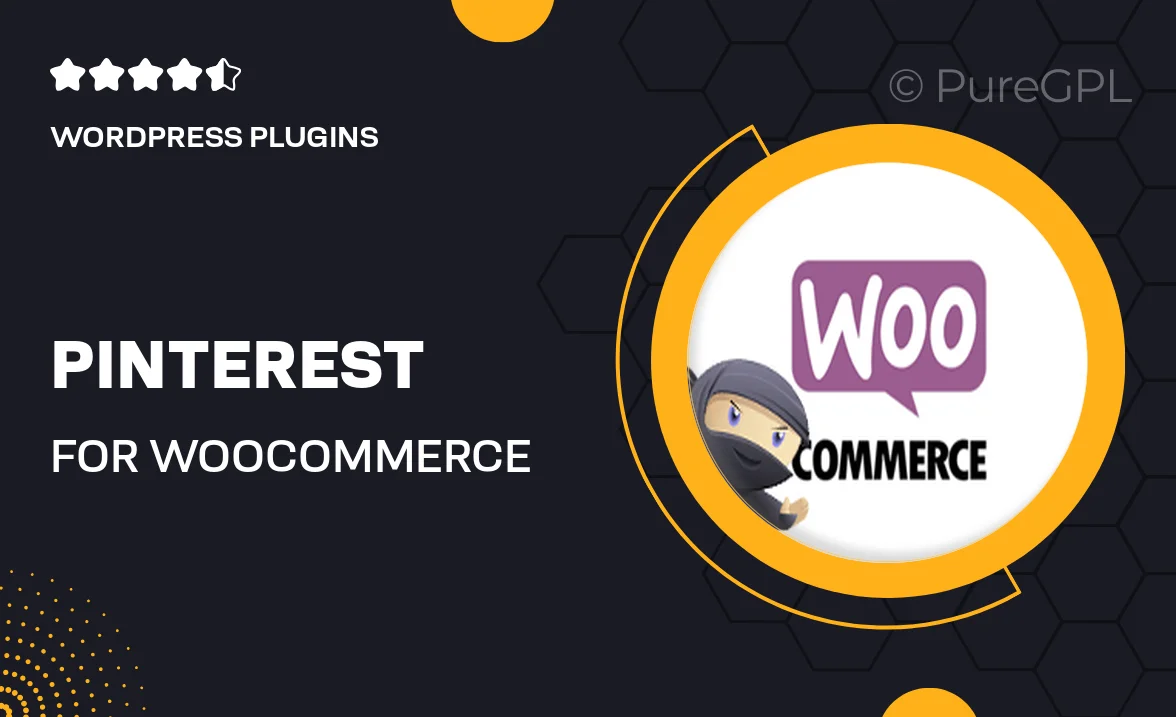
Single Purchase
Buy this product once and own it forever.
Membership
Unlock everything on the site for one low price.
Product Overview
Elevate your online store's visibility with the WooCommerce Pinterest for WooCommerce plugin. This powerful tool seamlessly integrates your WooCommerce site with Pinterest, allowing you to effortlessly showcase your products to a wider audience. By enabling rich pins, you can provide potential customers with essential details right on Pinterest. What makes it stand out is its ability to drive traffic directly to your store, turning casual browsers into loyal buyers. Plus, with easy setup and user-friendly features, you don’t need to be a tech whiz to get started. Turn your Pinterest boards into a dynamic sales channel today!
Key Features
- Seamless integration with your WooCommerce store for effortless product sharing.
- Rich pins support, displaying product details directly on Pinterest.
- Drive targeted traffic to your store, increasing your chances of sales.
- User-friendly setup process, perfect for all skill levels.
- Customizable settings to tailor how your products appear on Pinterest.
- Boost your brand visibility and reach a wider audience with minimal effort.
- Regular updates ensure compatibility with the latest WooCommerce versions.
- Comprehensive support resources to guide you through any issues.
Installation & Usage Guide
What You'll Need
- After downloading from our website, first unzip the file. Inside, you may find extra items like templates or documentation. Make sure to use the correct plugin/theme file when installing.
Unzip the Plugin File
Find the plugin's .zip file on your computer. Right-click and extract its contents to a new folder.

Upload the Plugin Folder
Navigate to the wp-content/plugins folder on your website's side. Then, drag and drop the unzipped plugin folder from your computer into this directory.

Activate the Plugin
Finally, log in to your WordPress dashboard. Go to the Plugins menu. You should see your new plugin listed. Click Activate to finish the installation.

PureGPL ensures you have all the tools and support you need for seamless installations and updates!
For any installation or technical-related queries, Please contact via Live Chat or Support Ticket.