Pimwick | PW WooCommerce Bulk Edit Pro
Updated on: May 11, 2025
Version 3.16
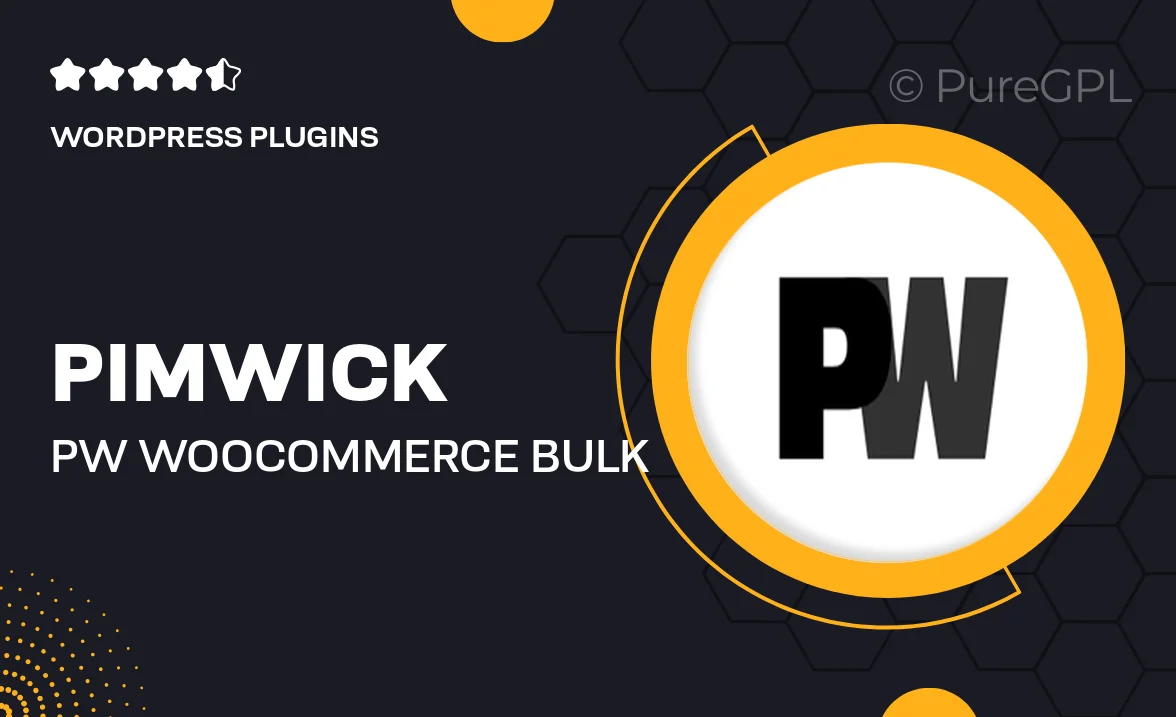
Single Purchase
Buy this product once and own it forever.
Membership
Unlock everything on the site for one low price.
Product Overview
Pimwick's PW WooCommerce Bulk Edit Pro is a powerful tool designed to streamline your WooCommerce product management. With its intuitive interface, you can easily edit multiple products at once, saving you valuable time and effort. Whether you're updating prices, stock levels, or product descriptions, this plugin simplifies the process. Plus, it allows for advanced filtering options, so you can target specific products based on various criteria. What makes it stand out is its user-friendly design, making it suitable for both beginners and experienced users alike.
Key Features
- Bulk edit prices, stock, and attributes with ease.
- Advanced filtering options to target specific products.
- User-friendly interface for quick navigation and edits.
- Ability to undo changes, ensuring you never lose your work.
- Support for custom fields for added flexibility.
- Instant preview of changes before applying them.
- Compatible with all major WooCommerce themes.
- Regular updates to ensure compatibility with the latest WooCommerce versions.
Installation & Usage Guide
What You'll Need
- After downloading from our website, first unzip the file. Inside, you may find extra items like templates or documentation. Make sure to use the correct plugin/theme file when installing.
Unzip the Plugin File
Find the plugin's .zip file on your computer. Right-click and extract its contents to a new folder.

Upload the Plugin Folder
Navigate to the wp-content/plugins folder on your website's side. Then, drag and drop the unzipped plugin folder from your computer into this directory.

Activate the Plugin
Finally, log in to your WordPress dashboard. Go to the Plugins menu. You should see your new plugin listed. Click Activate to finish the installation.

PureGPL ensures you have all the tools and support you need for seamless installations and updates!
For any installation or technical-related queries, Please contact via Live Chat or Support Ticket.