Peepso | Groups
Updated on: November 16, 2025
Version 7.1.1.0
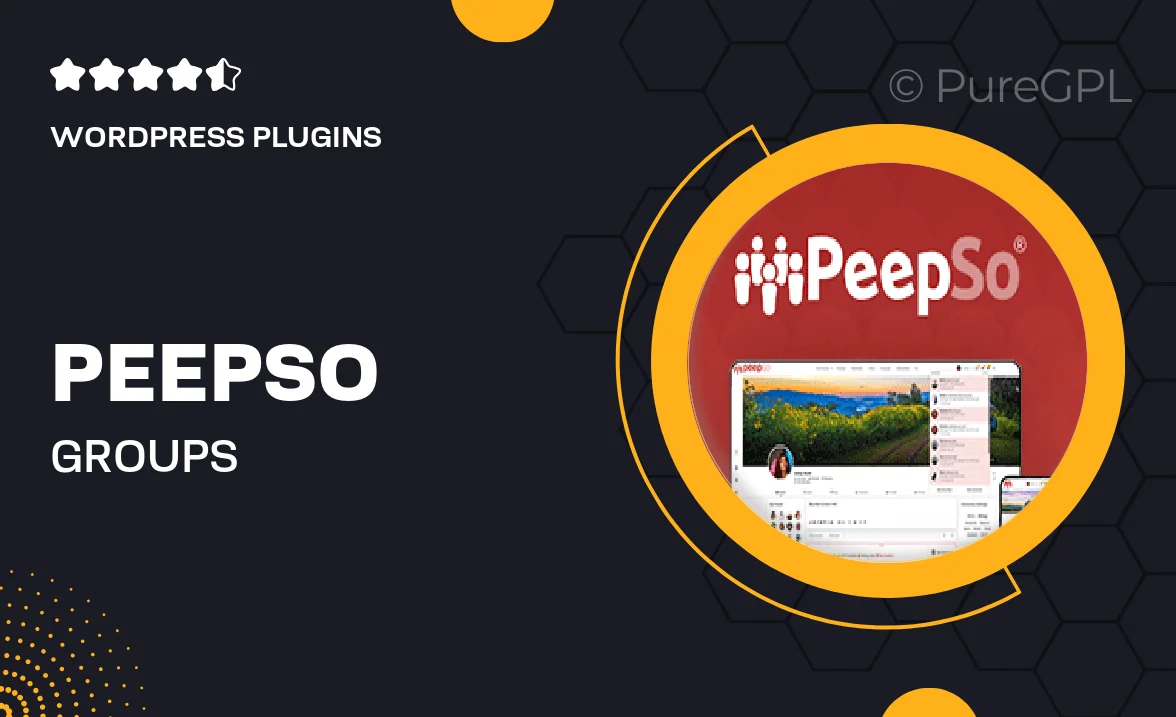
Single Purchase
Buy this product once and own it forever.
Membership
Unlock everything on the site for one low price.
Product Overview
Peepso | Groups is a powerful WordPress plugin that enhances your social networking experience by allowing users to create and manage their own groups. With this tool, community members can connect over shared interests and engage in meaningful discussions. It's not just about connecting; it's about building a thriving community where every voice matters. Plus, the intuitive interface makes it easy for users to navigate and participate. What sets Peepso | Groups apart is its focus on user interaction, making it a breeze to foster collaboration and friendship within your site.
Key Features
- Create unlimited groups for diverse community interactions.
- Customizable privacy settings to control group visibility.
- Seamless integration with Peepso's core features for enhanced functionality.
- Engage members with group-specific discussions and posts.
- Encourage collaboration through file sharing and media uploads.
- Notify members about group activities and updates effortlessly.
- Responsive design to ensure a great experience on any device.
- Easy management tools for group admins to keep the community thriving.
Installation & Usage Guide
What You'll Need
- After downloading from our website, first unzip the file. Inside, you may find extra items like templates or documentation. Make sure to use the correct plugin/theme file when installing.
Unzip the Plugin File
Find the plugin's .zip file on your computer. Right-click and extract its contents to a new folder.

Upload the Plugin Folder
Navigate to the wp-content/plugins folder on your website's side. Then, drag and drop the unzipped plugin folder from your computer into this directory.

Activate the Plugin
Finally, log in to your WordPress dashboard. Go to the Plugins menu. You should see your new plugin listed. Click Activate to finish the installation.

PureGPL ensures you have all the tools and support you need for seamless installations and updates!
For any installation or technical-related queries, Please contact via Live Chat or Support Ticket.