Peepso | BadgeOS
Updated on: December 16, 2025
Version 8.0.0.0
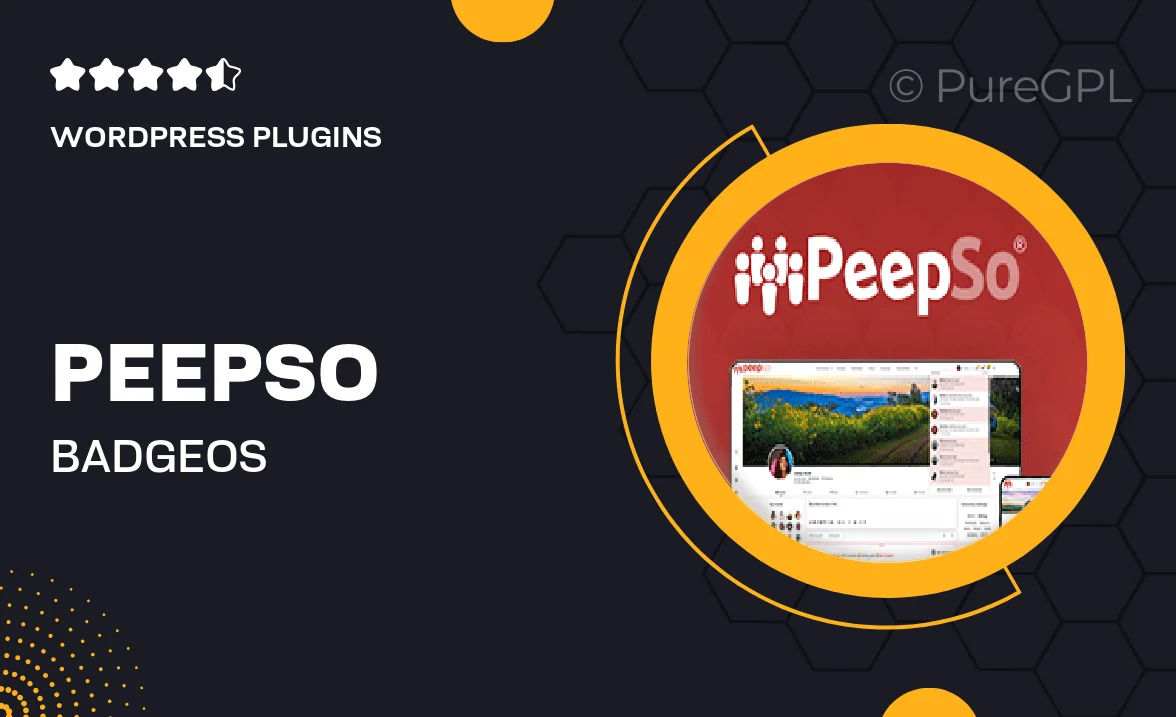
Single Purchase
Buy this product once and own it forever.
Membership
Unlock everything on the site for one low price.
Product Overview
Peepso | BadgeOS is an innovative plugin that seamlessly combines social networking with gamification, allowing you to create a vibrant community on your WordPress site. With this powerful tool, users can earn badges for their activities, encouraging engagement and interaction. The integration is smooth, making it easy to set up and customize according to your community's needs. Plus, the intuitive dashboard offers insightful analytics, helping you track user participation and reward milestones effectively. What makes it stand out is its flexibility; whether you run a small blog or a large community, Peepso | BadgeOS adapts perfectly to enhance user experience.
Key Features
- Seamless integration with Peepso for enhanced community interaction.
- Customizable badge creation to reflect your brand and community values.
- User-friendly dashboard for easy management and tracking of user achievements.
- Encourages user engagement through gamified elements and rewards.
- Supports multiple activity types, allowing users to earn badges for various actions.
- Responsive design ensures a great experience on all devices.
- Comprehensive analytics to monitor user participation and progress.
- Regular updates and support to keep your community thriving.
Installation & Usage Guide
What You'll Need
- After downloading from our website, first unzip the file. Inside, you may find extra items like templates or documentation. Make sure to use the correct plugin/theme file when installing.
Unzip the Plugin File
Find the plugin's .zip file on your computer. Right-click and extract its contents to a new folder.

Upload the Plugin Folder
Navigate to the wp-content/plugins folder on your website's side. Then, drag and drop the unzipped plugin folder from your computer into this directory.

Activate the Plugin
Finally, log in to your WordPress dashboard. Go to the Plugins menu. You should see your new plugin listed. Click Activate to finish the installation.

PureGPL ensures you have all the tools and support you need for seamless installations and updates!
For any installation or technical-related queries, Please contact via Live Chat or Support Ticket.