Password Protect Selected Content
Updated on: September 21, 2024
Version 1.1
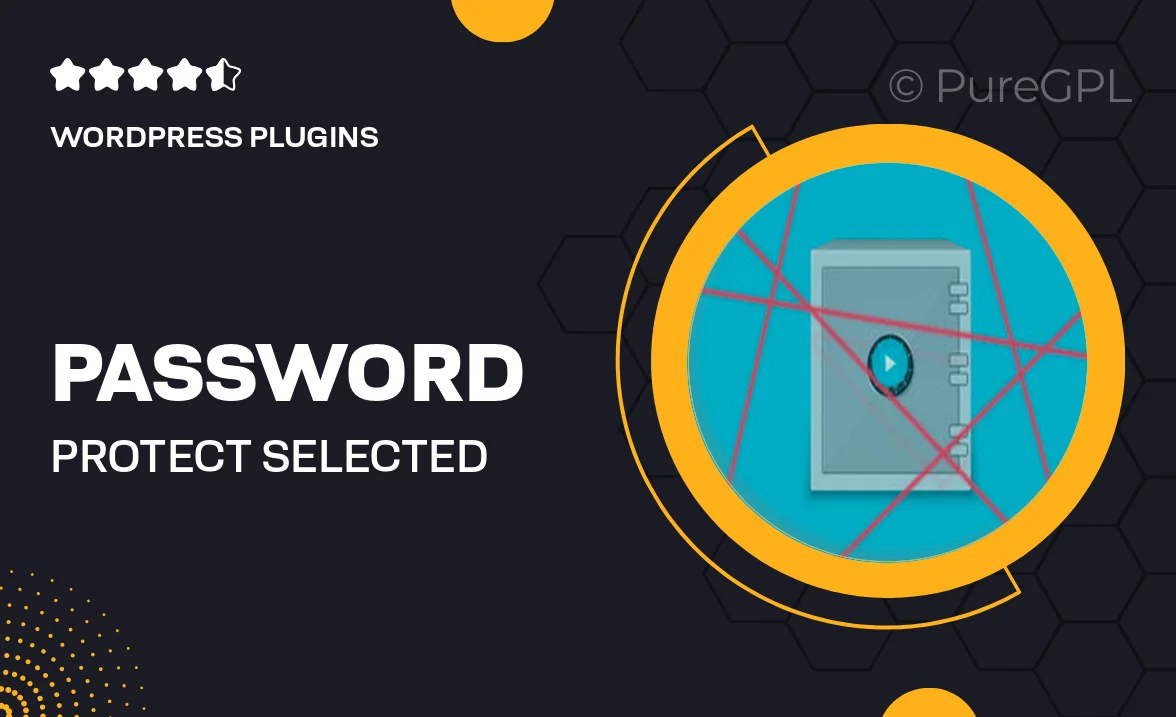
Single Purchase
Buy this product once and own it forever.
Membership
Unlock everything on the site for one low price.
Product Overview
Keep your sensitive content secure with the "Password Protect Selected Content" plugin. This user-friendly tool allows you to restrict access to specific posts, pages, or custom content on your WordPress site effortlessly. With just a few clicks, you can set up password protection, ensuring that only authorized users can view your private information. Plus, the plugin's intuitive interface makes it easy for anyone to manage their content protection without any technical know-how. What makes it stand out is its flexibility—allowing different passwords for different pieces of content, all while maintaining a seamless user experience.
Key Features
- Easy-to-use interface for quick setup and management.
- Customizable password protection for individual posts and pages.
- Option to use different passwords for various content sections.
- Supports shortcodes for easy integration into your existing content.
- Mobile-friendly design, ensuring accessibility on any device.
- Compatible with most WordPress themes and plugins.
- Simple user management for tracking who has access.
Installation & Usage Guide
What You'll Need
- After downloading from our website, first unzip the file. Inside, you may find extra items like templates or documentation. Make sure to use the correct plugin/theme file when installing.
Unzip the Plugin File
Find the plugin's .zip file on your computer. Right-click and extract its contents to a new folder.

Upload the Plugin Folder
Navigate to the wp-content/plugins folder on your website's side. Then, drag and drop the unzipped plugin folder from your computer into this directory.

Activate the Plugin
Finally, log in to your WordPress dashboard. Go to the Plugins menu. You should see your new plugin listed. Click Activate to finish the installation.

PureGPL ensures you have all the tools and support you need for seamless installations and updates!
For any installation or technical-related queries, Please contact via Live Chat or Support Ticket.