Palleon – WordPress Image Editor
Updated on: February 13, 2024
Version 3.8.5
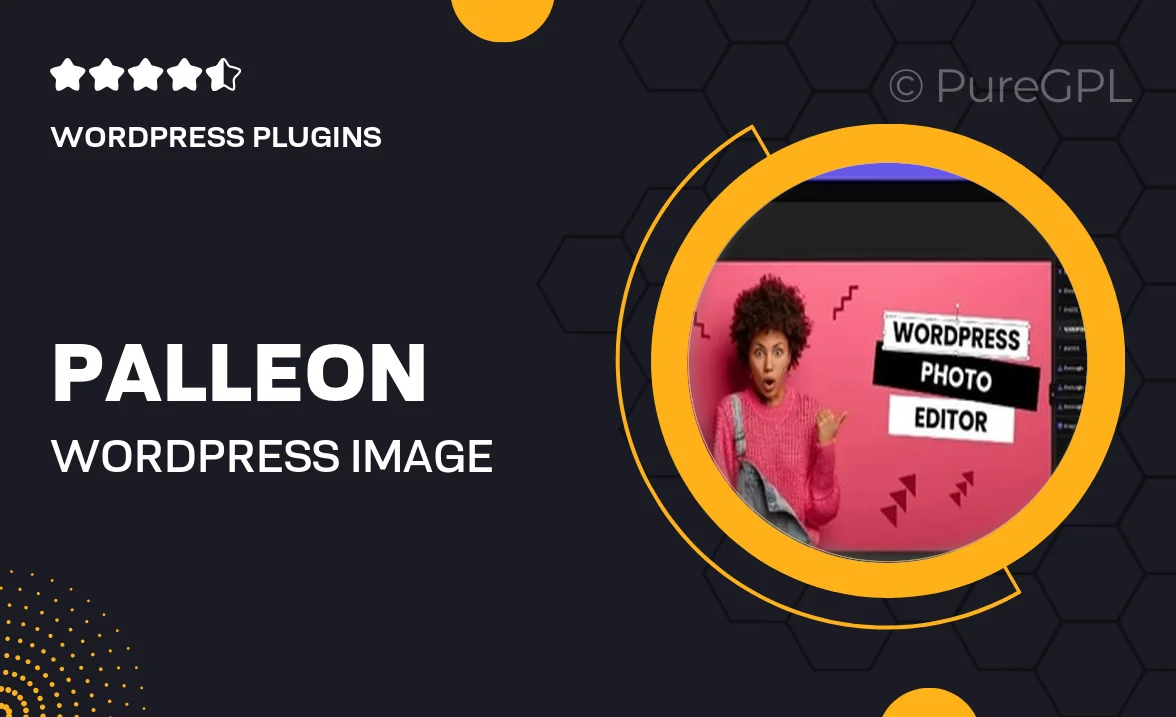
Single Purchase
Buy this product once and own it forever.
Membership
Unlock everything on the site for one low price.
Product Overview
Palleon is a versatile WordPress image editor designed to enhance your website’s visual appeal effortlessly. With its user-friendly interface, you can quickly edit images directly from your WordPress dashboard without the need for external software. Whether you want to crop, resize, apply filters, or add text overlays, Palleon provides all the essential tools you need in one convenient package. Plus, its real-time preview feature allows you to see changes instantly, ensuring your images look perfect before publishing. What makes it stand out is its seamless integration with WordPress, making it an indispensable tool for bloggers, designers, and anyone keen on improving their site's aesthetics.
Key Features
- Intuitive user interface for easy navigation and editing.
- Real-time image previews to visualize changes immediately.
- Comprehensive editing tools including cropping, resizing, and rotating.
- Apply stunning filters and effects to enhance your images.
- Add text overlays with customizable fonts and styles.
- Supports multiple image formats for flexibility.
- Seamless integration with your WordPress site for hassle-free use.
- Optimized for speed, ensuring quick loading times.
- Regular updates to keep up with the latest design trends.
Installation & Usage Guide
What You'll Need
- After downloading from our website, first unzip the file. Inside, you may find extra items like templates or documentation. Make sure to use the correct plugin/theme file when installing.
Unzip the Plugin File
Find the plugin's .zip file on your computer. Right-click and extract its contents to a new folder.

Upload the Plugin Folder
Navigate to the wp-content/plugins folder on your website's side. Then, drag and drop the unzipped plugin folder from your computer into this directory.

Activate the Plugin
Finally, log in to your WordPress dashboard. Go to the Plugins menu. You should see your new plugin listed. Click Activate to finish the installation.

PureGPL ensures you have all the tools and support you need for seamless installations and updates!
For any installation or technical-related queries, Please contact via Live Chat or Support Ticket.