Paid memberships pro | Stripe Billing Limits
Updated on: March 30, 2024
Version 1.0
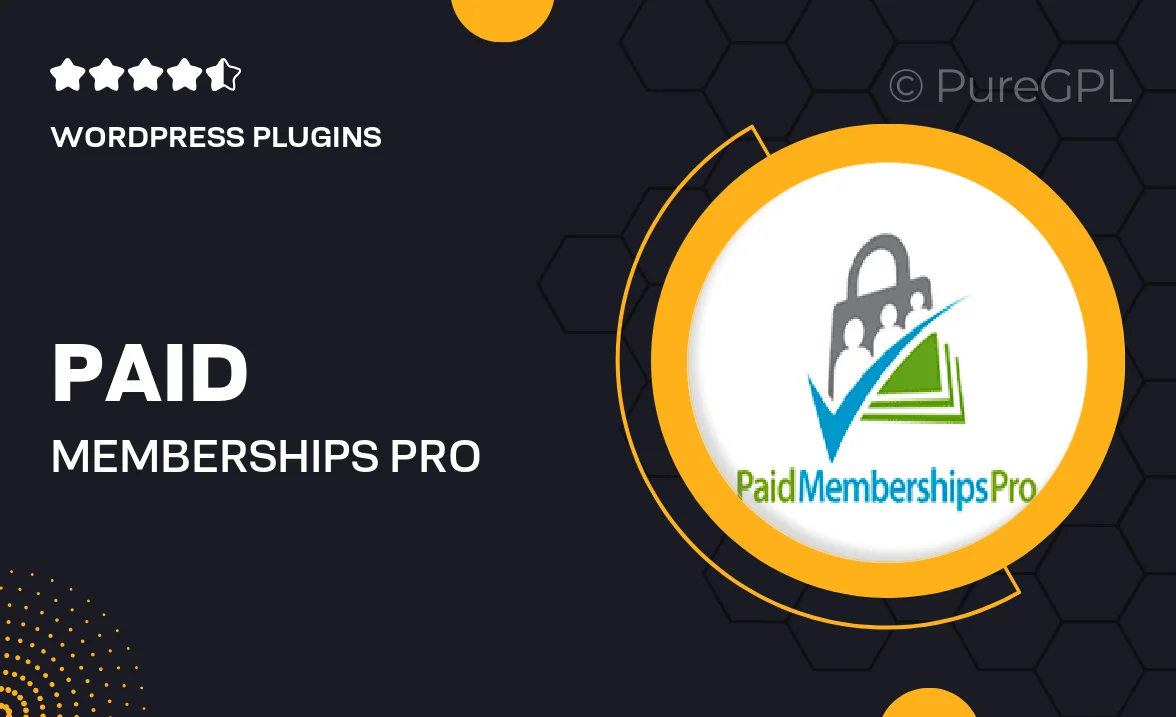
Single Purchase
Buy this product once and own it forever.
Membership
Unlock everything on the site for one low price.
Product Overview
Unlock the full potential of your membership site with the Paid Memberships Pro | Stripe Billing Limits plugin. This powerful tool allows you to set and manage billing limits seamlessly, ensuring that your members have a smooth and hassle-free experience. With the ability to customize billing cycles and payment limits, you can easily tailor your offerings to suit your business needs. Plus, the integration with Stripe means secure and reliable transactions for your members, giving them peace of mind while they enjoy your premium content. What makes it stand out is its user-friendly interface, which makes managing memberships a breeze.
Key Features
- Customizable billing cycles to fit your membership model.
- Easy setup for payment limits to control subscription duration.
- Seamless integration with Stripe for secure payments.
- User-friendly dashboard for effortless management.
- Flexible options for recurring payments to enhance member retention.
- Real-time updates on payment status for improved transparency.
- Responsive support to assist with any questions or issues.
- Compatible with other Paid Memberships Pro add-ons for expanded functionality.
Installation & Usage Guide
What You'll Need
- After downloading from our website, first unzip the file. Inside, you may find extra items like templates or documentation. Make sure to use the correct plugin/theme file when installing.
Unzip the Plugin File
Find the plugin's .zip file on your computer. Right-click and extract its contents to a new folder.

Upload the Plugin Folder
Navigate to the wp-content/plugins folder on your website's side. Then, drag and drop the unzipped plugin folder from your computer into this directory.

Activate the Plugin
Finally, log in to your WordPress dashboard. Go to the Plugins menu. You should see your new plugin listed. Click Activate to finish the installation.

PureGPL ensures you have all the tools and support you need for seamless installations and updates!
For any installation or technical-related queries, Please contact via Live Chat or Support Ticket.