Paid memberships pro | Reason For Cancelling
Updated on: March 30, 2024
Version 1.1
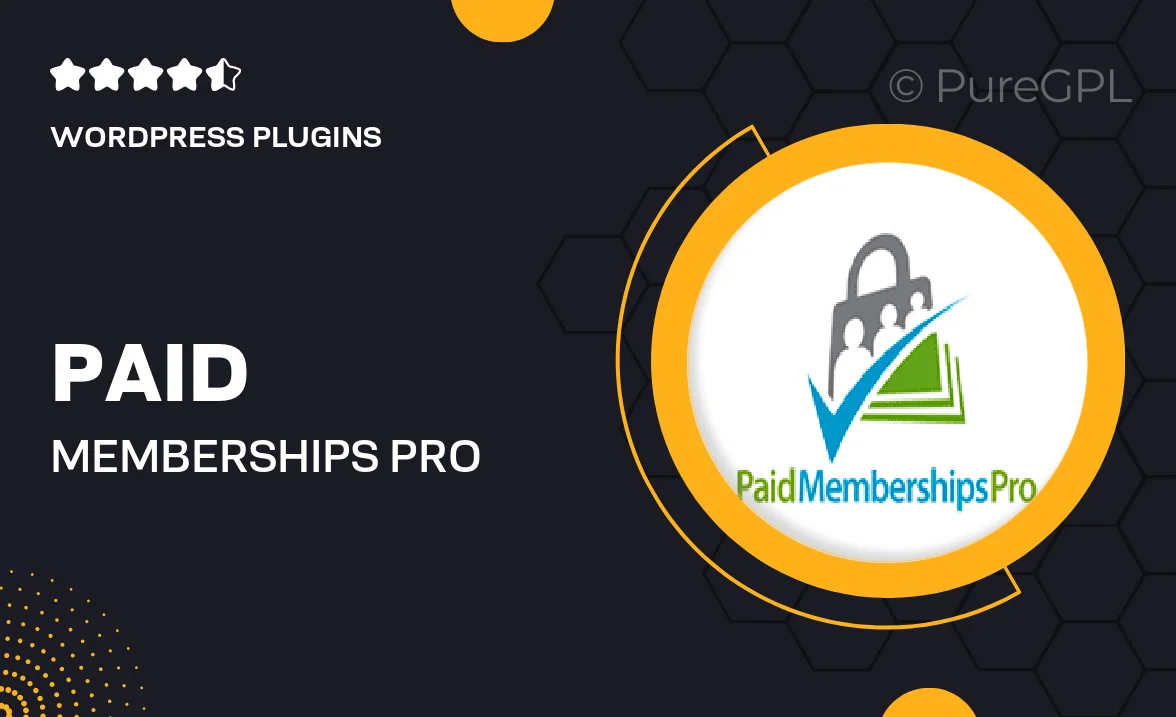
Single Purchase
Buy this product once and own it forever.
Membership
Unlock everything on the site for one low price.
Product Overview
Paid Memberships Pro's "Reason for Cancelling" add-on is a game-changer for site administrators seeking to understand user behavior better. With this feature, you can collect valuable insights on why members choose to cancel their subscriptions. By integrating this feedback mechanism, you not only enhance user experience but also gather data that can inform your retention strategies. Plus, knowing the reasons behind cancellations allows you to address potential issues proactively. It’s a simple yet effective way to improve your membership site and keep your community thriving.
Key Features
- Collect feedback directly from users upon cancellation for better insights.
- Customizable cancellation survey to fit your brand's voice.
- Easy integration with Paid Memberships Pro for seamless functionality.
- Data analytics to track common cancellation reasons over time.
- Improves member retention by identifying and addressing pain points.
- Enhances user experience by showing you care about their feedback.
- Simple setup process, no technical skills required.
Installation & Usage Guide
What You'll Need
- After downloading from our website, first unzip the file. Inside, you may find extra items like templates or documentation. Make sure to use the correct plugin/theme file when installing.
Unzip the Plugin File
Find the plugin's .zip file on your computer. Right-click and extract its contents to a new folder.

Upload the Plugin Folder
Navigate to the wp-content/plugins folder on your website's side. Then, drag and drop the unzipped plugin folder from your computer into this directory.

Activate the Plugin
Finally, log in to your WordPress dashboard. Go to the Plugins menu. You should see your new plugin listed. Click Activate to finish the installation.

PureGPL ensures you have all the tools and support you need for seamless installations and updates!
For any installation or technical-related queries, Please contact via Live Chat or Support Ticket.