Paid memberships pro | Local Pricing
Updated on: September 25, 2025
Version 1.1.1
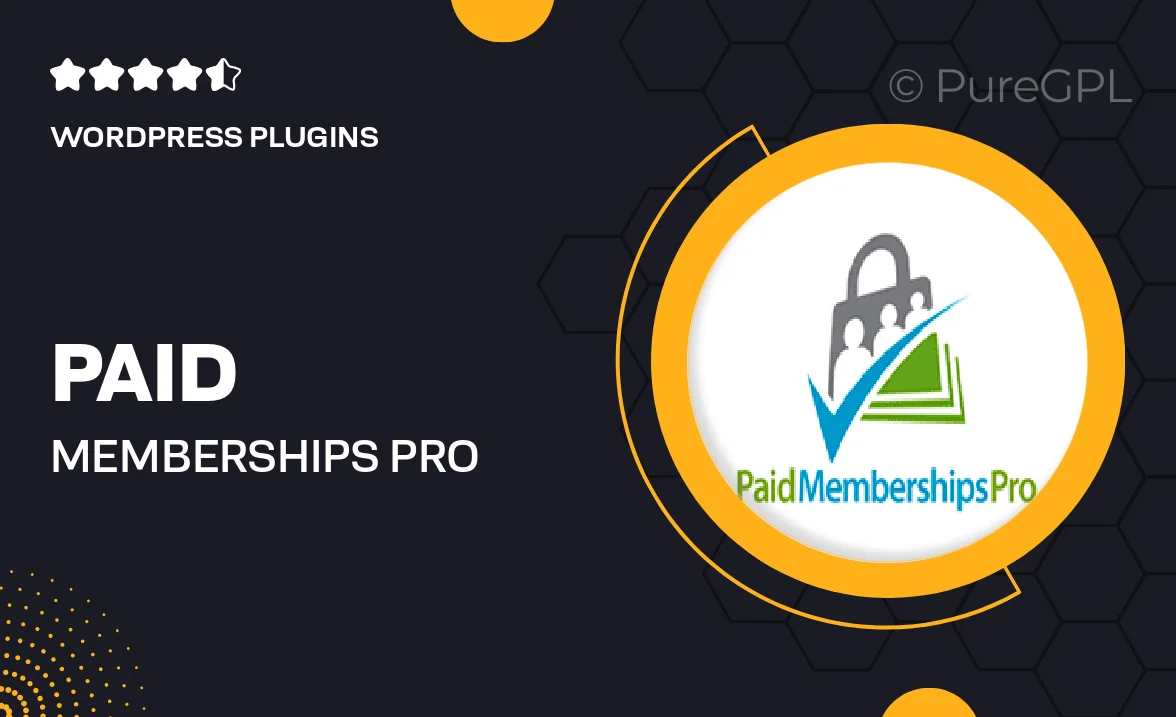
Single Purchase
Buy this product once and own it forever.
Membership
Unlock everything on the site for one low price.
Product Overview
Unlock the full potential of your membership site with the Paid Memberships Pro Local Pricing add-on. This powerful tool allows you to set custom pricing for different regions or countries, enabling you to cater to your audience’s unique financial situations. Whether you're targeting local markets or expanding globally, this feature provides flexibility and enhances user experience. Plus, you can easily manage and control your pricing strategies, ensuring that your offerings are both competitive and accessible. With Local Pricing, you can maximize your membership growth while keeping your customers satisfied.
Key Features
- Set region-specific pricing to cater to diverse audiences.
- Enhance user experience by offering tailored membership options.
- Manage pricing strategies effortlessly from your dashboard.
- Boost conversion rates by aligning prices with local currencies.
- Integrate seamlessly with existing Paid Memberships Pro features.
- Flexible settings to adjust pricing based on user location.
- Comprehensive support to help you implement local pricing effectively.
Installation & Usage Guide
What You'll Need
- After downloading from our website, first unzip the file. Inside, you may find extra items like templates or documentation. Make sure to use the correct plugin/theme file when installing.
Unzip the Plugin File
Find the plugin's .zip file on your computer. Right-click and extract its contents to a new folder.

Upload the Plugin Folder
Navigate to the wp-content/plugins folder on your website's side. Then, drag and drop the unzipped plugin folder from your computer into this directory.

Activate the Plugin
Finally, log in to your WordPress dashboard. Go to the Plugins menu. You should see your new plugin listed. Click Activate to finish the installation.

PureGPL ensures you have all the tools and support you need for seamless installations and updates!
For any installation or technical-related queries, Please contact via Live Chat or Support Ticket.