Paid memberships pro | Limit Post Views
Updated on: July 24, 2025
Version 1.0.2
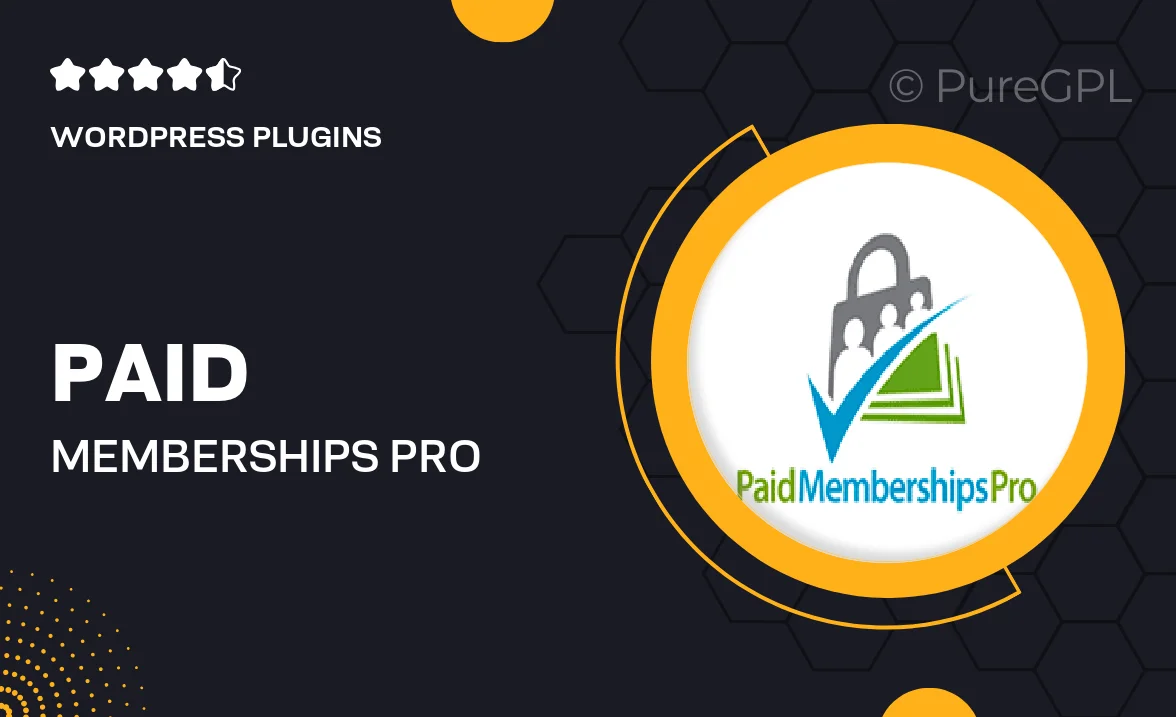
Single Purchase
Buy this product once and own it forever.
Membership
Unlock everything on the site for one low price.
Product Overview
Unlock the full potential of your content with Paid Memberships Pro's Limit Post Views feature. This powerful tool allows you to control how many times your posts can be viewed by users, ensuring that exclusive content remains just that—exclusive. It's perfect for membership sites that want to create a sense of urgency and exclusivity among their members. Plus, it can help you manage your site's resources effectively. With just a few clicks, you can set limits on post views based on membership levels, keeping your audience engaged while maximizing your content's value.
Key Features
- Set customizable view limits for each post or page.
- Integrate seamlessly with existing membership levels.
- Create urgency and exclusivity around your content.
- Track view counts easily from your dashboard.
- Encourage more engagement by limiting access.
- Simple setup with no coding required.
- Responsive design ensures compatibility across devices.
- Compatible with other Paid Memberships Pro add-ons.
Installation & Usage Guide
What You'll Need
- After downloading from our website, first unzip the file. Inside, you may find extra items like templates or documentation. Make sure to use the correct plugin/theme file when installing.
Unzip the Plugin File
Find the plugin's .zip file on your computer. Right-click and extract its contents to a new folder.

Upload the Plugin Folder
Navigate to the wp-content/plugins folder on your website's side. Then, drag and drop the unzipped plugin folder from your computer into this directory.

Activate the Plugin
Finally, log in to your WordPress dashboard. Go to the Plugins menu. You should see your new plugin listed. Click Activate to finish the installation.

PureGPL ensures you have all the tools and support you need for seamless installations and updates!
For any installation or technical-related queries, Please contact via Live Chat or Support Ticket.