Paid memberships pro | Import Users from CSV
Updated on: October 31, 2025
Version 1.1.2
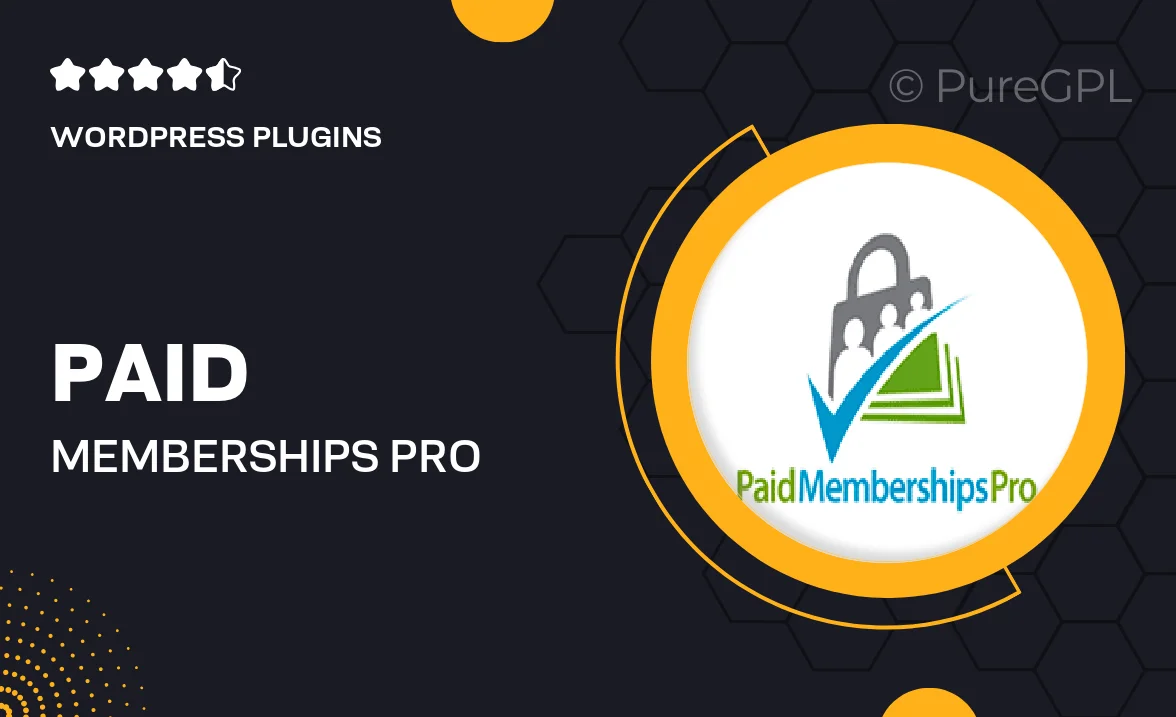
Single Purchase
Buy this product once and own it forever.
Membership
Unlock everything on the site for one low price.
Product Overview
Effortlessly manage your membership site with the "Paid Memberships Pro | Import Users from CSV" plugin. This handy tool simplifies the process of importing users directly from CSV files, saving you time and effort. Whether you’re migrating from another platform or adding a bulk list of new members, this plugin ensures a smooth transition. Plus, it maintains user data integrity, making it easy to keep your membership database organized. With an intuitive interface, you can import users in just a few clicks, allowing you to focus on growing your community rather than getting bogged down in administrative tasks.
Key Features
- Simple CSV import process for quick user addition.
- Preserves existing user data, ensuring accuracy.
- Supports bulk imports, saving you valuable time.
- User-friendly interface for seamless navigation.
- Compatible with Paid Memberships Pro for enhanced functionality.
- Customizable import settings to fit your needs.
- Detailed error reporting to help you troubleshoot easily.
- Regular updates to ensure compatibility and security.
Installation & Usage Guide
What You'll Need
- After downloading from our website, first unzip the file. Inside, you may find extra items like templates or documentation. Make sure to use the correct plugin/theme file when installing.
Unzip the Plugin File
Find the plugin's .zip file on your computer. Right-click and extract its contents to a new folder.

Upload the Plugin Folder
Navigate to the wp-content/plugins folder on your website's side. Then, drag and drop the unzipped plugin folder from your computer into this directory.

Activate the Plugin
Finally, log in to your WordPress dashboard. Go to the Plugins menu. You should see your new plugin listed. Click Activate to finish the installation.

PureGPL ensures you have all the tools and support you need for seamless installations and updates!
For any installation or technical-related queries, Please contact via Live Chat or Support Ticket.