Paid memberships pro | Failed Payment Limit
Updated on: March 30, 2024
Version .3
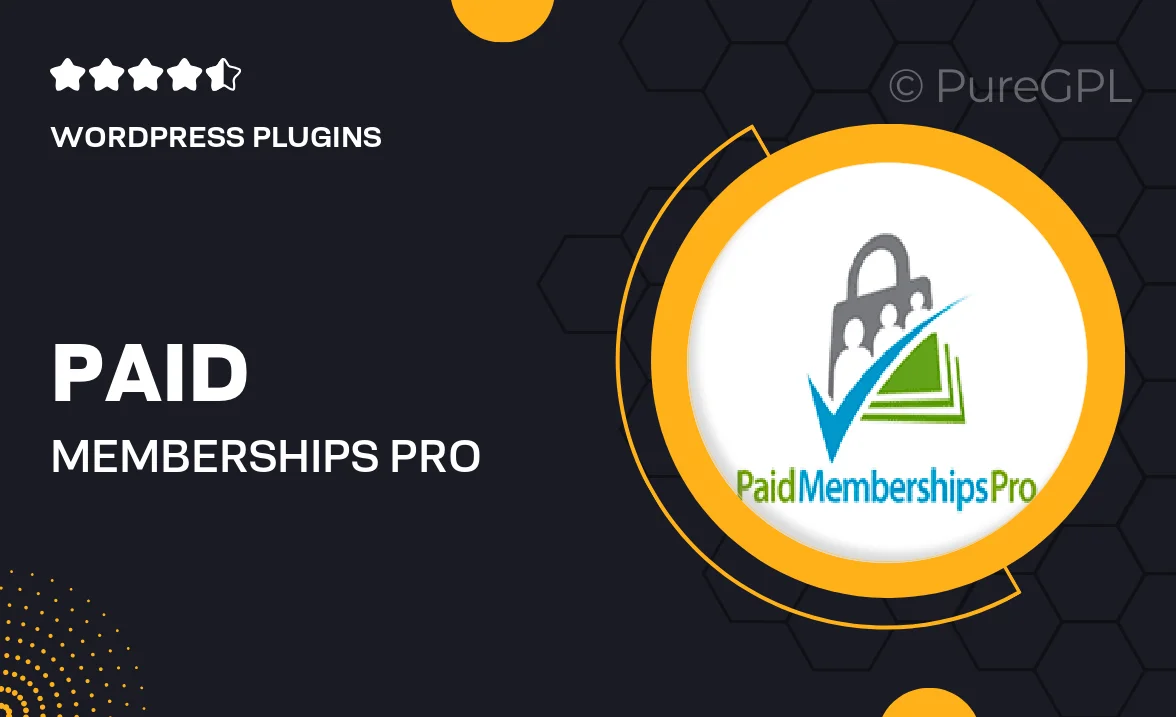
Single Purchase
Buy this product once and own it forever.
Membership
Unlock everything on the site for one low price.
Product Overview
Take control of your membership site with the "Failed Payment Limit" add-on for Paid Memberships Pro. This powerful tool allows you to set a maximum number of failed payment attempts for your members, helping to reduce churn and protect your revenue. By enforcing a limit, you can encourage members to keep their payment information up to date. Plus, it provides a seamless experience by notifying users when they reach their failure threshold. This way, you maintain a healthy membership base while minimizing administrative headaches.
Key Features
- Set customizable limits for failed payment attempts to suit your business model.
- Automatically notify members when they exceed allowed payment failures.
- Enhance cash flow management by reducing the number of failed transactions.
- Improve user experience with clear communication about payment issues.
- Integrates seamlessly with existing Paid Memberships Pro features.
- Easy to configure settings through the intuitive admin interface.
- Helps maintain a reliable and active membership community.
Installation & Usage Guide
What You'll Need
- After downloading from our website, first unzip the file. Inside, you may find extra items like templates or documentation. Make sure to use the correct plugin/theme file when installing.
Unzip the Plugin File
Find the plugin's .zip file on your computer. Right-click and extract its contents to a new folder.

Upload the Plugin Folder
Navigate to the wp-content/plugins folder on your website's side. Then, drag and drop the unzipped plugin folder from your computer into this directory.

Activate the Plugin
Finally, log in to your WordPress dashboard. Go to the Plugins menu. You should see your new plugin listed. Click Activate to finish the installation.

PureGPL ensures you have all the tools and support you need for seamless installations and updates!
For any installation or technical-related queries, Please contact via Live Chat or Support Ticket.