Paid memberships pro | Cancel on Next Payment Date
Updated on: March 30, 2024
Version 0.4
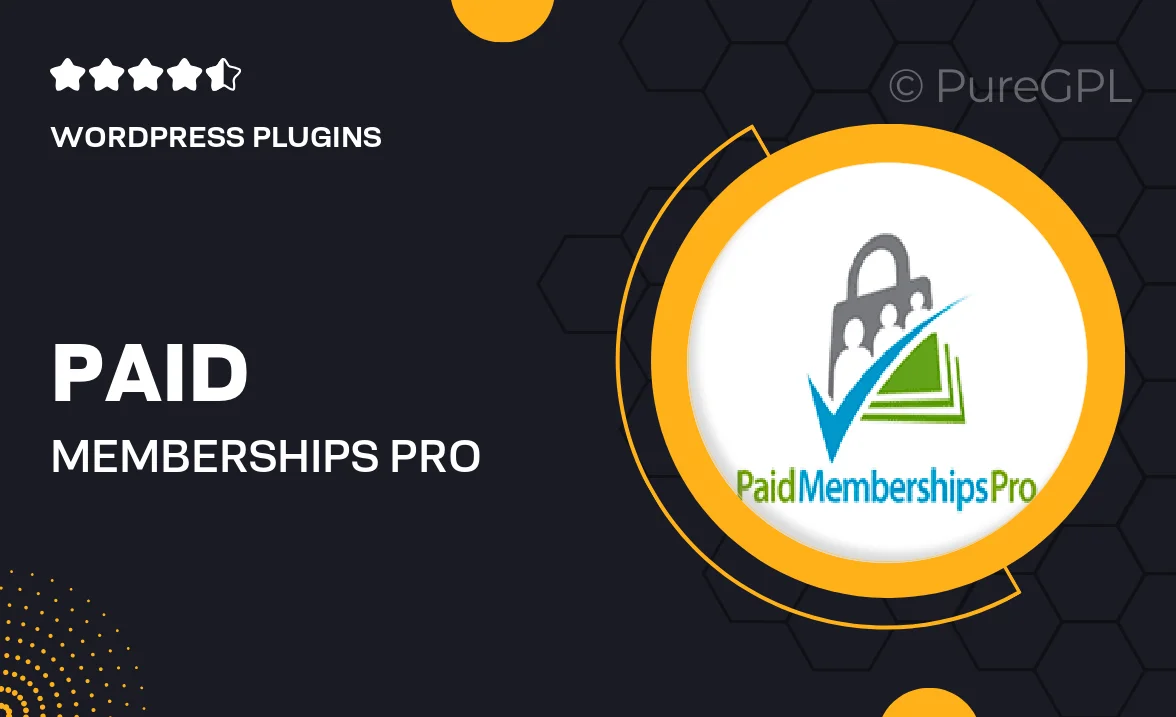
Single Purchase
Buy this product once and own it forever.
Membership
Unlock everything on the site for one low price.
Product Overview
Paid Memberships Pro's "Cancel on Next Payment Date" add-on offers a seamless way for your members to manage their subscriptions. With this feature, users can easily cancel their membership while still enjoying access to all premium content until the end of their current billing cycle. This not only enhances user satisfaction but also reduces confusion around billing and cancellations. Plus, it empowers members to take control of their subscriptions without any hassle. On top of that, the integration is smooth and hassle-free, ensuring a user-friendly experience that aligns with your site's design.
Key Features
- Members can cancel subscriptions while retaining access until the next payment date.
- Simplifies the cancellation process, enhancing user experience.
- Reduces billing confusion, ensuring clarity for your members.
- Seamless integration with Paid Memberships Pro for easy setup.
- Customizable notifications to inform users about their cancellation status.
- Supports various membership levels, accommodating diverse user needs.
- Encourages member retention by allowing continued access post-cancellation.
Installation & Usage Guide
What You'll Need
- After downloading from our website, first unzip the file. Inside, you may find extra items like templates or documentation. Make sure to use the correct plugin/theme file when installing.
Unzip the Plugin File
Find the plugin's .zip file on your computer. Right-click and extract its contents to a new folder.

Upload the Plugin Folder
Navigate to the wp-content/plugins folder on your website's side. Then, drag and drop the unzipped plugin folder from your computer into this directory.

Activate the Plugin
Finally, log in to your WordPress dashboard. Go to the Plugins menu. You should see your new plugin listed. Click Activate to finish the installation.

PureGPL ensures you have all the tools and support you need for seamless installations and updates!
For any installation or technical-related queries, Please contact via Live Chat or Support Ticket.