Paid memberships pro | Approvals
Updated on: August 3, 2025
Version 1.6.5
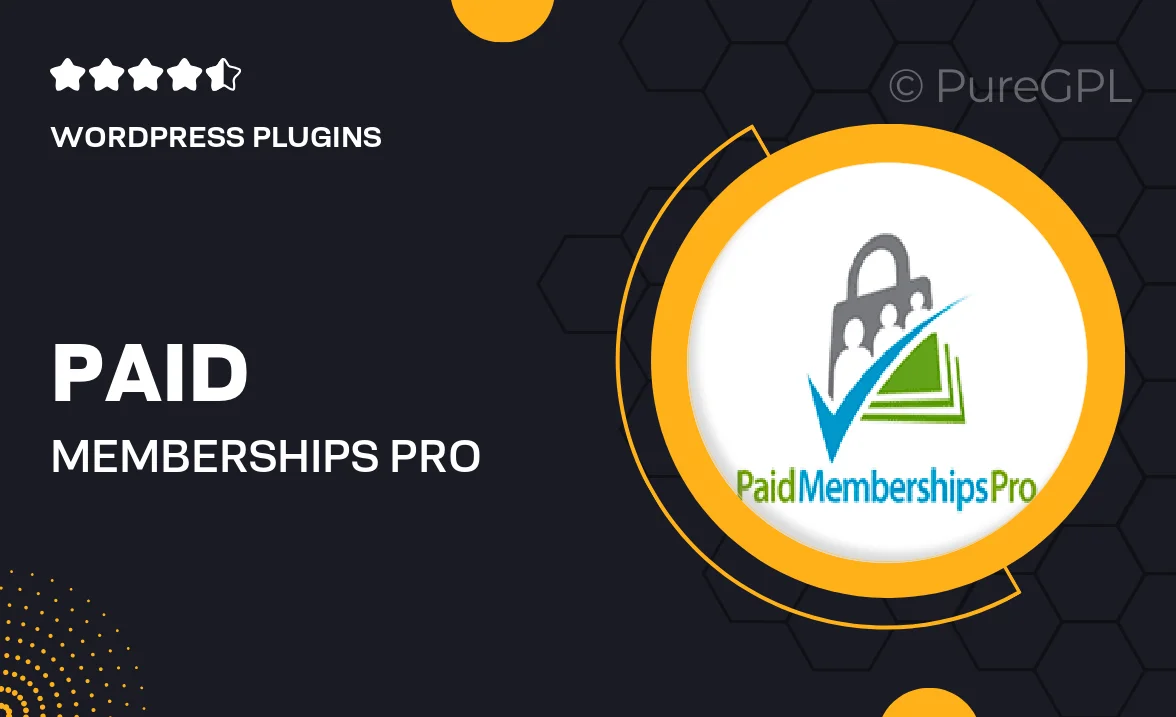
Single Purchase
Buy this product once and own it forever.
Membership
Unlock everything on the site for one low price.
Product Overview
Paid Memberships Pro | Approvals is an essential add-on for those looking to take control of their membership site. By enabling an approval process for new members, you can ensure that only the right individuals gain access to your exclusive content. This feature is particularly valuable for communities where trust and quality matter. Plus, it allows you to customize the approval workflow to fit your needs, making the onboarding experience seamless for both you and your new members. Whether you're running a course, a club, or a subscription service, this add-on enhances your membership management with ease.
Key Features
- Customizable approval workflows to suit your site’s needs.
- Automatic notifications to keep both you and members informed.
- Simple integration with Paid Memberships Pro for a smooth experience.
- Control over who can join your site, enhancing community quality.
- Easy-to-use interface for managing member approvals.
- Flexible settings to define approval criteria based on membership levels.
- Ability to track and manage pending approvals effortlessly.
Installation & Usage Guide
What You'll Need
- After downloading from our website, first unzip the file. Inside, you may find extra items like templates or documentation. Make sure to use the correct plugin/theme file when installing.
Unzip the Plugin File
Find the plugin's .zip file on your computer. Right-click and extract its contents to a new folder.

Upload the Plugin Folder
Navigate to the wp-content/plugins folder on your website's side. Then, drag and drop the unzipped plugin folder from your computer into this directory.

Activate the Plugin
Finally, log in to your WordPress dashboard. Go to the Plugins menu. You should see your new plugin listed. Click Activate to finish the installation.

PureGPL ensures you have all the tools and support you need for seamless installations and updates!
For any installation or technical-related queries, Please contact via Live Chat or Support Ticket.