Paid memberships pro | Add PayPal Express
Updated on: July 6, 2025
Version 0.7.1
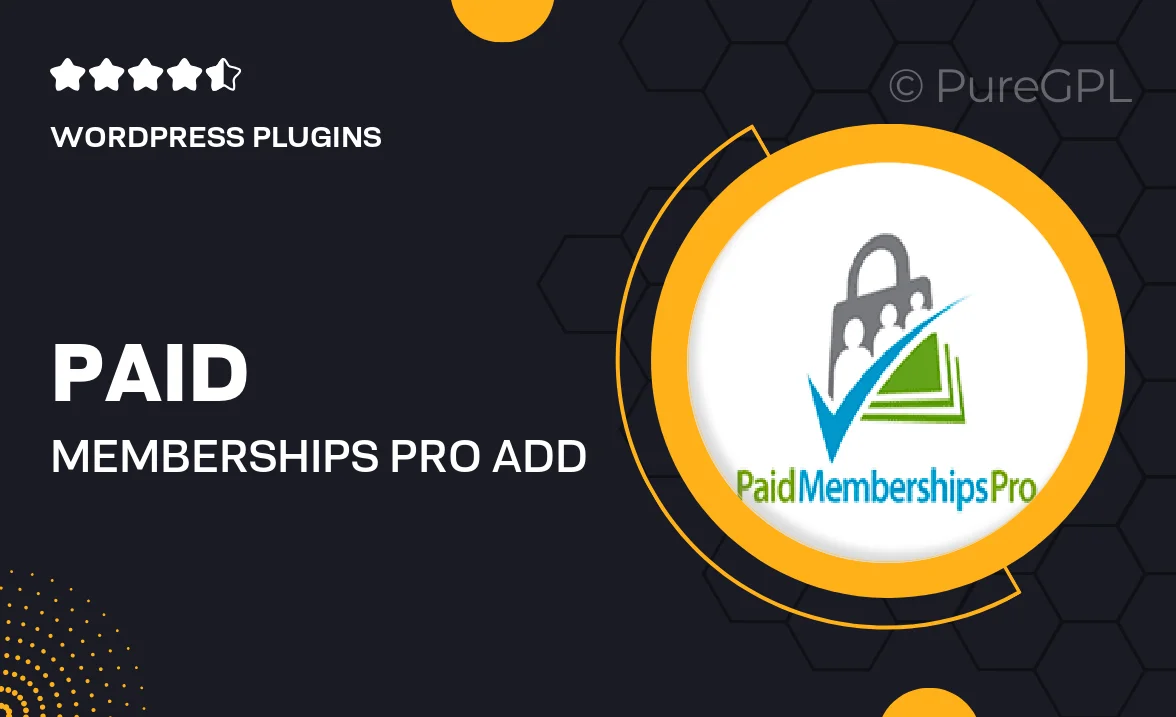
Single Purchase
Buy this product once and own it forever.
Membership
Unlock everything on the site for one low price.
Product Overview
Unlock the full potential of your membership site with the Paid Memberships Pro PayPal Express add-on. This powerful tool streamlines the payment process, allowing your users to check out quickly and easily using their PayPal accounts. With seamless integration, you can enhance user experience while ensuring secure transactions. Plus, it supports various membership levels, making it a versatile choice for any site. What makes it stand out is its user-friendly interface, which simplifies managing subscriptions and payments. Elevate your membership site today with this essential add-on!
Key Features
- Quick and secure PayPal Express checkout for an enhanced user experience.
- Seamless integration with Paid Memberships Pro for easy setup.
- Supports multiple membership levels for versatile payment options.
- Automatic handling of recurring payments to streamline subscriptions.
- User-friendly dashboard for managing transactions and memberships.
- Customizable payment buttons to match your site's branding.
- Robust security features to protect sensitive customer data.
Installation & Usage Guide
What You'll Need
- After downloading from our website, first unzip the file. Inside, you may find extra items like templates or documentation. Make sure to use the correct plugin/theme file when installing.
Unzip the Plugin File
Find the plugin's .zip file on your computer. Right-click and extract its contents to a new folder.

Upload the Plugin Folder
Navigate to the wp-content/plugins folder on your website's side. Then, drag and drop the unzipped plugin folder from your computer into this directory.

Activate the Plugin
Finally, log in to your WordPress dashboard. Go to the Plugins menu. You should see your new plugin listed. Click Activate to finish the installation.

PureGPL ensures you have all the tools and support you need for seamless installations and updates!
For any installation or technical-related queries, Please contact via Live Chat or Support Ticket.