Paid member subscriptions | Tax & EU VAT
Updated on: March 30, 2024
Version 1.1.5
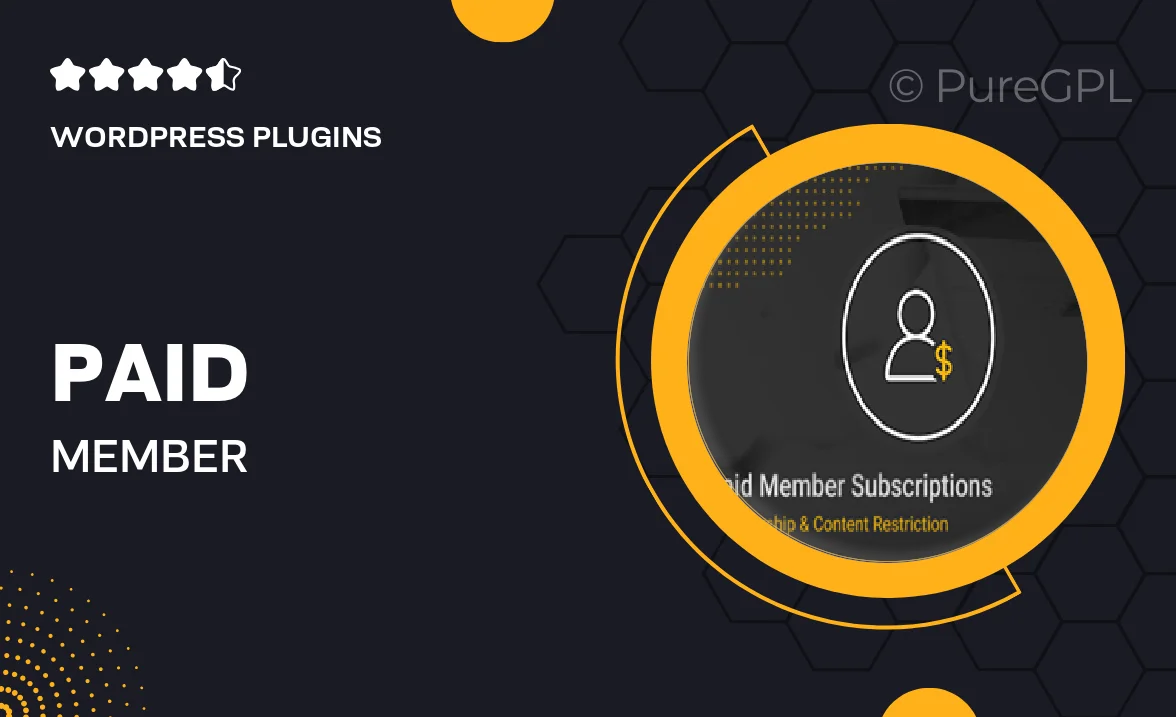
Single Purchase
Buy this product once and own it forever.
Membership
Unlock everything on the site for one low price.
Product Overview
Managing subscriptions and tax compliance can be a daunting task, especially for businesses operating across different regions. The "Paid Member Subscriptions | Tax & EU VAT" plugin simplifies this process by providing a seamless solution for handling memberships while ensuring compliance with tax regulations. Designed with user-friendliness in mind, this plugin allows you to set up recurring payments effortlessly, manage member access, and automatically calculate VAT based on the customer's location. Plus, its intuitive interface makes it easy to navigate, whether you’re a seasoned pro or just starting out.
Key Features
- Easy setup for recurring membership subscriptions.
- Automatic VAT calculations based on EU regulations.
- Customizable member access levels to suit your business needs.
- Support for multiple payment gateways for flexibility.
- User-friendly interface that simplifies subscription management.
- Detailed reporting tools to track member activity and revenue.
- Compatible with popular WordPress themes and plugins.
- Regular updates to ensure compliance with changing tax laws.
Installation & Usage Guide
What You'll Need
- After downloading from our website, first unzip the file. Inside, you may find extra items like templates or documentation. Make sure to use the correct plugin/theme file when installing.
Unzip the Plugin File
Find the plugin's .zip file on your computer. Right-click and extract its contents to a new folder.

Upload the Plugin Folder
Navigate to the wp-content/plugins folder on your website's side. Then, drag and drop the unzipped plugin folder from your computer into this directory.

Activate the Plugin
Finally, log in to your WordPress dashboard. Go to the Plugins menu. You should see your new plugin listed. Click Activate to finish the installation.

PureGPL ensures you have all the tools and support you need for seamless installations and updates!
For any installation or technical-related queries, Please contact via Live Chat or Support Ticket.