OxyMade – Design sets & templates for Oxygen Builder
Updated on: March 10, 2025
Version 1.6.3
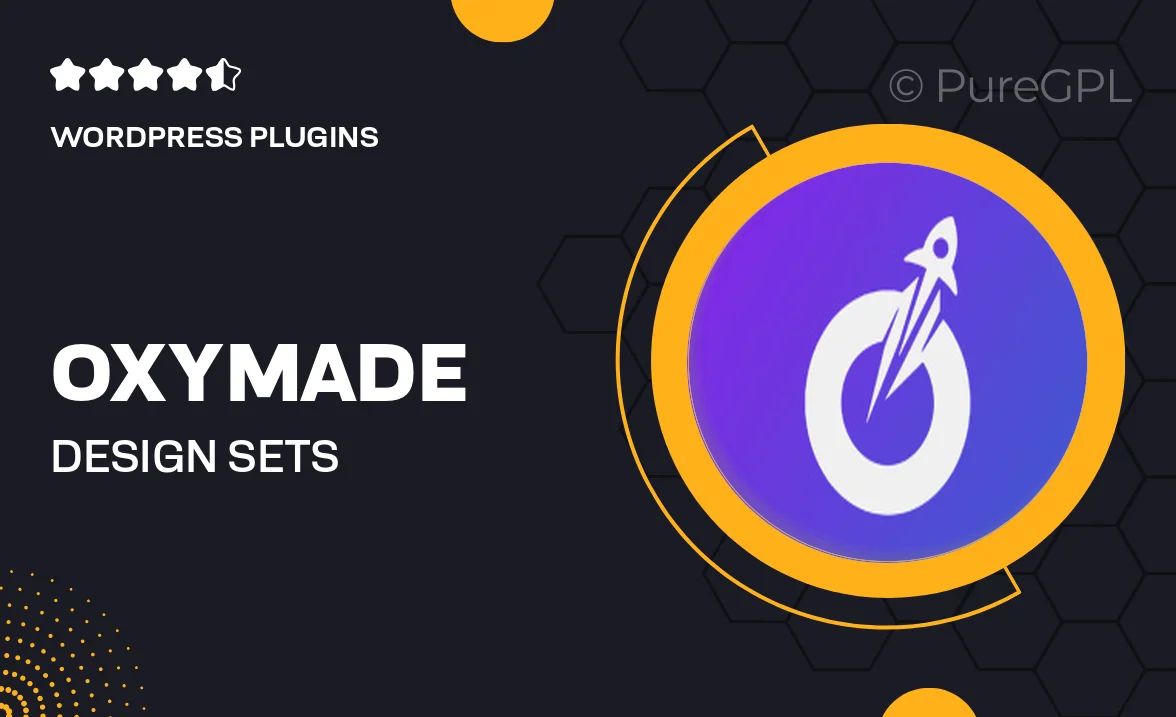
Single Purchase
Buy this product once and own it forever.
Membership
Unlock everything on the site for one low price.
Product Overview
OxyMade offers a stunning collection of design sets and templates specifically tailored for Oxygen Builder users. Whether you're building a professional website or a personal blog, these ready-to-use designs will elevate your project in no time. With a focus on versatility and aesthetics, OxyMade provides templates that cater to various niches and styles. Plus, the intuitive layout makes customization a breeze, even for those new to web design. Enjoy the freedom to create beautiful, responsive sites without starting from scratch.
Key Features
- Wide array of pre-designed templates for diverse industries.
- User-friendly customization options to fit your brand perfectly.
- Responsive design ensures your site looks great on all devices.
- Regular updates with new sets and designs to keep your content fresh.
- Seamless integration with Oxygen Builder for a smooth workflow.
- High-quality visuals that enhance user experience and engagement.
- Documentation and support to help you get started quickly.
Installation & Usage Guide
What You'll Need
- After downloading from our website, first unzip the file. Inside, you may find extra items like templates or documentation. Make sure to use the correct plugin/theme file when installing.
Unzip the Plugin File
Find the plugin's .zip file on your computer. Right-click and extract its contents to a new folder.

Upload the Plugin Folder
Navigate to the wp-content/plugins folder on your website's side. Then, drag and drop the unzipped plugin folder from your computer into this directory.

Activate the Plugin
Finally, log in to your WordPress dashboard. Go to the Plugins menu. You should see your new plugin listed. Click Activate to finish the installation.

PureGPL ensures you have all the tools and support you need for seamless installations and updates!
For any installation or technical-related queries, Please contact via Live Chat or Support Ticket.