Order Restrictions for WooCommerce
Updated on: November 4, 2025
Version 3.6.0
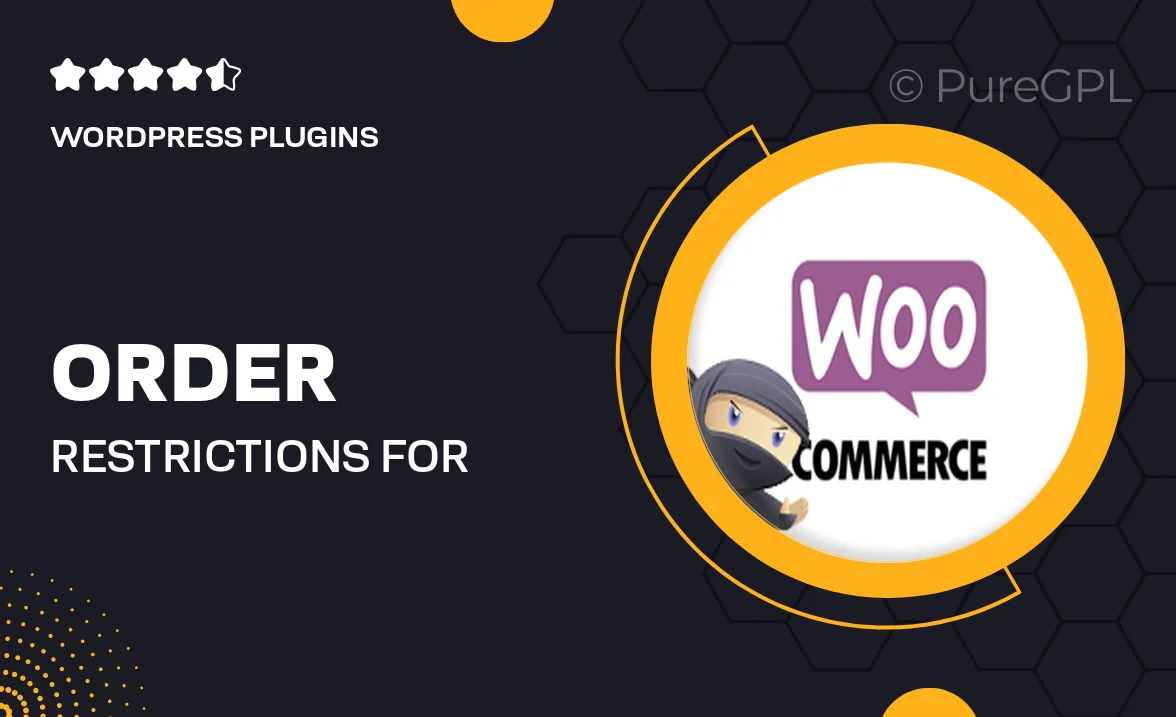
Single Purchase
Buy this product once and own it forever.
Membership
Unlock everything on the site for one low price.
Product Overview
Order Restrictions for WooCommerce is the perfect solution for store owners looking to manage their sales more effectively. This plugin allows you to set specific conditions under which orders can be placed, ensuring that you can control inventory and customer behavior seamlessly. Whether you want to limit purchases based on user roles, order quantities, or specific products, this plugin has you covered. Plus, the user-friendly interface makes it easy to implement restrictions without any coding knowledge. What makes it stand out is its flexibility, allowing you to customize rules to fit your unique business needs.
Key Features
- Set purchase limits based on user roles for better inventory management.
- Restrict orders by product categories to control sales of specific items.
- Implement quantity limits to prevent bulk buying and ensure fair access.
- Customize messages displayed to users when restrictions apply for clarity.
- Easy configuration with a straightforward setup process—no coding required.
- Compatible with all WooCommerce themes, maintaining your store's design.
- Regular updates to ensure compatibility with the latest WooCommerce versions.
Installation & Usage Guide
What You'll Need
- After downloading from our website, first unzip the file. Inside, you may find extra items like templates or documentation. Make sure to use the correct plugin/theme file when installing.
Unzip the Plugin File
Find the plugin's .zip file on your computer. Right-click and extract its contents to a new folder.

Upload the Plugin Folder
Navigate to the wp-content/plugins folder on your website's side. Then, drag and drop the unzipped plugin folder from your computer into this directory.

Activate the Plugin
Finally, log in to your WordPress dashboard. Go to the Plugins menu. You should see your new plugin listed. Click Activate to finish the installation.

PureGPL ensures you have all the tools and support you need for seamless installations and updates!
For any installation or technical-related queries, Please contact via Live Chat or Support Ticket.