Order on WhatsApp for WooCommerce
Updated on: November 29, 2025
Version 1.3.2
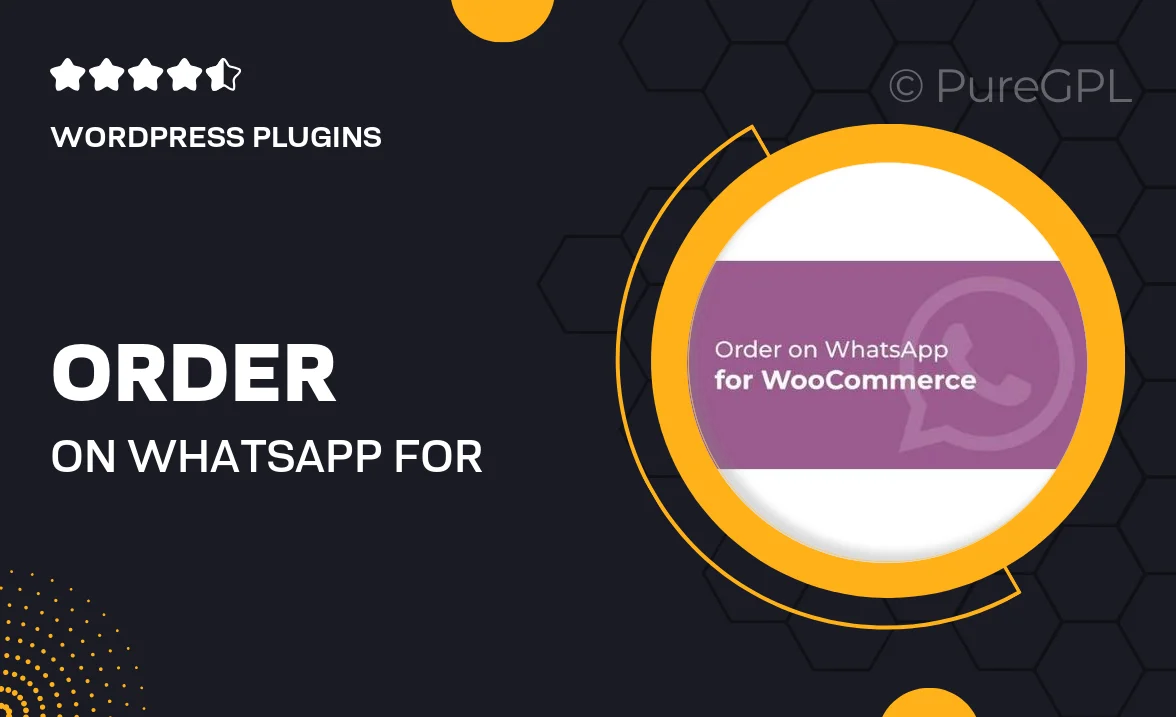
Single Purchase
Buy this product once and own it forever.
Membership
Unlock everything on the site for one low price.
Product Overview
Streamline your eCommerce operations with the "Order on WhatsApp for WooCommerce" plugin. This innovative tool allows your customers to place orders directly through WhatsApp, making their shopping experience seamless and convenient. With the rise of mobile messaging, integrating WhatsApp into your WooCommerce store can enhance customer engagement and boost sales. Plus, it eliminates the need for complex checkout processes, allowing customers to communicate directly with you for inquiries and orders. What sets this plugin apart is its user-friendly interface and customization options, ensuring it fits perfectly with your brand.
Key Features
- Direct ordering via WhatsApp for a smoother customer experience
- Customizable button placement to fit your website design
- Instant notifications for new orders to keep you updated
- Supports multiple languages for a global customer reach
- Easy setup with no coding required, perfect for all skill levels
- Track customer interactions to enhance service quality
- Compatible with various WooCommerce themes for seamless integration
Installation & Usage Guide
What You'll Need
- After downloading from our website, first unzip the file. Inside, you may find extra items like templates or documentation. Make sure to use the correct plugin/theme file when installing.
Unzip the Plugin File
Find the plugin's .zip file on your computer. Right-click and extract its contents to a new folder.

Upload the Plugin Folder
Navigate to the wp-content/plugins folder on your website's side. Then, drag and drop the unzipped plugin folder from your computer into this directory.

Activate the Plugin
Finally, log in to your WordPress dashboard. Go to the Plugins menu. You should see your new plugin listed. Click Activate to finish the installation.

PureGPL ensures you have all the tools and support you need for seamless installations and updates!
For any installation or technical-related queries, Please contact via Live Chat or Support Ticket.