OpenTable Restaurant Reservation Forms for Elementor
Updated on: February 19, 2024
Version 1.0.0
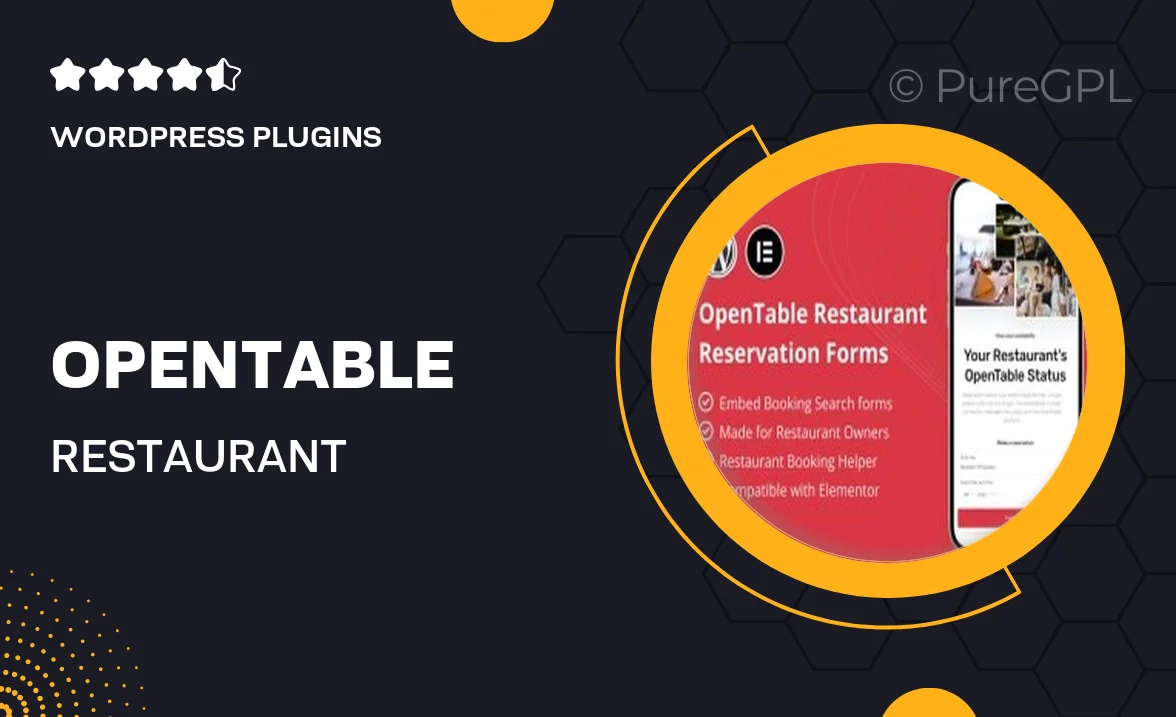
Single Purchase
Buy this product once and own it forever.
Membership
Unlock everything on the site for one low price.
Product Overview
Streamline your restaurant's reservation process with the OpenTable Restaurant Reservation Forms for Elementor. This powerful plugin seamlessly integrates with your Elementor-powered website, allowing customers to make reservations with ease. Enjoy a user-friendly interface that enhances the booking experience while ensuring your restaurant stays organized. Plus, customizable features let you tailor the forms to match your brand's style and aesthetics. What makes it stand out is its compatibility with OpenTable, making it a reliable choice for restaurants looking to enhance their online presence.
Key Features
- Seamless integration with OpenTable for real-time reservation management.
- User-friendly Elementor widgets for easy form customization.
- Fully responsive design, ensuring bookings are easy on any device.
- Customizable fields to capture all necessary reservation details.
- Automated confirmation emails to keep customers informed.
- Advanced styling options to match your restaurant's branding.
- Support for multiple languages to cater to diverse clientele.
- Easy setup with no coding skills required.
Installation & Usage Guide
What You'll Need
- After downloading from our website, first unzip the file. Inside, you may find extra items like templates or documentation. Make sure to use the correct plugin/theme file when installing.
Unzip the Plugin File
Find the plugin's .zip file on your computer. Right-click and extract its contents to a new folder.

Upload the Plugin Folder
Navigate to the wp-content/plugins folder on your website's side. Then, drag and drop the unzipped plugin folder from your computer into this directory.

Activate the Plugin
Finally, log in to your WordPress dashboard. Go to the Plugins menu. You should see your new plugin listed. Click Activate to finish the installation.

PureGPL ensures you have all the tools and support you need for seamless installations and updates!
For any installation or technical-related queries, Please contact via Live Chat or Support Ticket.