Onyx – Multi-Concept Business Theme
Updated on: March 3, 2024
Version 3.4.2
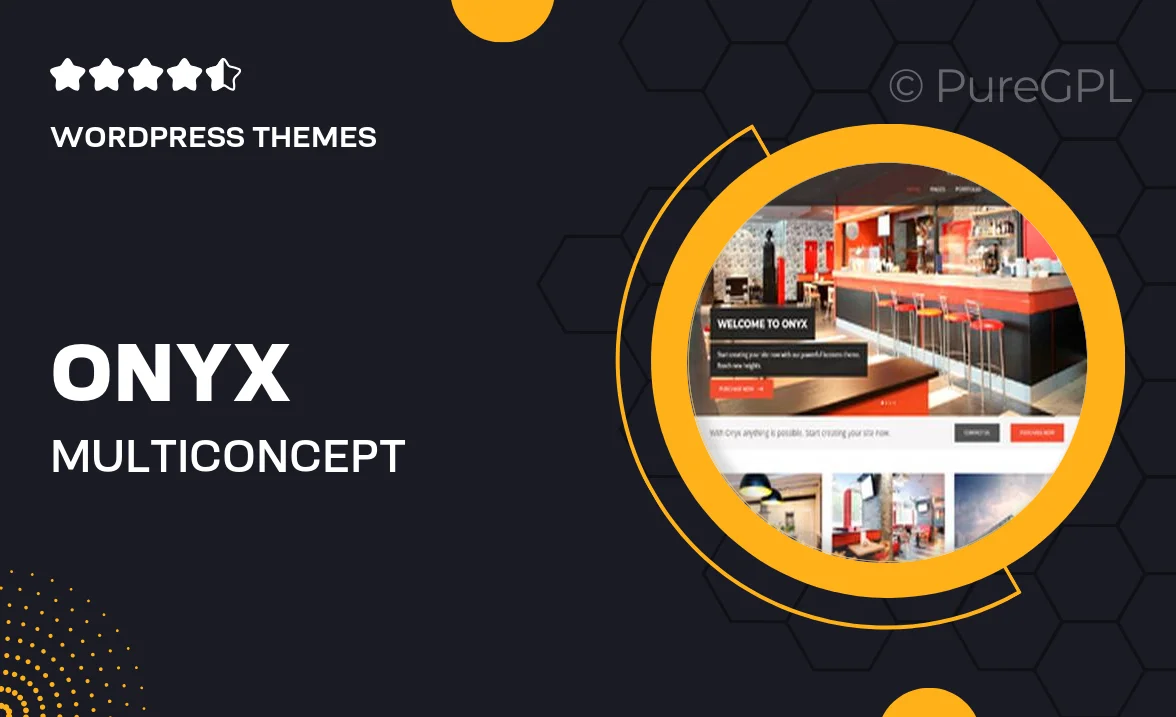
Single Purchase
Buy this product once and own it forever.
Membership
Unlock everything on the site for one low price.
Product Overview
Onyx is a versatile multi-concept business theme designed to elevate your online presence. Whether you're running a corporate site, a creative portfolio, or an e-commerce store, Onyx has you covered with its sleek and modern design. The theme comes packed with a range of pre-built layouts that you can customize to fit your brand. Plus, its responsive design ensures that your site looks great on all devices. What makes Onyx stand out is its user-friendly interface and powerful features that make website management a breeze.
Key Features
- Multiple pre-designed demo layouts for various business types.
- Fully responsive design for optimal viewing on any device.
- Easy-to-use drag-and-drop page builder for hassle-free customization.
- Integrated WooCommerce support to set up your online store effortlessly.
- SEO optimization to help your site rank higher in search results.
- One-click demo import to get your site up and running in no time.
- Robust theme options panel for deeper customization.
- Regular updates and dedicated support to keep your site running smoothly.
Installation & Usage Guide
What You'll Need
- After downloading from our website, first unzip the file. Inside, you may find extra items like templates or documentation. Make sure to use the correct plugin/theme file when installing.
Unzip the Theme File
Find the theme's .zip file on your computer. Right-click and extract its contents to a new folder.

Upload the Theme Folder
Navigate to the wp-content/themes folder on your website's side. Then, drag and drop the unzipped theme folder from your computer into this directory.

Activate the Theme
Finally, log in to your WordPress dashboard. Go to the Themes menu. You should see your new theme listed. Click Activate to finish the installation.

PureGPL ensures you have all the tools and support you need for seamless installations and updates!
For any installation or technical-related queries, Please contact via Live Chat or Support Ticket.