On-Scroll Animated Grid for Elementor
Updated on: April 5, 2024
Version 1.0.1
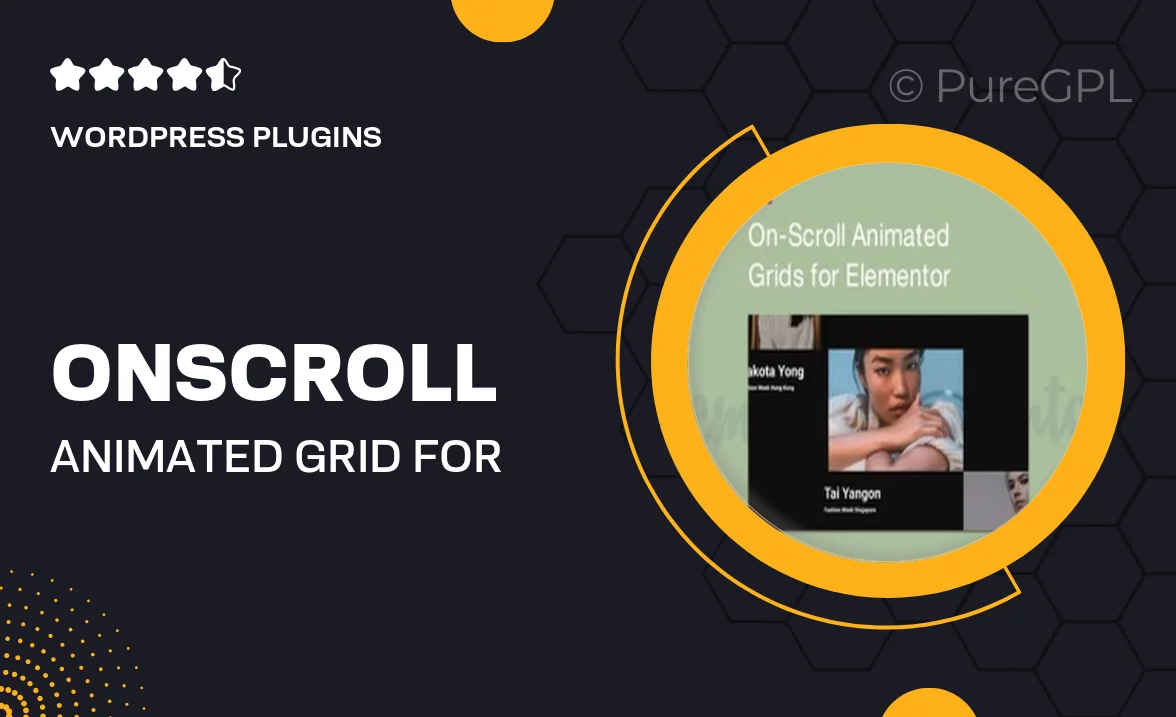
Single Purchase
Buy this product once and own it forever.
Membership
Unlock everything on the site for one low price.
Product Overview
Transform your website's visual appeal with the On-Scroll Animated Grid for Elementor. This innovative plugin brings your content to life, engaging visitors as they scroll through your pages. With its sleek animations and customizable grid layouts, you can showcase your images, posts, or products in a captivating way. It's perfect for portfolios, blogs, or any site looking to make a memorable impression. Plus, the user-friendly interface ensures that you can set it up quickly without any coding skills. Make your content shine and keep your audience captivated!
Key Features
- Dynamic animations that activate as users scroll, enhancing engagement.
- Fully customizable grid layouts to suit your unique design needs.
- Seamless integration with Elementor for an effortless setup experience.
- Responsive design ensures your grid looks stunning on all devices.
- Easy-to-use interface, ideal for both beginners and experienced developers.
- Multiple animation styles to choose from, allowing for creative freedom.
- Support for various content types, including images, videos, and text.
- Regular updates and dedicated support to keep your plugin running smoothly.
Installation & Usage Guide
What You'll Need
- After downloading from our website, first unzip the file. Inside, you may find extra items like templates or documentation. Make sure to use the correct plugin/theme file when installing.
Unzip the Plugin File
Find the plugin's .zip file on your computer. Right-click and extract its contents to a new folder.

Upload the Plugin Folder
Navigate to the wp-content/plugins folder on your website's side. Then, drag and drop the unzipped plugin folder from your computer into this directory.

Activate the Plugin
Finally, log in to your WordPress dashboard. Go to the Plugins menu. You should see your new plugin listed. Click Activate to finish the installation.

PureGPL ensures you have all the tools and support you need for seamless installations and updates!
For any installation or technical-related queries, Please contact via Live Chat or Support Ticket.