On-Hover Motion Grids for Elementor
Updated on: April 5, 2024
Version 1.1.0
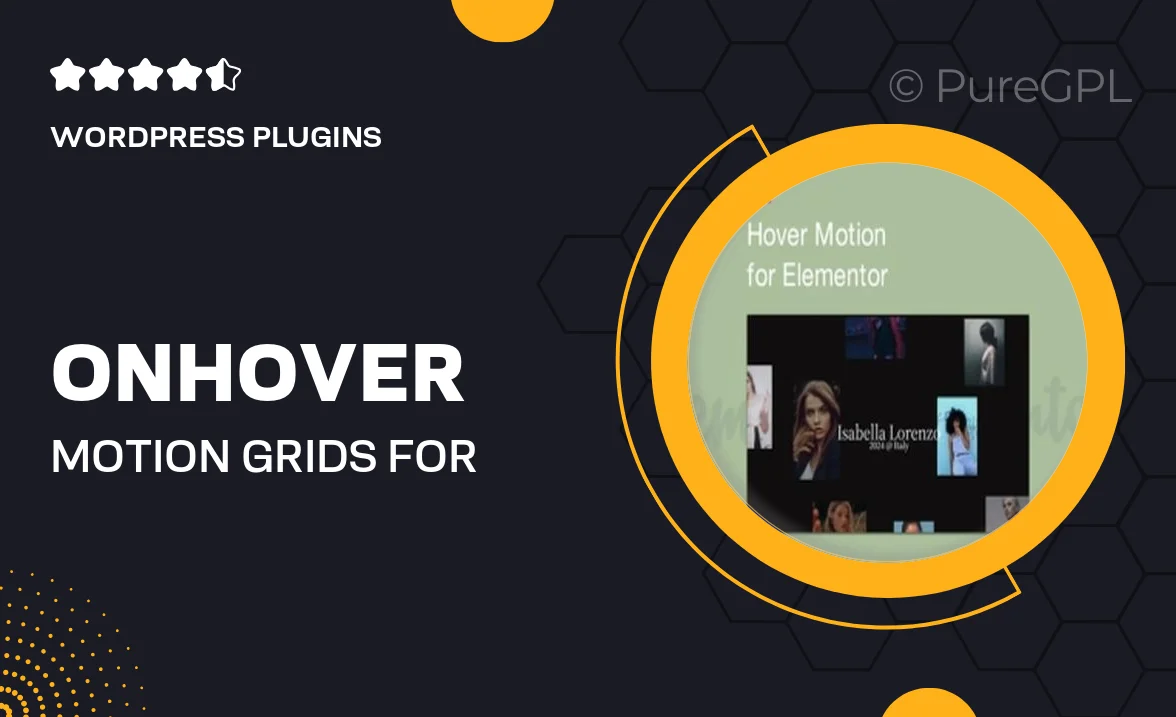
Single Purchase
Buy this product once and own it forever.
Membership
Unlock everything on the site for one low price.
Product Overview
Transform your Elementor website with the On-Hover Motion Grids plugin, designed to elevate user engagement through dynamic animations. This innovative tool allows you to create eye-catching grid layouts that respond to user interactions, making your content more interactive and visually appealing. Whether you're showcasing portfolios, products, or galleries, the motion effects will draw visitors in and keep them exploring. Plus, with an intuitive interface, customizing the grids to fit your brand is a breeze. Say goodbye to static designs and hello to a vibrant, engaging website experience!
Key Features
- Dynamic hover animations that enhance user engagement.
- Fully customizable grid layouts to match your brand aesthetics.
- Responsive design ensures a seamless experience on all devices.
- Easy drag-and-drop functionality for effortless setup.
- Compatible with all Elementor themes and templates.
- Multiple animation effects to choose from, adding variety to your grids.
- Lightweight and optimized for fast loading times.
- Built-in support for images, videos, and text overlays.
Installation & Usage Guide
What You'll Need
- After downloading from our website, first unzip the file. Inside, you may find extra items like templates or documentation. Make sure to use the correct plugin/theme file when installing.
Unzip the Plugin File
Find the plugin's .zip file on your computer. Right-click and extract its contents to a new folder.

Upload the Plugin Folder
Navigate to the wp-content/plugins folder on your website's side. Then, drag and drop the unzipped plugin folder from your computer into this directory.

Activate the Plugin
Finally, log in to your WordPress dashboard. Go to the Plugins menu. You should see your new plugin listed. Click Activate to finish the installation.

PureGPL ensures you have all the tools and support you need for seamless installations and updates!
For any installation or technical-related queries, Please contact via Live Chat or Support Ticket.