Octolize | Flexible Shipping PRO WooCommerce
Updated on: December 28, 2025
Version 4.0.11
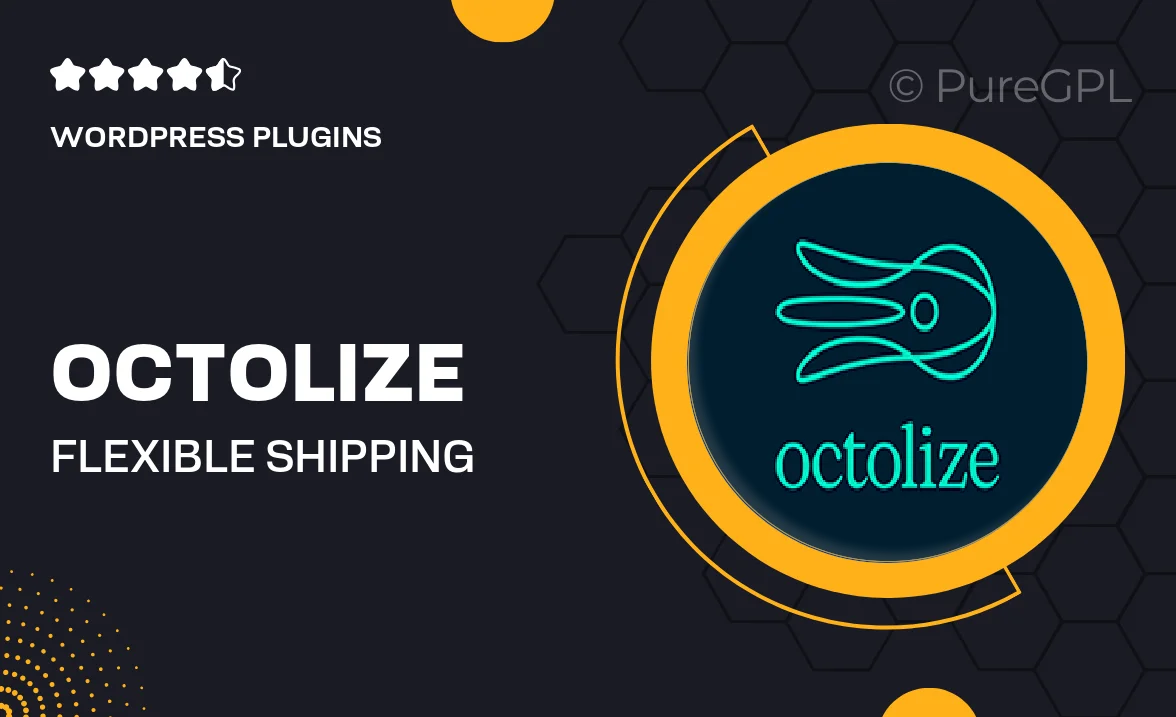
Single Purchase
Buy this product once and own it forever.
Membership
Unlock everything on the site for one low price.
Product Overview
Octolize | Flexible Shipping PRO is the ultimate solution for WooCommerce store owners looking to streamline their shipping processes. Designed with flexibility in mind, this powerful plugin allows you to create custom shipping rules based on various criteria, ensuring that your customers receive the best possible shipping options. What makes it stand out is its user-friendly interface, which makes it easy to set up and manage even for those who are not tech-savvy. Plus, with real-time shipping rate adjustments, you can keep your customers informed and satisfied throughout their shopping experience.
Key Features
- Create custom shipping methods based on product weight, dimensions, and destination.
- Set up flexible shipping rates that adapt to your customers' needs.
- Integrate seamlessly with major shipping carriers for real-time rate calculations.
- Offer free shipping promotions based on cart value or specific products.
- Provide local pickup options to enhance customer convenience.
- Easy-to-use interface that simplifies the configuration process.
- Detailed shipping reports to help you analyze performance.
- Regular updates and dedicated support for a hassle-free experience.
Installation & Usage Guide
What You'll Need
- After downloading from our website, first unzip the file. Inside, you may find extra items like templates or documentation. Make sure to use the correct plugin/theme file when installing.
Unzip the Plugin File
Find the plugin's .zip file on your computer. Right-click and extract its contents to a new folder.

Upload the Plugin Folder
Navigate to the wp-content/plugins folder on your website's side. Then, drag and drop the unzipped plugin folder from your computer into this directory.

Activate the Plugin
Finally, log in to your WordPress dashboard. Go to the Plugins menu. You should see your new plugin listed. Click Activate to finish the installation.

PureGPL ensures you have all the tools and support you need for seamless installations and updates!
For any installation or technical-related queries, Please contact via Live Chat or Support Ticket.