OceanWP Sticky Header
Updated on: May 24, 2025
Version 2.2.2
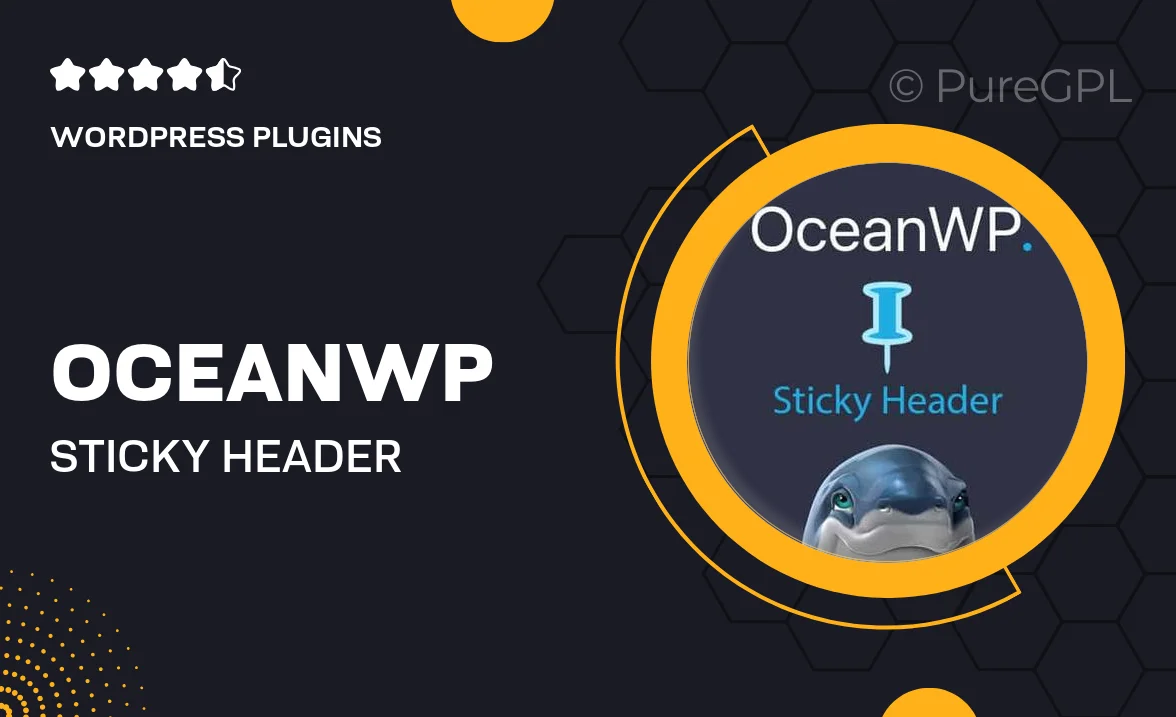
Single Purchase
Buy this product once and own it forever.
Membership
Unlock everything on the site for one low price.
Product Overview
Introducing the OceanWP Sticky Header, a must-have enhancement for your WordPress website. This plugin provides a sleek and modern sticky header that remains visible as users scroll down the page. It ensures that your navigation is always accessible, improving user experience and encouraging exploration. With customizable options, you can easily match the sticky header to your site's design. Plus, it’s lightweight and optimized for performance, so it won’t slow your site down. Whether you’re building a blog, portfolio, or e-commerce store, this sticky header will elevate your site's navigation.
Key Features
- Always-visible navigation for enhanced user experience
- Customizable design to fit your website's aesthetics
- Lightweight and performance-optimized for fast loading
- Easy integration with OceanWP themes and other WordPress setups
- Responsive design that looks great on all devices
- Options for background color, transparency, and more
- Simple settings panel for quick adjustments
- Improves site navigation and reduces bounce rates
Installation & Usage Guide
What You'll Need
- After downloading from our website, first unzip the file. Inside, you may find extra items like templates or documentation. Make sure to use the correct plugin/theme file when installing.
Unzip the Plugin File
Find the plugin's .zip file on your computer. Right-click and extract its contents to a new folder.

Upload the Plugin Folder
Navigate to the wp-content/plugins folder on your website's side. Then, drag and drop the unzipped plugin folder from your computer into this directory.

Activate the Plugin
Finally, log in to your WordPress dashboard. Go to the Plugins menu. You should see your new plugin listed. Click Activate to finish the installation.

PureGPL ensures you have all the tools and support you need for seamless installations and updates!
For any installation or technical-related queries, Please contact via Live Chat or Support Ticket.