OceanWP Side Panel
Updated on: December 18, 2024
Version 2.2.1
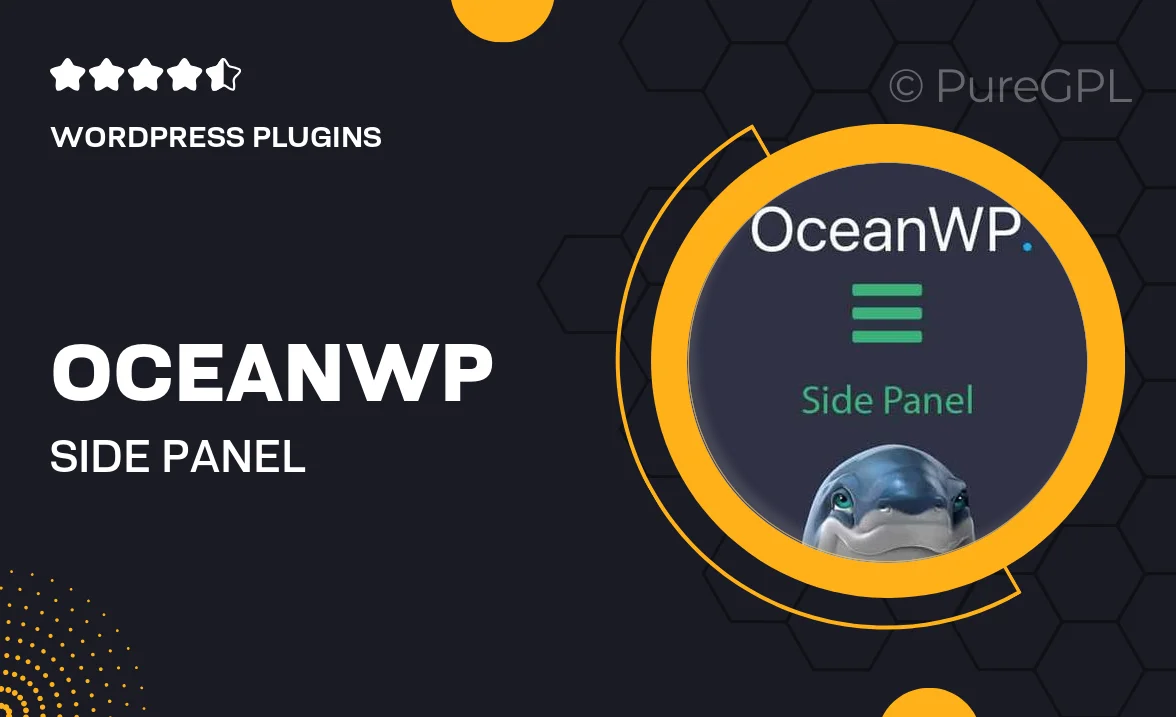
Single Purchase
Buy this product once and own it forever.
Membership
Unlock everything on the site for one low price.
Product Overview
Introducing the OceanWP Side Panel, a versatile and user-friendly WordPress plugin designed to enhance your website's functionality and aesthetics. This dynamic side panel integrates seamlessly with your OceanWP theme, offering a customizable interface that allows you to display essential information and widgets. Whether you want to showcase social media links, recent posts, or contact forms, the OceanWP Side Panel makes it easy to keep your content organized and accessible. Plus, its responsive design ensures that your side panel looks great on any device. Elevate your website's user experience with this essential tool.
Key Features
- Fully customizable side panel to match your site's branding.
- Responsive design that adapts to all screen sizes.
- Easy integration with OceanWP theme, no coding required.
- Supports various widgets including social media, recent posts, and more.
- Drag-and-drop functionality for effortless setup and arrangement.
- Multiple layout options to choose from for a unique look.
- Built-in styling options to enhance your side panel's appearance.
- Fast loading times for an optimal user experience.
Installation & Usage Guide
What You'll Need
- After downloading from our website, first unzip the file. Inside, you may find extra items like templates or documentation. Make sure to use the correct plugin/theme file when installing.
Unzip the Plugin File
Find the plugin's .zip file on your computer. Right-click and extract its contents to a new folder.

Upload the Plugin Folder
Navigate to the wp-content/plugins folder on your website's side. Then, drag and drop the unzipped plugin folder from your computer into this directory.

Activate the Plugin
Finally, log in to your WordPress dashboard. Go to the Plugins menu. You should see your new plugin listed. Click Activate to finish the installation.

PureGPL ensures you have all the tools and support you need for seamless installations and updates!
For any installation or technical-related queries, Please contact via Live Chat or Support Ticket.