OceanWP Instagram
Updated on: May 24, 2025
Version 1.2.4
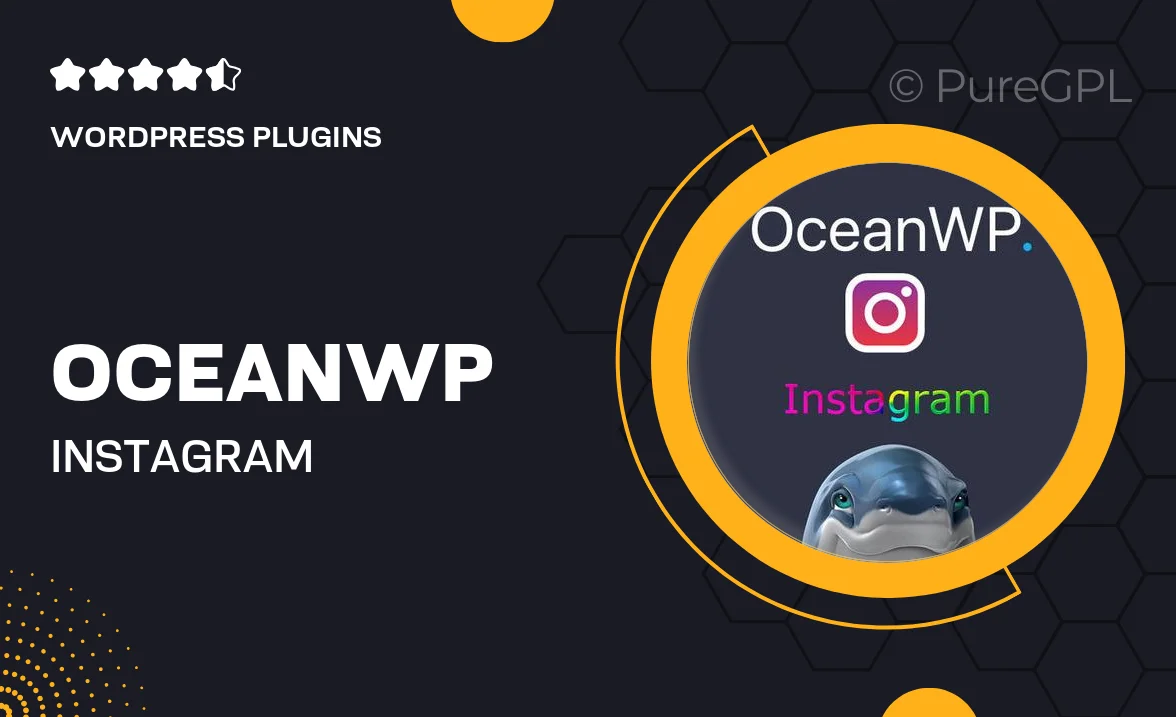
Single Purchase
Buy this product once and own it forever.
Membership
Unlock everything on the site for one low price.
Product Overview
OceanWP Instagram is the perfect solution for anyone looking to seamlessly integrate their Instagram feed into their WordPress website. With its user-friendly interface, you can display your latest posts in a visually appealing way. Plus, the plugin is fully customizable, allowing you to tailor the layout to match your site’s design. Whether you want a grid layout or a carousel, OceanWP Instagram has you covered. It’s easy to set up, so you can start showcasing your beautiful images in no time. Engage your visitors and enhance your site’s aesthetic with this essential plugin.
Key Features
- Effortless integration of Instagram feeds into your website.
- Multiple layout options, including grid and carousel styles.
- Fully customizable appearance to match your site's theme.
- Responsive design that looks great on all devices.
- Easy setup with no coding required, perfect for beginners.
- Option to display posts from multiple Instagram accounts.
- Automatic updates to ensure your feed is always fresh.
- Lightweight and optimized for fast loading times.
Installation & Usage Guide
What You'll Need
- After downloading from our website, first unzip the file. Inside, you may find extra items like templates or documentation. Make sure to use the correct plugin/theme file when installing.
Unzip the Plugin File
Find the plugin's .zip file on your computer. Right-click and extract its contents to a new folder.

Upload the Plugin Folder
Navigate to the wp-content/plugins folder on your website's side. Then, drag and drop the unzipped plugin folder from your computer into this directory.

Activate the Plugin
Finally, log in to your WordPress dashboard. Go to the Plugins menu. You should see your new plugin listed. Click Activate to finish the installation.

PureGPL ensures you have all the tools and support you need for seamless installations and updates!
For any installation or technical-related queries, Please contact via Live Chat or Support Ticket.