OceanWP Full Screen
Updated on: May 24, 2025
Version 2.1.6
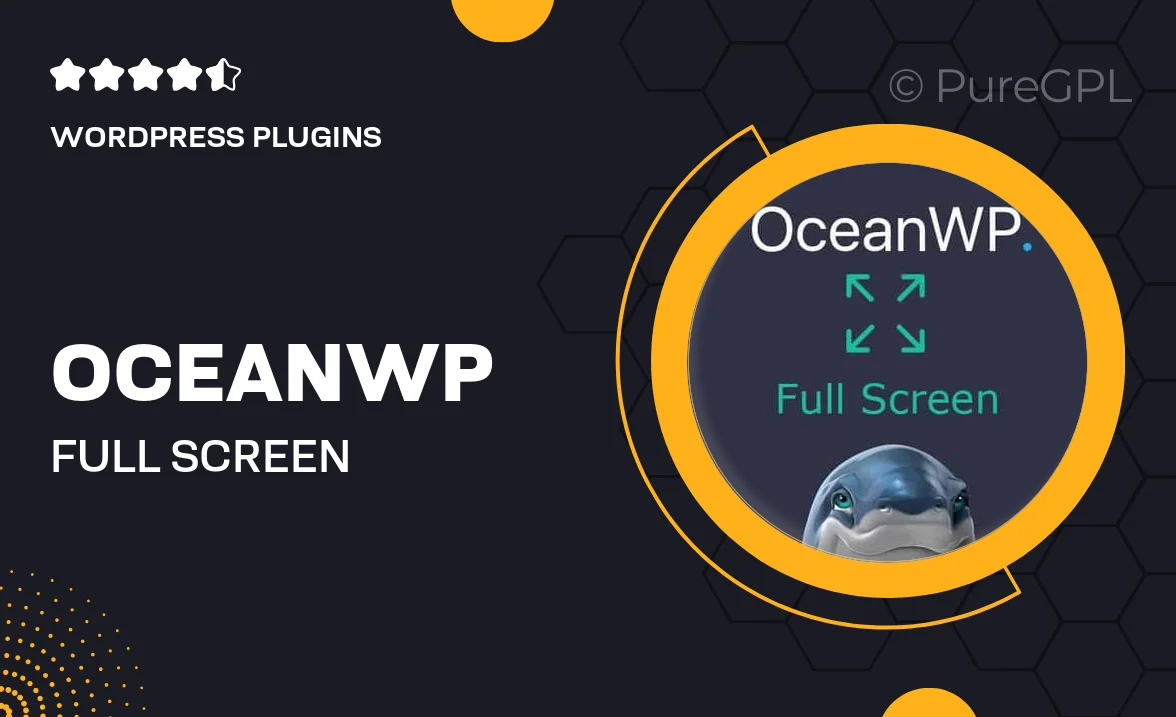
Single Purchase
Buy this product once and own it forever.
Membership
Unlock everything on the site for one low price.
Product Overview
OceanWP Full Screen is a stunning WordPress plugin designed to elevate your website's visual appeal. With its sleek full-screen capabilities, you can transform your content into a captivating experience for your visitors. Whether you're showcasing stunning images, videos, or important information, this plugin ensures that every element is displayed beautifully across all devices. Plus, it's incredibly easy to install and customize, making it perfect for both beginners and seasoned web developers. What makes it stand out is its seamless integration with OceanWP themes, allowing for a cohesive design that truly impresses.
Key Features
- Stunning full-screen display for immersive content presentation.
- Easy integration with OceanWP themes for a seamless look.
- Fully responsive design ensures compatibility across all devices.
- Customizable settings to tailor the experience to your brand.
- Supports images and videos, enhancing your multimedia content.
- Simple installation process, perfect for users of any skill level.
- Regular updates to keep the plugin running smoothly and securely.
- Excellent customer support to assist with any questions or issues.
Installation & Usage Guide
What You'll Need
- After downloading from our website, first unzip the file. Inside, you may find extra items like templates or documentation. Make sure to use the correct plugin/theme file when installing.
Unzip the Plugin File
Find the plugin's .zip file on your computer. Right-click and extract its contents to a new folder.

Upload the Plugin Folder
Navigate to the wp-content/plugins folder on your website's side. Then, drag and drop the unzipped plugin folder from your computer into this directory.

Activate the Plugin
Finally, log in to your WordPress dashboard. Go to the Plugins menu. You should see your new plugin listed. Click Activate to finish the installation.

PureGPL ensures you have all the tools and support you need for seamless installations and updates!
For any installation or technical-related queries, Please contact via Live Chat or Support Ticket.