OceanWP Footer Callout
Updated on: May 24, 2025
Version 2.2.2
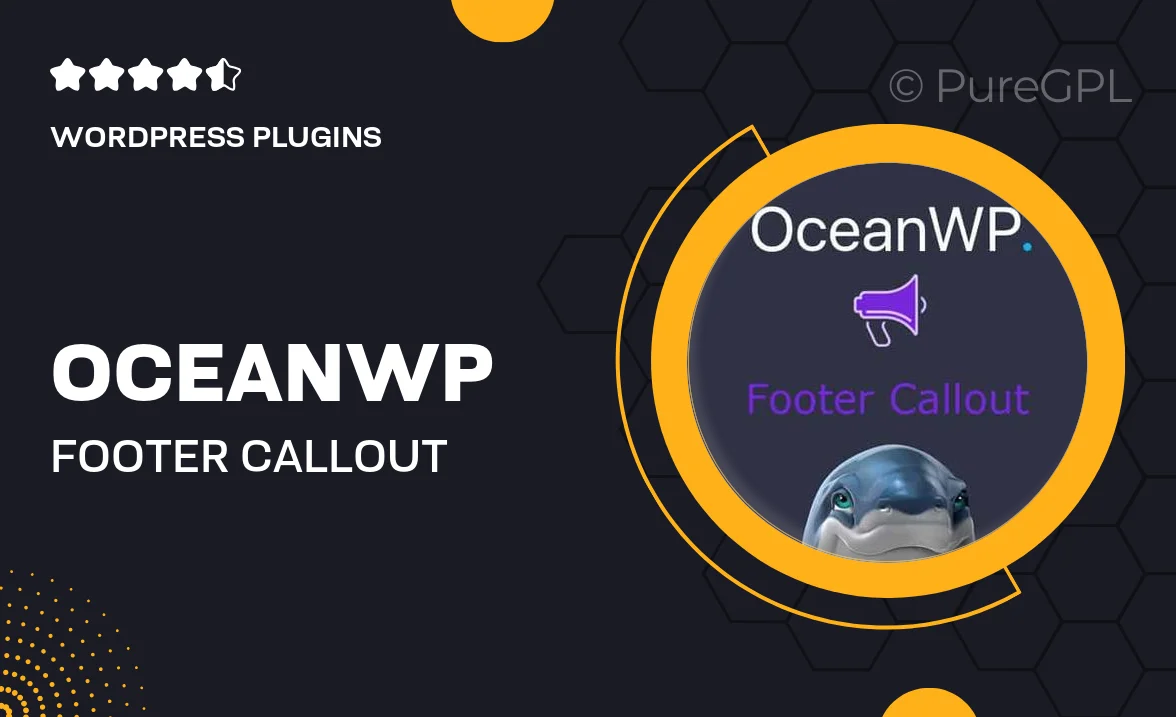
Single Purchase
Buy this product once and own it forever.
Membership
Unlock everything on the site for one low price.
Product Overview
Enhance your website's footer with the OceanWP Footer Callout plugin, designed to grab your visitors' attention and encourage engagement. This easy-to-use tool allows you to create stunning callout sections that seamlessly blend with your site’s overall design. Choose from various layouts and customization options to make your footer stand out. Plus, it’s fully responsive, ensuring a consistent look on all devices. Whether you want to highlight special offers, share important information, or invite users to subscribe, this plugin has you covered.
Key Features
- Customizable callout sections to match your branding.
- Multiple layout options for versatile design choices.
- Fully responsive, ensuring optimal viewing on any device.
- Easy integration with OceanWP theme for a unified look.
- Drag-and-drop interface for simple setup and adjustments.
- Option to add buttons, images, and text for enhanced engagement.
- SEO-friendly design to help improve your site's visibility.
- Regular updates and dedicated support for peace of mind.
Installation & Usage Guide
What You'll Need
- After downloading from our website, first unzip the file. Inside, you may find extra items like templates or documentation. Make sure to use the correct plugin/theme file when installing.
Unzip the Plugin File
Find the plugin's .zip file on your computer. Right-click and extract its contents to a new folder.

Upload the Plugin Folder
Navigate to the wp-content/plugins folder on your website's side. Then, drag and drop the unzipped plugin folder from your computer into this directory.

Activate the Plugin
Finally, log in to your WordPress dashboard. Go to the Plugins menu. You should see your new plugin listed. Click Activate to finish the installation.

PureGPL ensures you have all the tools and support you need for seamless installations and updates!
For any installation or technical-related queries, Please contact via Live Chat or Support Ticket.