Nutrition Facts Label Creator Elementor Addon
Updated on: March 30, 2025
Version 1.1.0
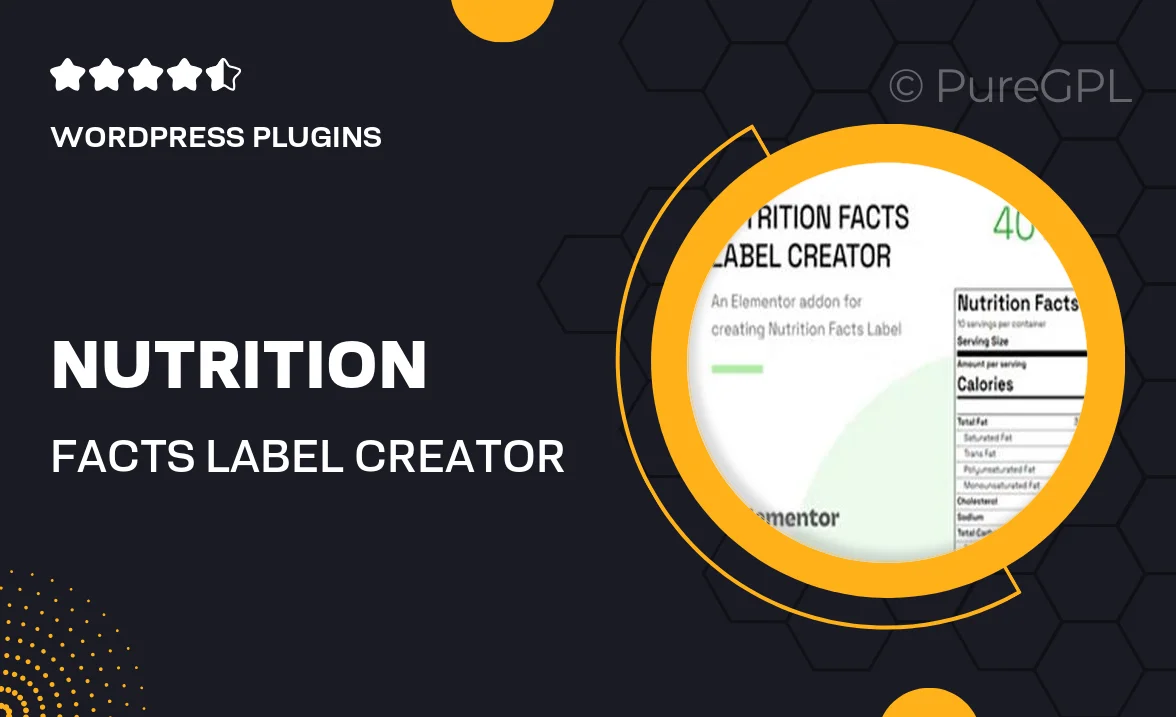
Single Purchase
Buy this product once and own it forever.
Membership
Unlock everything on the site for one low price.
Product Overview
The Nutrition Facts Label Creator Elementor Addon is a powerful tool designed to help you effortlessly generate professional nutrition labels for your website. With its user-friendly interface, you can customize labels to meet your specific needs, whether for a food blog, restaurant menu, or product page. This addon seamlessly integrates with Elementor, allowing you to drag and drop elements for a perfect fit with your design. Plus, you can easily update nutritional information, ensuring your labels are always accurate and compliant with regulations.
Key Features
- Intuitive drag-and-drop interface for easy label creation.
- Fully customizable labels to match your brand’s aesthetic.
- Instant updates to nutritional information for accuracy.
- Responsive design ensures labels look great on all devices.
- Supports multiple units of measurement for diverse dietary needs.
- Includes pre-designed templates to speed up your workflow.
- Compatible with all Elementor versions for hassle-free integration.
- Regular updates to keep up with the latest nutritional guidelines.
Installation & Usage Guide
What You'll Need
- After downloading from our website, first unzip the file. Inside, you may find extra items like templates or documentation. Make sure to use the correct plugin/theme file when installing.
Unzip the Plugin File
Find the plugin's .zip file on your computer. Right-click and extract its contents to a new folder.

Upload the Plugin Folder
Navigate to the wp-content/plugins folder on your website's side. Then, drag and drop the unzipped plugin folder from your computer into this directory.

Activate the Plugin
Finally, log in to your WordPress dashboard. Go to the Plugins menu. You should see your new plugin listed. Click Activate to finish the installation.

PureGPL ensures you have all the tools and support you need for seamless installations and updates!
For any installation or technical-related queries, Please contact via Live Chat or Support Ticket.