Ninja Forms FreshBooks
Updated on: December 14, 2023
Version 1.0.1
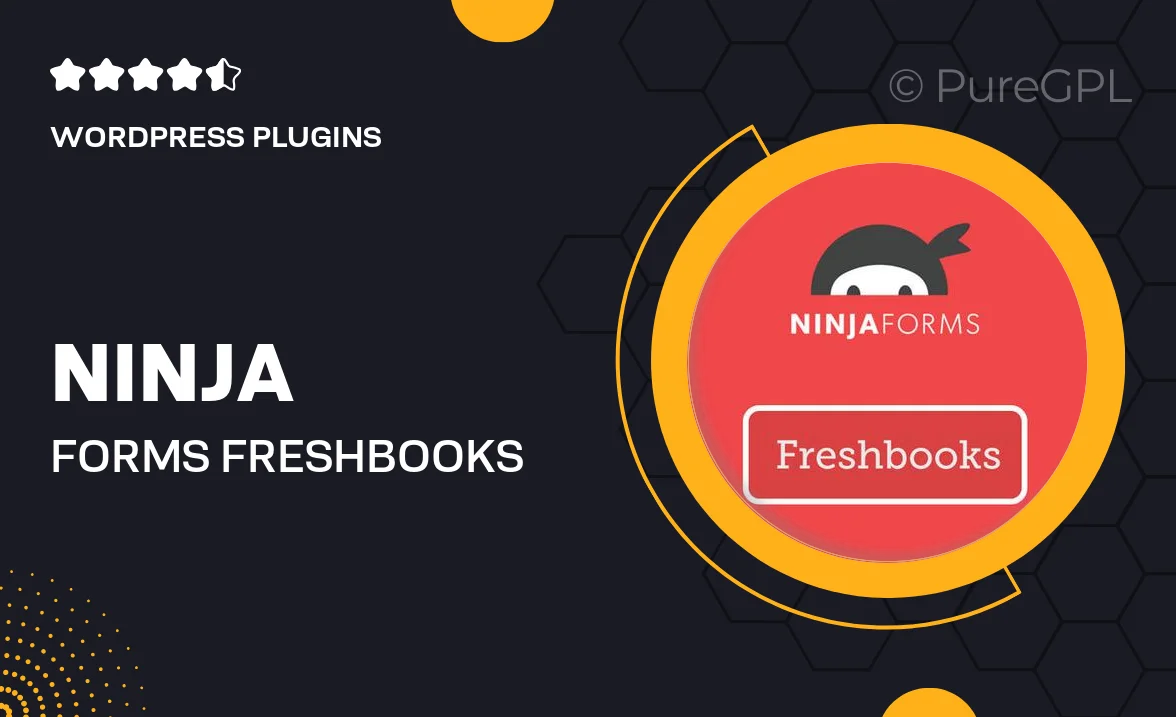
Single Purchase
Buy this product once and own it forever.
Membership
Unlock everything on the site for one low price.
Product Overview
Ninja Forms FreshBooks is a powerful integration that streamlines your invoicing process directly from your forms. With this plugin, you can easily collect data from your users and automatically generate invoices in FreshBooks, saving you time and minimizing manual entry errors. It's perfect for freelancers and small businesses looking to enhance their workflow. Plus, the user-friendly interface ensures that even those with minimal technical skills can set it up quickly. What makes it stand out is its ability to customize invoices based on user input, providing a tailored experience for each client.
Key Features
- Seamless integration with Ninja Forms and FreshBooks.
- Automatically generate invoices based on form submissions.
- Customizable invoice templates to match your branding.
- Easy setup with a user-friendly interface.
- Track payments and client information efficiently.
- Supports multiple currencies for global transactions.
- Receive instant notifications for new invoices.
- Compatible with various payment gateways.
Installation & Usage Guide
What You'll Need
- After downloading from our website, first unzip the file. Inside, you may find extra items like templates or documentation. Make sure to use the correct plugin/theme file when installing.
Unzip the Plugin File
Find the plugin's .zip file on your computer. Right-click and extract its contents to a new folder.

Upload the Plugin Folder
Navigate to the wp-content/plugins folder on your website's side. Then, drag and drop the unzipped plugin folder from your computer into this directory.

Activate the Plugin
Finally, log in to your WordPress dashboard. Go to the Plugins menu. You should see your new plugin listed. Click Activate to finish the installation.

PureGPL ensures you have all the tools and support you need for seamless installations and updates!
For any installation or technical-related queries, Please contact via Live Chat or Support Ticket.