Ninja Forms File Uploads
Updated on: July 9, 2025
Version 3.3.23
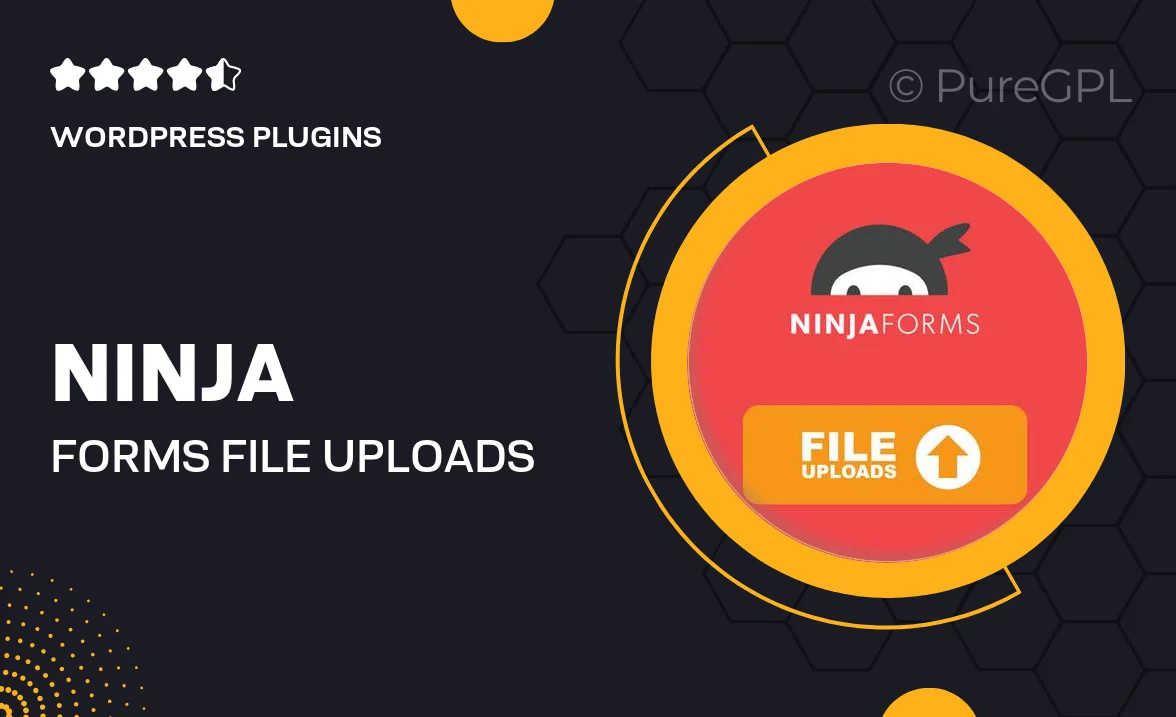
Single Purchase
Buy this product once and own it forever.
Membership
Unlock everything on the site for one low price.
Product Overview
Ninja Forms File Uploads is an essential add-on for anyone looking to enhance their form-building experience. It allows users to easily add file upload fields to their forms, making it simple for visitors to submit documents, images, or any other files. This plugin is not only user-friendly but also integrates seamlessly with Ninja Forms, ensuring a smooth workflow. Plus, you can customize the file types and size limits to suit your specific needs. With its intuitive interface, managing file uploads has never been easier!
Key Features
- Easy integration with Ninja Forms for a hassle-free setup.
- Customizable file type restrictions to ensure only acceptable formats are uploaded.
- Flexible size limits to manage storage and bandwidth effectively.
- User-friendly interface that simplifies the file upload process for visitors.
- Multi-file upload option, allowing users to submit several files at once.
- Secure file handling to protect sensitive information.
- Responsive design, ensuring optimal functionality on all devices.
Installation & Usage Guide
What You'll Need
- After downloading from our website, first unzip the file. Inside, you may find extra items like templates or documentation. Make sure to use the correct plugin/theme file when installing.
Unzip the Plugin File
Find the plugin's .zip file on your computer. Right-click and extract its contents to a new folder.

Upload the Plugin Folder
Navigate to the wp-content/plugins folder on your website's side. Then, drag and drop the unzipped plugin folder from your computer into this directory.

Activate the Plugin
Finally, log in to your WordPress dashboard. Go to the Plugins menu. You should see your new plugin listed. Click Activate to finish the installation.

PureGPL ensures you have all the tools and support you need for seamless installations and updates!
For any installation or technical-related queries, Please contact via Live Chat or Support Ticket.