Ninja forms | Advanced Datepicker
Updated on: September 28, 2025
Version 3.3.2
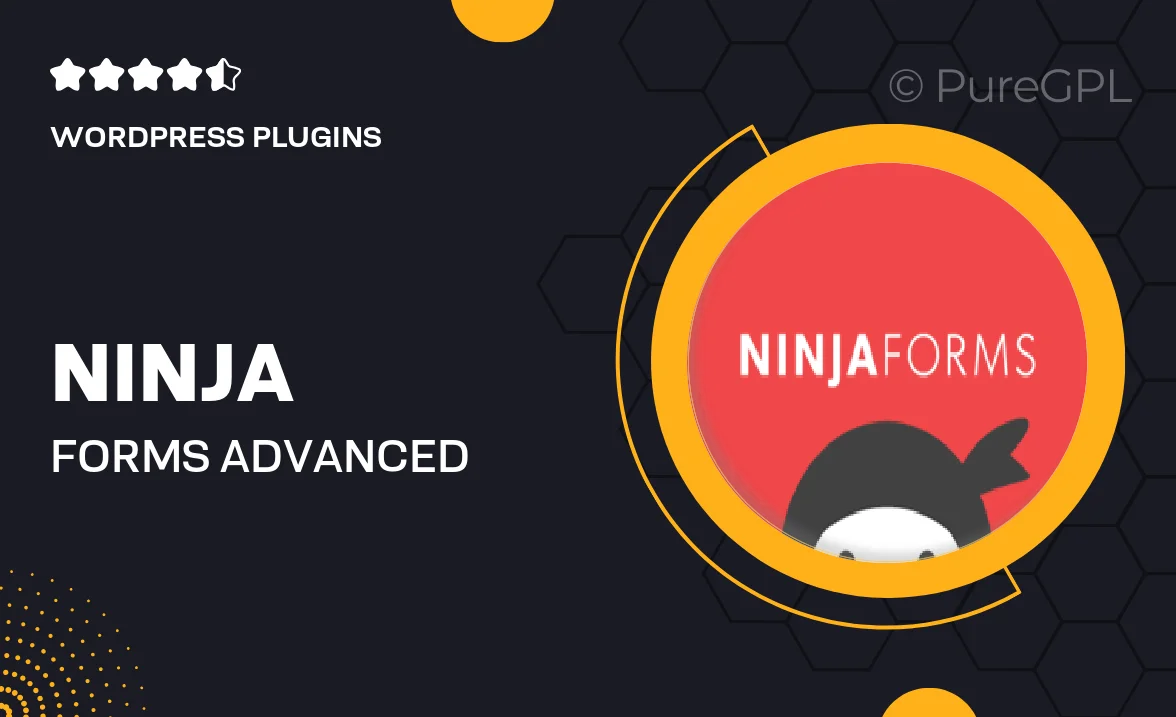
Single Purchase
Buy this product once and own it forever.
Membership
Unlock everything on the site for one low price.
Product Overview
Elevate your form-building experience with the Ninja Forms Advanced Datepicker add-on. Designed to enhance usability, this intuitive tool allows your users to select dates effortlessly, ensuring a smooth interaction with your forms. With a sleek interface and customizable options, it’s perfect for booking systems, event registrations, and more. Plus, you can easily integrate it into your existing Ninja Forms setup without any hassle. What makes it stand out is its versatility and user-friendly design, making it a must-have for anyone looking to improve their forms.
Key Features
- Intuitive date selection for a seamless user experience.
- Customizable date formats to match your site’s style.
- Supports date range selection for events and bookings.
- Responsive design ensures compatibility across devices.
- Easy integration with existing Ninja Forms setups.
- Option to disable past dates for better user guidance.
- Localized settings for multiple languages and regions.
Installation & Usage Guide
What You'll Need
- After downloading from our website, first unzip the file. Inside, you may find extra items like templates or documentation. Make sure to use the correct plugin/theme file when installing.
Unzip the Plugin File
Find the plugin's .zip file on your computer. Right-click and extract its contents to a new folder.

Upload the Plugin Folder
Navigate to the wp-content/plugins folder on your website's side. Then, drag and drop the unzipped plugin folder from your computer into this directory.

Activate the Plugin
Finally, log in to your WordPress dashboard. Go to the Plugins menu. You should see your new plugin listed. Click Activate to finish the installation.

PureGPL ensures you have all the tools and support you need for seamless installations and updates!
For any installation or technical-related queries, Please contact via Live Chat or Support Ticket.