Ninja Forms ActiveCampaign
Updated on: December 18, 2023
Version 3.1.2
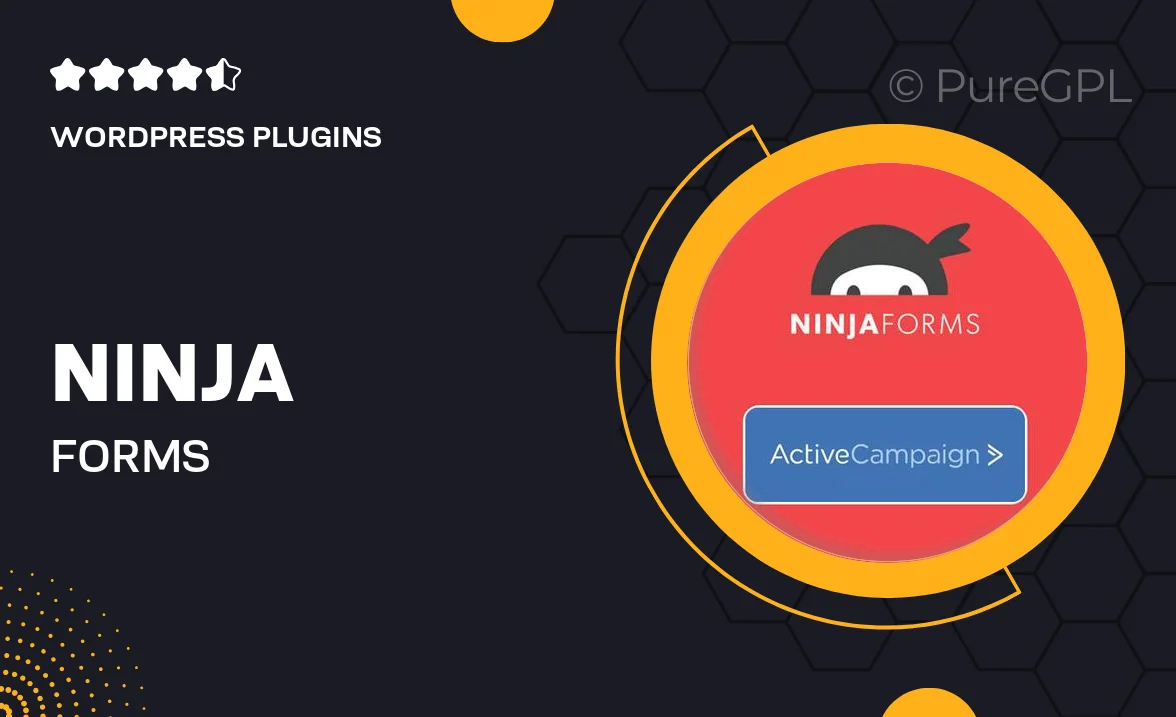
Single Purchase
Buy this product once and own it forever.
Membership
Unlock everything on the site for one low price.
Product Overview
Ninja Forms ActiveCampaign integration takes your form-building experience to the next level by seamlessly connecting your forms to your ActiveCampaign account. This powerful plugin allows you to automatically add contacts to your email lists, ensuring that your marketing efforts are both efficient and effective. With its user-friendly interface, you can customize how data is sent, making it easier than ever to manage your leads. Plus, the integration supports advanced features like tagging and automated workflows, giving you more control over your email marketing campaigns. What makes it stand out is its ability to enhance your user engagement while saving you time.
Key Features
- Seamless integration with Ninja Forms for easy setup and use.
- Automatically add and manage contacts in your ActiveCampaign lists.
- Customizable field mapping to ensure accurate data transfer.
- Support for tagging contacts based on form submissions.
- Trigger automated workflows directly from your forms.
- User-friendly interface that simplifies form management.
- Real-time data synchronization to keep your lists up-to-date.
- Enhanced lead management for better marketing strategies.
Installation & Usage Guide
What You'll Need
- After downloading from our website, first unzip the file. Inside, you may find extra items like templates or documentation. Make sure to use the correct plugin/theme file when installing.
Unzip the Plugin File
Find the plugin's .zip file on your computer. Right-click and extract its contents to a new folder.

Upload the Plugin Folder
Navigate to the wp-content/plugins folder on your website's side. Then, drag and drop the unzipped plugin folder from your computer into this directory.

Activate the Plugin
Finally, log in to your WordPress dashboard. Go to the Plugins menu. You should see your new plugin listed. Click Activate to finish the installation.

PureGPL ensures you have all the tools and support you need for seamless installations and updates!
For any installation or technical-related queries, Please contact via Live Chat or Support Ticket.