Ning To BuddyPress User Importer
Updated on: April 8, 2024
Version 1.2.2
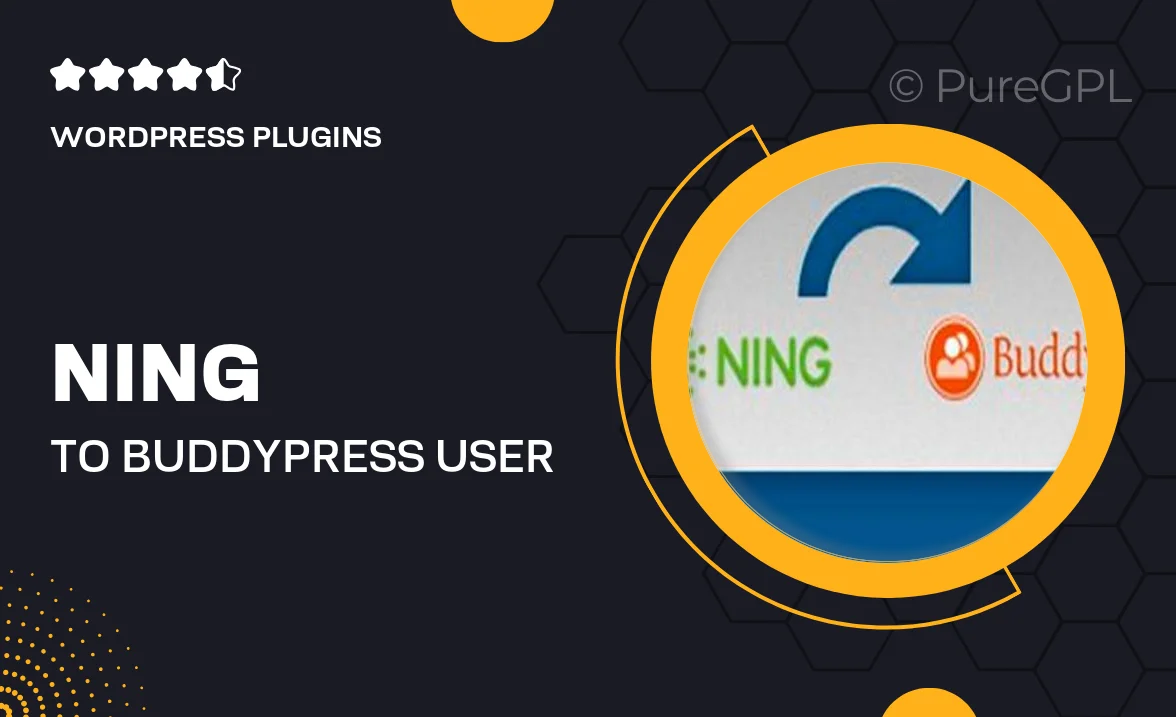
Single Purchase
Buy this product once and own it forever.
Membership
Unlock everything on the site for one low price.
Product Overview
The Ning To BuddyPress User Importer is an essential tool for anyone looking to seamlessly transition their community from Ning to BuddyPress. This plugin simplifies the migration process, ensuring that all user data is transferred efficiently and accurately. With its intuitive interface, you can import user profiles, groups, and their connections without any hassle. Plus, it maintains the integrity of user data, so your community feels right at home in its new environment. On top of that, it saves time and minimizes the risk of errors that often come with manual migrations.
Key Features
- Effortless user data migration from Ning to BuddyPress.
- Imports user profiles, groups, and relationships seamlessly.
- User-friendly interface for a smooth migration experience.
- Maintains data integrity, ensuring no loss of information.
- Supports bulk imports, saving you time and effort.
- Comprehensive documentation to guide you through the process.
- Regular updates to ensure compatibility with the latest WordPress versions.
Installation & Usage Guide
What You'll Need
- After downloading from our website, first unzip the file. Inside, you may find extra items like templates or documentation. Make sure to use the correct plugin/theme file when installing.
Unzip the Plugin File
Find the plugin's .zip file on your computer. Right-click and extract its contents to a new folder.

Upload the Plugin Folder
Navigate to the wp-content/plugins folder on your website's side. Then, drag and drop the unzipped plugin folder from your computer into this directory.

Activate the Plugin
Finally, log in to your WordPress dashboard. Go to the Plugins menu. You should see your new plugin listed. Click Activate to finish the installation.

PureGPL ensures you have all the tools and support you need for seamless installations and updates!
For any installation or technical-related queries, Please contact via Live Chat or Support Ticket.