Newsletter | SMTP2GO
Updated on: December 9, 2025
Version 1.1.9
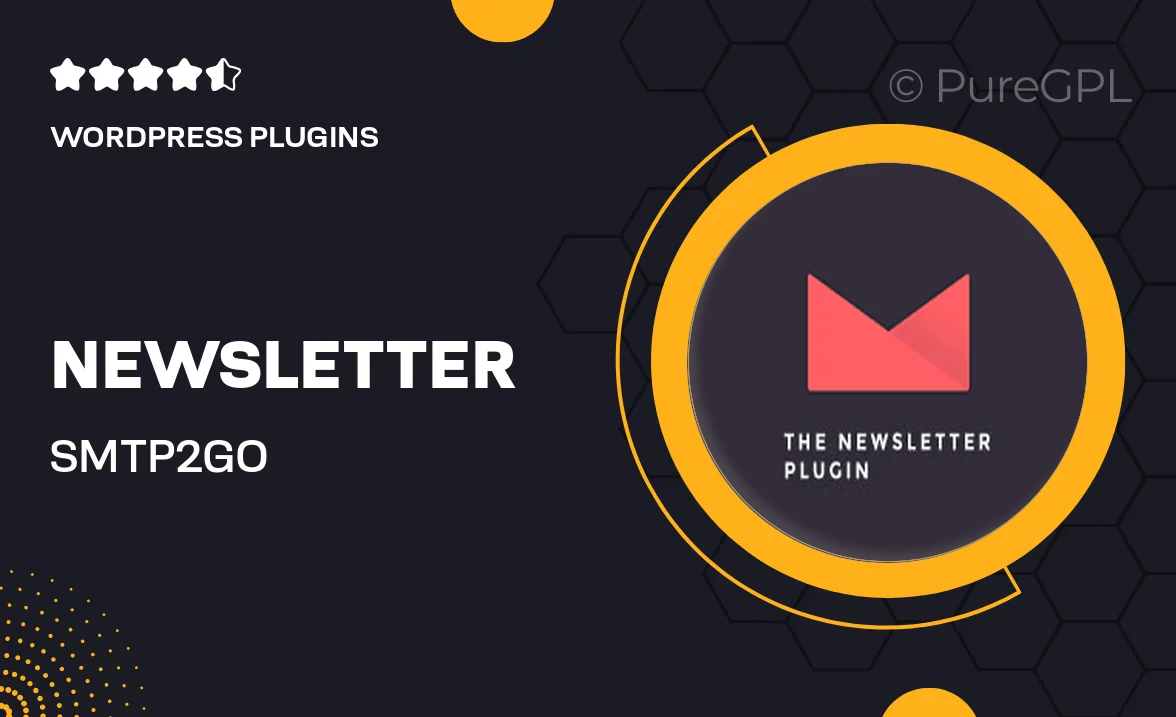
Single Purchase
Buy this product once and own it forever.
Membership
Unlock everything on the site for one low price.
Product Overview
Take your email marketing to the next level with the Newsletter | SMTP2GO plugin. Designed for WordPress, this powerful tool simplifies the process of sending newsletters and bulk emails with reliability and speed. You’ll enjoy seamless integration with your existing site, making it easy to create beautiful, responsive newsletters that engage your audience. Plus, with advanced tracking and analytics, you can monitor the performance of your campaigns in real-time. Say goodbye to deliverability issues and hello to a more effective way of connecting with your subscribers.
Key Features
- Effortless integration with WordPress for quick setup and use.
- Reliable email delivery powered by SMTP2GO, ensuring your emails reach inboxes.
- Customizable templates to create visually appealing newsletters.
- Real-time analytics to track open rates, clicks, and engagement.
- Automated email scheduling to send messages at optimal times.
- Responsive design to ensure your newsletters look great on any device.
- Easy list management for organizing subscribers and segments.
- Support for multiple languages, making it accessible for diverse audiences.
Installation & Usage Guide
What You'll Need
- After downloading from our website, first unzip the file. Inside, you may find extra items like templates or documentation. Make sure to use the correct plugin/theme file when installing.
Unzip the Plugin File
Find the plugin's .zip file on your computer. Right-click and extract its contents to a new folder.

Upload the Plugin Folder
Navigate to the wp-content/plugins folder on your website's side. Then, drag and drop the unzipped plugin folder from your computer into this directory.

Activate the Plugin
Finally, log in to your WordPress dashboard. Go to the Plugins menu. You should see your new plugin listed. Click Activate to finish the installation.

PureGPL ensures you have all the tools and support you need for seamless installations and updates!
For any installation or technical-related queries, Please contact via Live Chat or Support Ticket.