Newsletter | Extended Composer Blocks
Updated on: October 5, 2025
Version 1.6.2
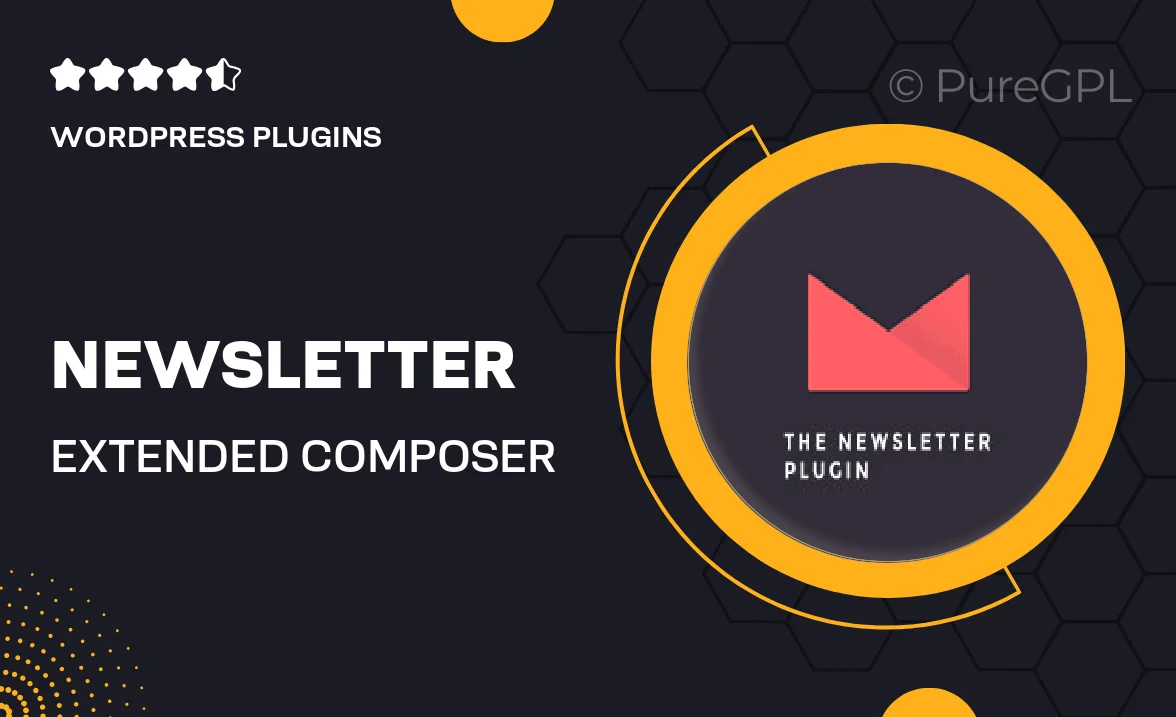
Single Purchase
Buy this product once and own it forever.
Membership
Unlock everything on the site for one low price.
Product Overview
Elevate your email marketing with the Newsletter | Extended Composer Blocks. This powerful tool expands your newsletter capabilities, allowing you to effortlessly create stunning layouts and eye-catching designs. With a user-friendly interface, even beginners can craft professional-looking newsletters in no time. Plus, it integrates seamlessly with popular email marketing platforms, ensuring your messages reach your audience without a hitch. What makes it stand out is its extensive library of customizable blocks, giving you the freedom to mix and match elements that resonate with your brand. Enhance your communication strategy and engage your subscribers like never before!
Key Features
- Drag-and-drop functionality for easy layout customization
- A diverse selection of pre-designed blocks to suit any theme
- Responsive design ensures your newsletters look great on all devices
- Seamless integration with leading email marketing services
- Advanced styling options for personalized branding
- Built-in analytics to track engagement and performance
- Regular updates to keep your toolset fresh and relevant
- User-friendly documentation and support for quick troubleshooting
Installation & Usage Guide
What You'll Need
- After downloading from our website, first unzip the file. Inside, you may find extra items like templates or documentation. Make sure to use the correct plugin/theme file when installing.
Unzip the Plugin File
Find the plugin's .zip file on your computer. Right-click and extract its contents to a new folder.

Upload the Plugin Folder
Navigate to the wp-content/plugins folder on your website's side. Then, drag and drop the unzipped plugin folder from your computer into this directory.

Activate the Plugin
Finally, log in to your WordPress dashboard. Go to the Plugins menu. You should see your new plugin listed. Click Activate to finish the installation.

PureGPL ensures you have all the tools and support you need for seamless installations and updates!
For any installation or technical-related queries, Please contact via Live Chat or Support Ticket.