Newsletter | Contact Form 7
Updated on: December 9, 2025
Version 4.5.0
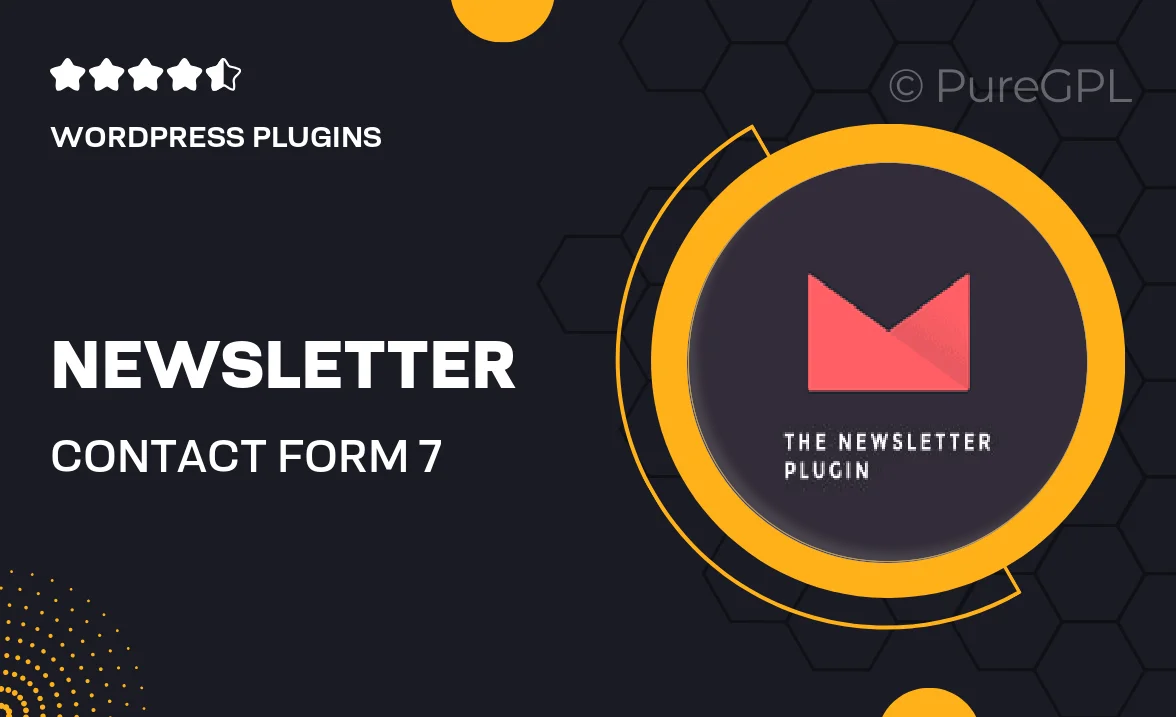
Single Purchase
Buy this product once and own it forever.
Membership
Unlock everything on the site for one low price.
Product Overview
Transform your email marketing strategy with the Newsletter add-on for Contact Form 7. This powerful tool seamlessly integrates with your existing forms, allowing you to grow your subscriber list effortlessly. With a user-friendly interface, you can easily manage your newsletter subscriptions right from your WordPress dashboard. Plus, it’s designed to enhance user engagement, ensuring that your visitors stay informed and connected. What makes it stand out is its flexibility; you can customize the subscription process to fit your brand's unique style. Say goodbye to complicated setups and hello to streamlined email communication.
Key Features
- Easy integration with Contact Form 7 for seamless newsletter sign-ups.
- Customizable subscription forms to match your website's design.
- Manage subscribers directly from your WordPress admin panel.
- Supports multiple email marketing services for broader outreach.
- User-friendly interface that simplifies the subscription process.
- Automatic double opt-in feature to ensure subscriber authenticity.
- Responsive design, ensuring compatibility across all devices.
- Detailed analytics to track subscriber growth and engagement.
Installation & Usage Guide
What You'll Need
- After downloading from our website, first unzip the file. Inside, you may find extra items like templates or documentation. Make sure to use the correct plugin/theme file when installing.
Unzip the Plugin File
Find the plugin's .zip file on your computer. Right-click and extract its contents to a new folder.

Upload the Plugin Folder
Navigate to the wp-content/plugins folder on your website's side. Then, drag and drop the unzipped plugin folder from your computer into this directory.

Activate the Plugin
Finally, log in to your WordPress dashboard. Go to the Plugins menu. You should see your new plugin listed. Click Activate to finish the installation.

PureGPL ensures you have all the tools and support you need for seamless installations and updates!
For any installation or technical-related queries, Please contact via Live Chat or Support Ticket.