MyThemeShop WP Time To Read
Updated on: December 14, 2023
Version 1.0.2
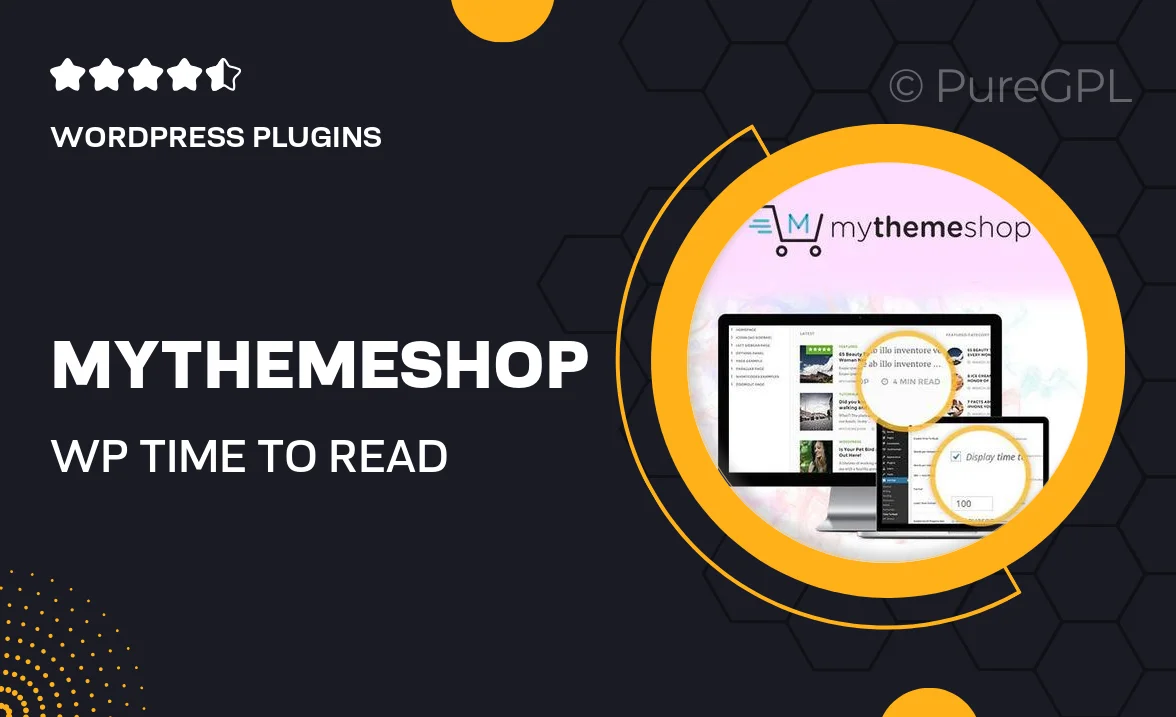
Single Purchase
Buy this product once and own it forever.
Membership
Unlock everything on the site for one low price.
Product Overview
Enhance your WordPress site's user experience with MyThemeShop's WP Time To Read plugin. This intuitive tool displays the estimated reading time for your articles, helping visitors manage their time better and encouraging them to engage with your content. By providing a simple yet effective way to gauge reading length, you can keep your audience informed and more likely to stick around. Plus, its clean design seamlessly integrates with any theme, ensuring a polished look. Overall, it's a small addition that can make a big impact on user retention and satisfaction.
Key Features
- Accurate reading time calculation based on word count
- Customizable display options to match your site's style
- Simple installation process with no coding required
- Responsive design that looks great on all devices
- Supports multiple languages for global reach
- Lightweight and fast, ensuring optimal site performance
- Easy integration with popular WordPress themes
- Regular updates to keep up with WordPress improvements
Installation & Usage Guide
What You'll Need
- After downloading from our website, first unzip the file. Inside, you may find extra items like templates or documentation. Make sure to use the correct plugin/theme file when installing.
Unzip the Plugin File
Find the plugin's .zip file on your computer. Right-click and extract its contents to a new folder.

Upload the Plugin Folder
Navigate to the wp-content/plugins folder on your website's side. Then, drag and drop the unzipped plugin folder from your computer into this directory.

Activate the Plugin
Finally, log in to your WordPress dashboard. Go to the Plugins menu. You should see your new plugin listed. Click Activate to finish the installation.

PureGPL ensures you have all the tools and support you need for seamless installations and updates!
For any installation or technical-related queries, Please contact via Live Chat or Support Ticket.