Mythemeshop | WP Notification Bar
Updated on: March 29, 2024
Version 1.2.1
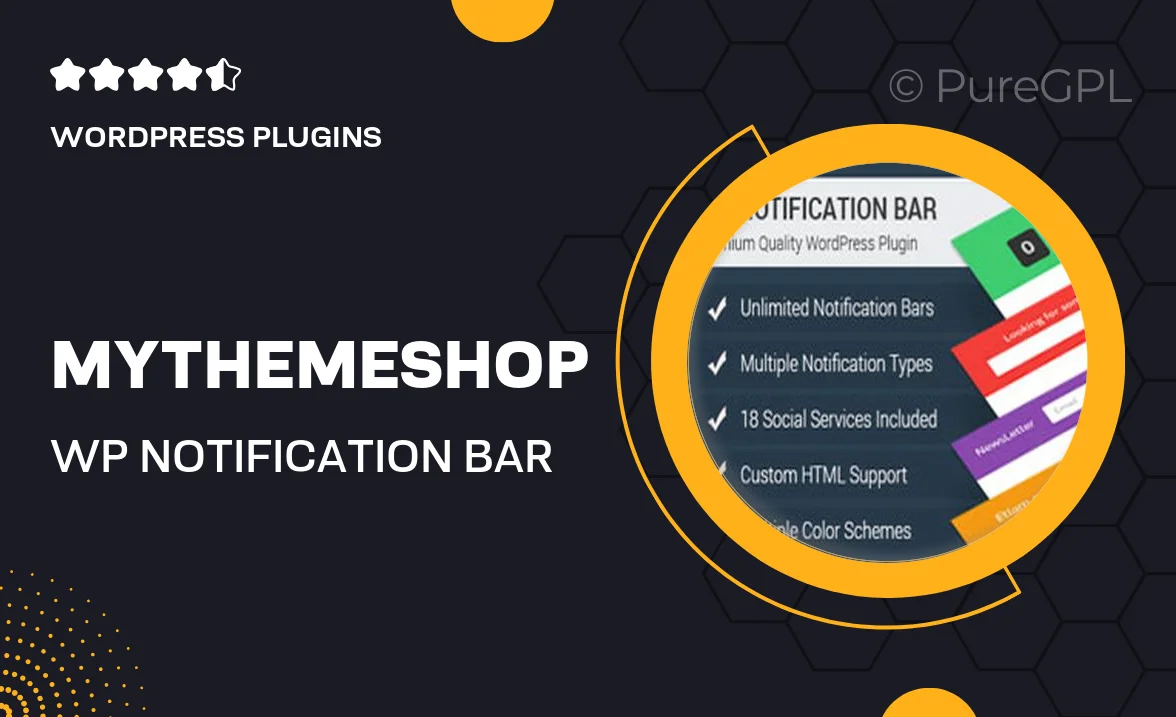
Single Purchase
Buy this product once and own it forever.
Membership
Unlock everything on the site for one low price.
Product Overview
Elevate your website's engagement with the WP Notification Bar by MyThemeShop. This powerful plugin allows you to display customizable notification bars to communicate important messages, promotions, or updates directly to your visitors. With its user-friendly interface, you can easily create eye-catching notifications that grab attention without being intrusive. Plus, it’s fully responsive, ensuring your messages look great on any device. Whether you want to boost conversions or simply keep your audience informed, this plugin is your go-to solution.
Key Features
- Customizable designs to match your website's theme.
- Easy drag-and-drop builder for quick setup.
- Responsive layout for optimal viewing on all devices.
- Multiple display options to target specific user segments.
- Built-in analytics to track engagement and performance.
- Integration with popular email marketing services.
- Option to schedule notifications for timely promotions.
- SEO-friendly to enhance your site's visibility.
Installation & Usage Guide
What You'll Need
- After downloading from our website, first unzip the file. Inside, you may find extra items like templates or documentation. Make sure to use the correct plugin/theme file when installing.
Unzip the Plugin File
Find the plugin's .zip file on your computer. Right-click and extract its contents to a new folder.

Upload the Plugin Folder
Navigate to the wp-content/plugins folder on your website's side. Then, drag and drop the unzipped plugin folder from your computer into this directory.

Activate the Plugin
Finally, log in to your WordPress dashboard. Go to the Plugins menu. You should see your new plugin listed. Click Activate to finish the installation.

PureGPL ensures you have all the tools and support you need for seamless installations and updates!
For any installation or technical-related queries, Please contact via Live Chat or Support Ticket.