Mythemeshop | WP Mega Menu
Updated on: March 29, 2024
Version 1.1.11
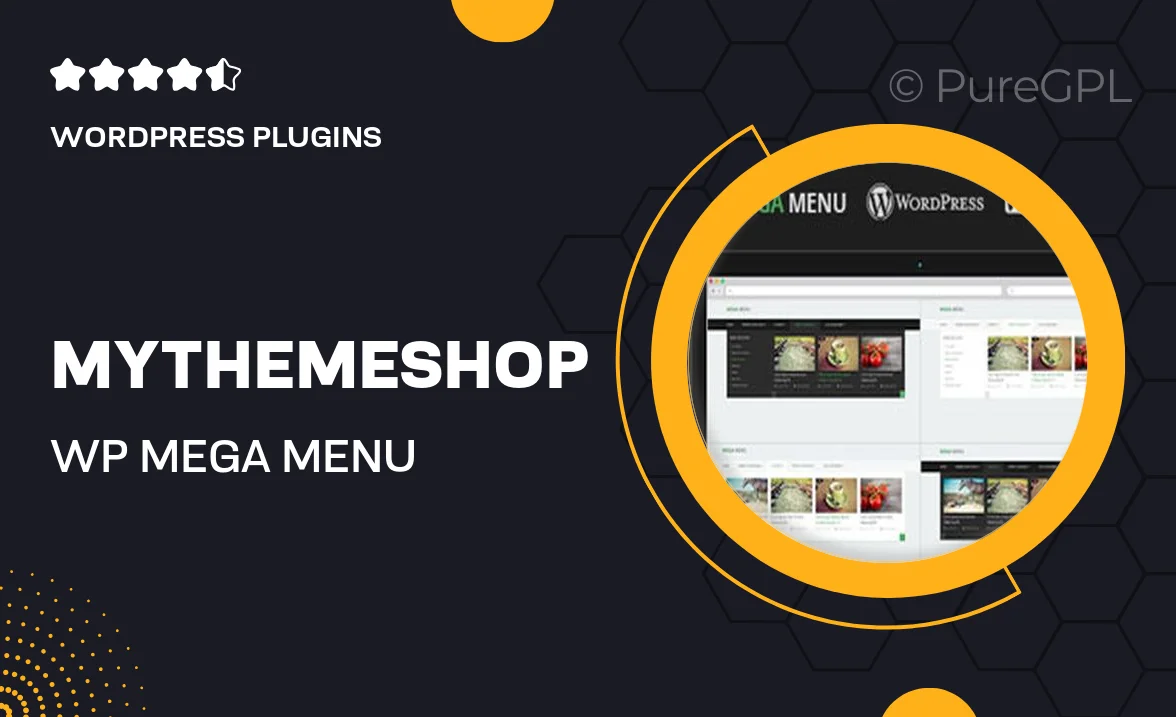
Single Purchase
Buy this product once and own it forever.
Membership
Unlock everything on the site for one low price.
Product Overview
Enhance your website's navigation with the WP Mega Menu from MyThemeShop. This powerful plugin transforms your standard menus into stunning mega menus, allowing you to create a more organized and visually appealing layout. Whether you're running a blog, an e-commerce site, or a corporate website, WP Mega Menu makes it easy to showcase your content in a user-friendly manner. Plus, its responsive design ensures that your menu looks great on any device. With a simple setup and customizable options, you’ll be able to streamline your website’s navigation effortlessly.
Key Features
- Intuitive drag-and-drop interface for easy menu creation.
- Fully responsive design that adapts to all screen sizes.
- Customizable styling options to match your brand's look and feel.
- Support for multiple columns and layouts for better content organization.
- Built-in icons and images to enhance your menu items visually.
- Seamless integration with popular WordPress themes and plugins.
- Easy-to-use settings panel for quick adjustments and updates.
- Fast loading times to ensure optimal user experience.
Installation & Usage Guide
What You'll Need
- After downloading from our website, first unzip the file. Inside, you may find extra items like templates or documentation. Make sure to use the correct plugin/theme file when installing.
Unzip the Plugin File
Find the plugin's .zip file on your computer. Right-click and extract its contents to a new folder.

Upload the Plugin Folder
Navigate to the wp-content/plugins folder on your website's side. Then, drag and drop the unzipped plugin folder from your computer into this directory.

Activate the Plugin
Finally, log in to your WordPress dashboard. Go to the Plugins menu. You should see your new plugin listed. Click Activate to finish the installation.

PureGPL ensures you have all the tools and support you need for seamless installations and updates!
For any installation or technical-related queries, Please contact via Live Chat or Support Ticket.