MyThemeShop WooCommerce Products Already Added To Cart Or Purchased
Updated on: December 14, 2023
Version 1.0.1
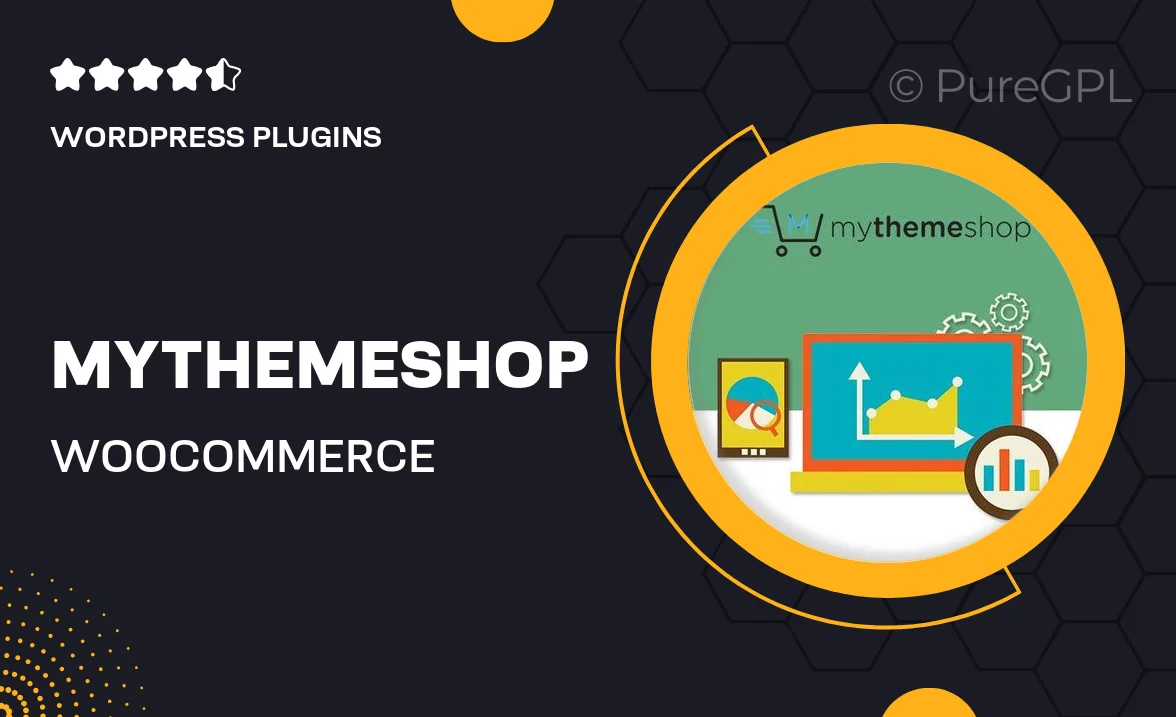
Single Purchase
Buy this product once and own it forever.
Membership
Unlock everything on the site for one low price.
Product Overview
Transform your WooCommerce store experience with the "MyThemeShop WooCommerce Products Already Added To Cart Or Purchased" plugin. This innovative tool allows you to display products that customers have previously added to their cart or purchased, enhancing user engagement and streamlining the shopping process. By providing insights into past selections, you can encourage repeat purchases and reduce cart abandonment rates. Plus, it seamlessly integrates with your existing WooCommerce setup, making it easy to implement without any hassle. What makes it stand out is its user-friendly interface, ensuring that both store owners and shoppers can navigate effortlessly.
Key Features
- Shows previously added and purchased products to boost repeat sales.
- User-friendly interface for easy navigation and management.
- Seamless integration with your existing WooCommerce setup.
- Customizable display options to match your store’s design.
- Encourages customer engagement by reminding them of their interests.
- Reduces cart abandonment by simplifying the shopping experience.
- Supports multiple languages for a global audience.
- Regular updates to ensure compatibility with the latest WooCommerce versions.
Installation & Usage Guide
What You'll Need
- After downloading from our website, first unzip the file. Inside, you may find extra items like templates or documentation. Make sure to use the correct plugin/theme file when installing.
Unzip the Plugin File
Find the plugin's .zip file on your computer. Right-click and extract its contents to a new folder.

Upload the Plugin Folder
Navigate to the wp-content/plugins folder on your website's side. Then, drag and drop the unzipped plugin folder from your computer into this directory.

Activate the Plugin
Finally, log in to your WordPress dashboard. Go to the Plugins menu. You should see your new plugin listed. Click Activate to finish the installation.

PureGPL ensures you have all the tools and support you need for seamless installations and updates!
For any installation or technical-related queries, Please contact via Live Chat or Support Ticket.