MyThemeShop My WP Backup Pro
Updated on: December 14, 2023
Version 1.3.13
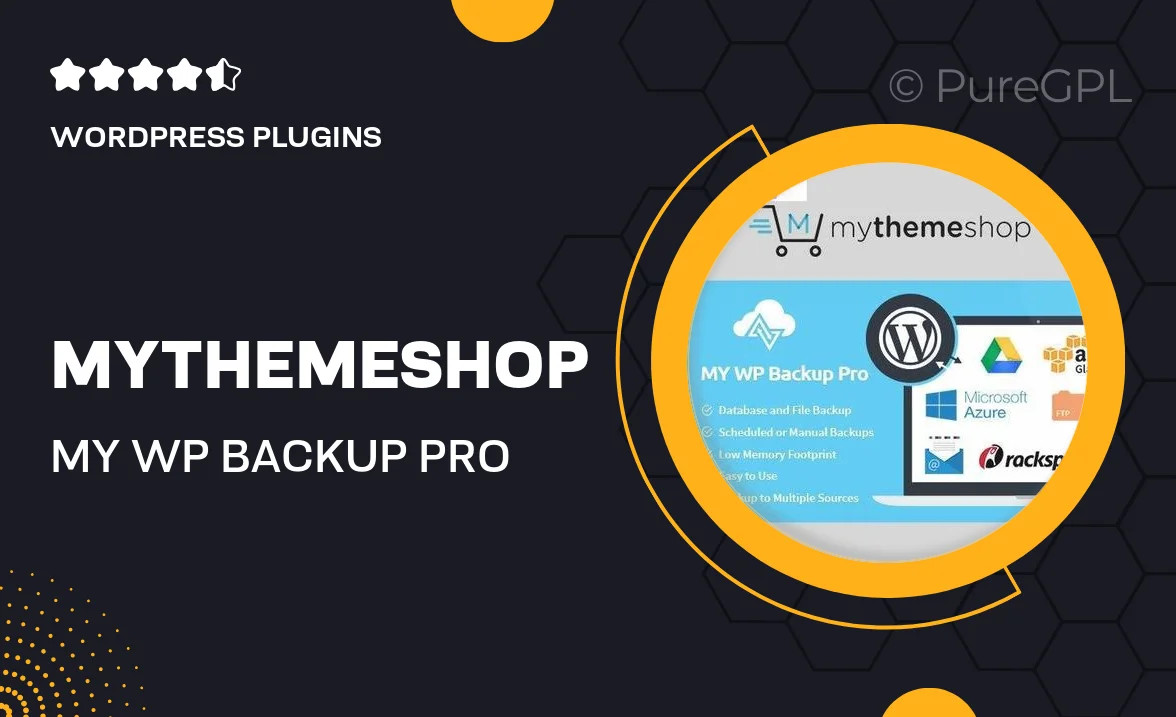
Single Purchase
Buy this product once and own it forever.
Membership
Unlock everything on the site for one low price.
Product Overview
My WP Backup Pro by MyThemeShop is an essential tool for safeguarding your website. With its intuitive interface, you can easily create complete backups of your WordPress site, ensuring that your data is secure and retrievable. Whether you're a beginner or a seasoned developer, this plugin simplifies the backup process, allowing you to restore your site with just a few clicks. Plus, it supports both scheduled and manual backups, giving you the flexibility you need. What makes it stand out is its compatibility with various hosting environments, making it a versatile choice for any WordPress user.
Key Features
- One-click backup and restore functionality for effortless data management.
- Automated scheduling options to ensure your backups are always up to date.
- Support for multiple storage options including local, FTP, and cloud services.
- User-friendly interface designed for both novices and experienced users.
- Comprehensive backup of all files, databases, and settings.
- Compatibility with various hosting environments for seamless integration.
- Email notifications to keep you informed about backup status.
- Advanced options for selective backups, allowing you to choose what to save.
Installation & Usage Guide
What You'll Need
- After downloading from our website, first unzip the file. Inside, you may find extra items like templates or documentation. Make sure to use the correct plugin/theme file when installing.
Unzip the Plugin File
Find the plugin's .zip file on your computer. Right-click and extract its contents to a new folder.

Upload the Plugin Folder
Navigate to the wp-content/plugins folder on your website's side. Then, drag and drop the unzipped plugin folder from your computer into this directory.

Activate the Plugin
Finally, log in to your WordPress dashboard. Go to the Plugins menu. You should see your new plugin listed. Click Activate to finish the installation.

PureGPL ensures you have all the tools and support you need for seamless installations and updates!
For any installation or technical-related queries, Please contact via Live Chat or Support Ticket.